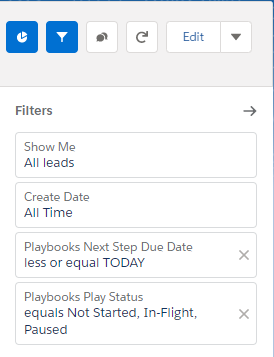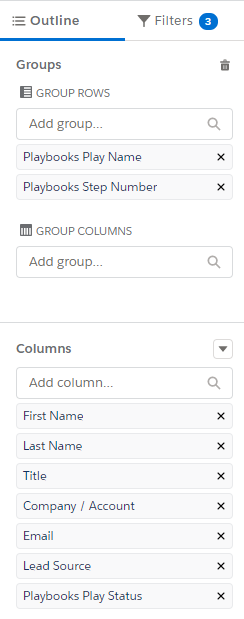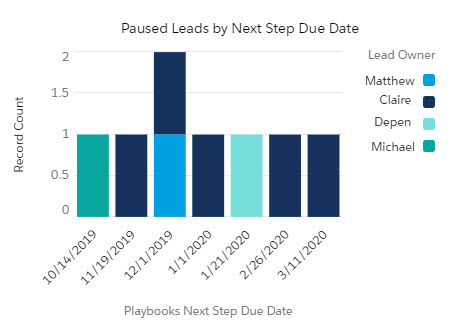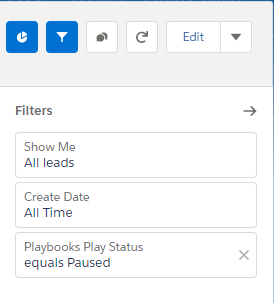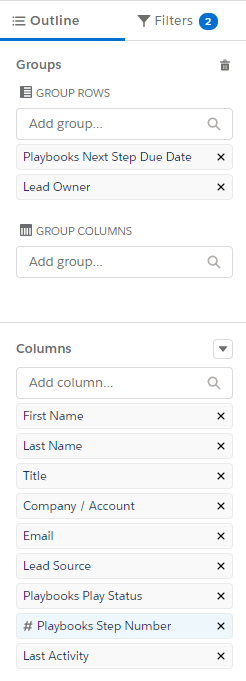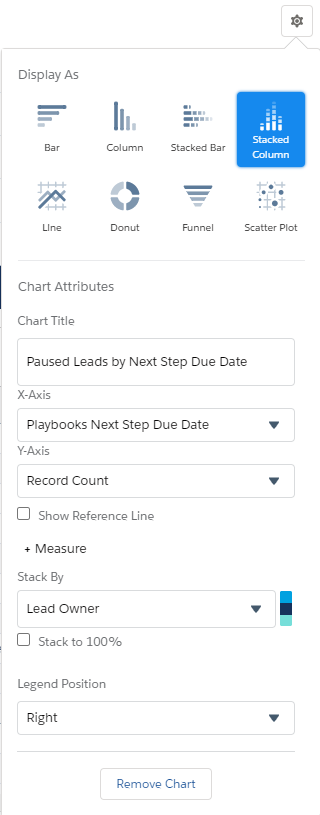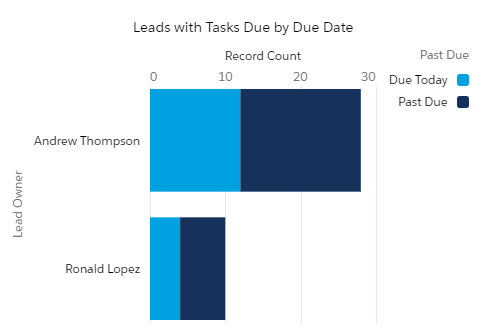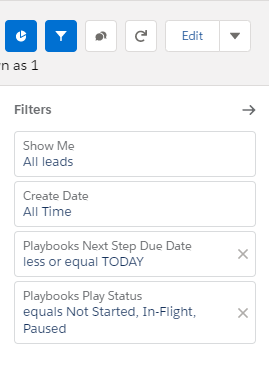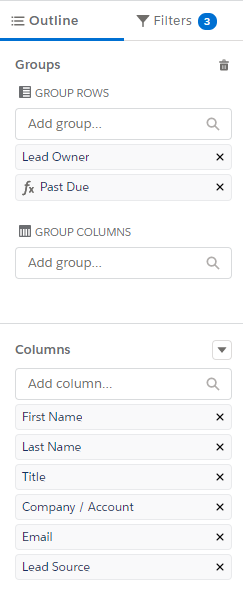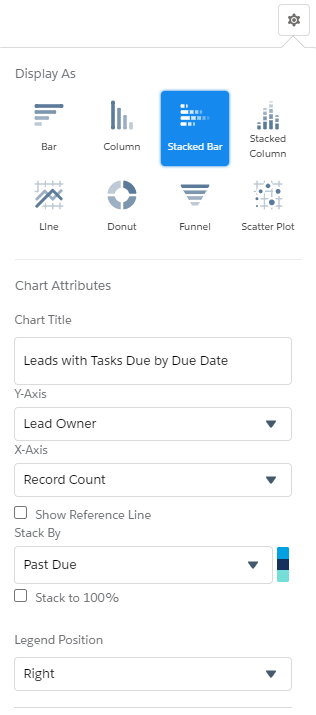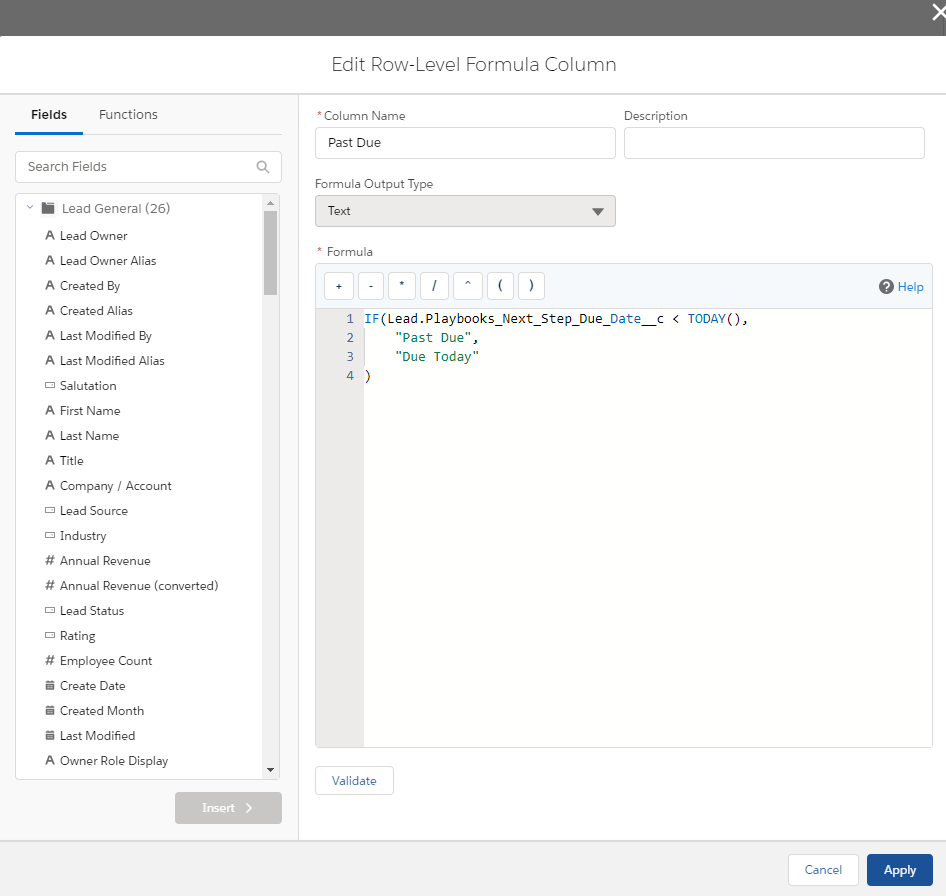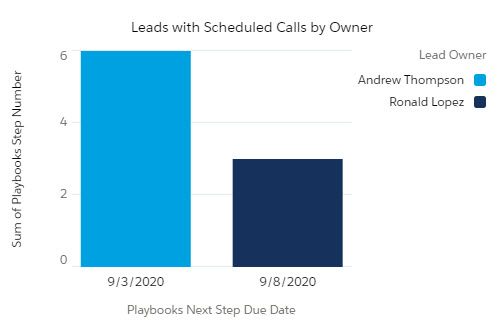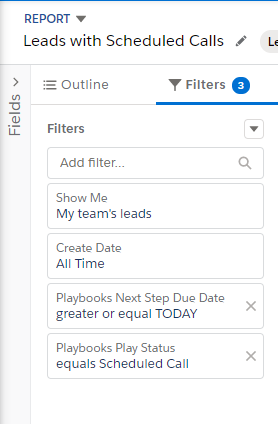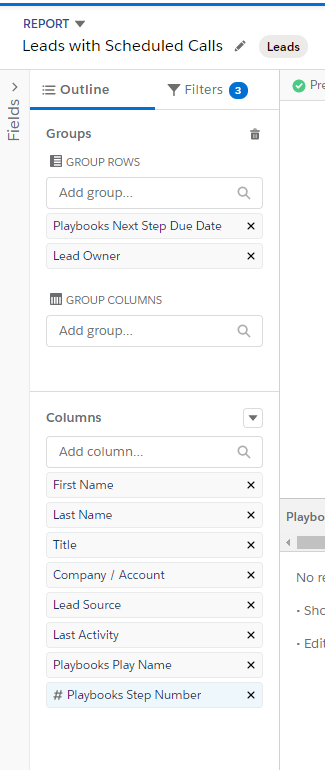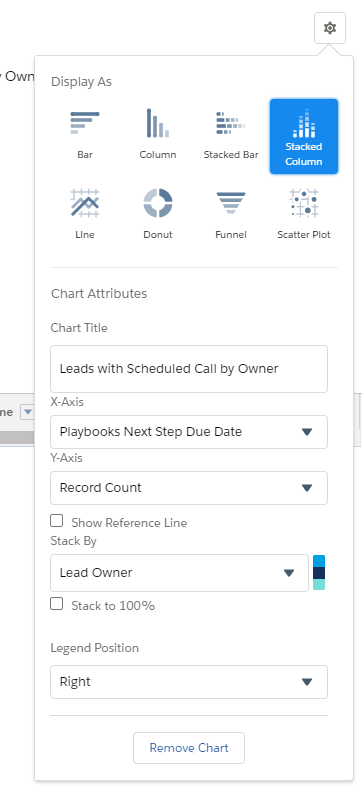Salesforce Reports: Play Status Reports
What Types and Number of Plays are Active Right Now
Play Status Reports provide a view of the current status of records and tasks within in each Play. It’s important to note the Lead Status field of the record will not indicate if it has tasks past due. Instead, the status indicates what status the record is categorized as right now.
The statuses for the records can be one of the following:
- Not Started – A prospect has been enrolled but no action has been taken.
- In Flight – Play has had at least one Play task completed but is not finished.
- Paused – Either the Playbooks user has paused the play to put it on hold to work on later or the Play is paused because a customer replied to one of their emails and now the Play either needs to be resumed or marked successful.
- Scheduled Call – The Playbooks user has scheduled a future call for this record.
- Success – The Play as been marked successful and the record is still enrolled in the Play.
- Failure – All Play Steps have been completed without the Play being marked successful.
- Un-enrolled – The record has been removed from the Play.
The reports in this folder can be used for any of the four main Salesforce objects: Leads, Contacts, Accounts, and Opportunities. You can change the filters in the report to indicate which Salesforce object you want covered in the report. For a comprehensive view of your business activity, it is important to collate activity across all objects in use.
Records Enrolled in Plays (by Play Step)
“How many records are in each Play and what step are they on?”
This report will show all the records enrolled in every Play you have and what step in the Play the records have progressed to. This report will be critical when a new Play has been launched to evaluate progress.
Paused Records by Next Step Due Date
“What records have been Paused?”
This report is a way to monitor how many users have records paused. When a record is paused, the Playbooks Next Step Due Date is updated to the date the rep anticipates resuming the Play. Managers and ops teams should not be alarmed by seeing large numbers of records paused since reps use the Pause feature on all their records if they are on holiday/leave or if strategy needs to be temporarily shifted. Instead, managers and ops teams should investigate records with Next Step Due Dates in the past and records with Next Step Due Dates several months in the future.
Records with Tasks Due (and Past Due)
“How many record tasks does each user have due today?”
This report shows how many records have tasks due today as well as records with past due activities. In a perfect world, this list should approach zero at the end of each day. Because the report shows leads/contacts/accounts/opportunity records, if there are multiple activities prescribed in a Play for that record, it will only be counted once on this report.
For this report to work correctly, you need to add this formula to the Past Due column. Review the code below and click the button to copy the code.
Column Name: Past Due
Formula Output Type: Text
Formula:
IF(Lead.Playbooks_Next_Step_Due_Date__c < TODAY(),
"Past Due",
"Due Today"
)
Records with Scheduled Calls
“How many records have a Scheduled Call?”
This report displays the number of records with a scheduled call for each user. The Schedule A Call feature helps reps respond to customers based on their availability. A scheduled call is usually a good thing. This report could help identify reps not using the feature. It also gives managers insight if a rep has too many scheduled calls on one day; they could provide back-up support incase scheduled calls go long.