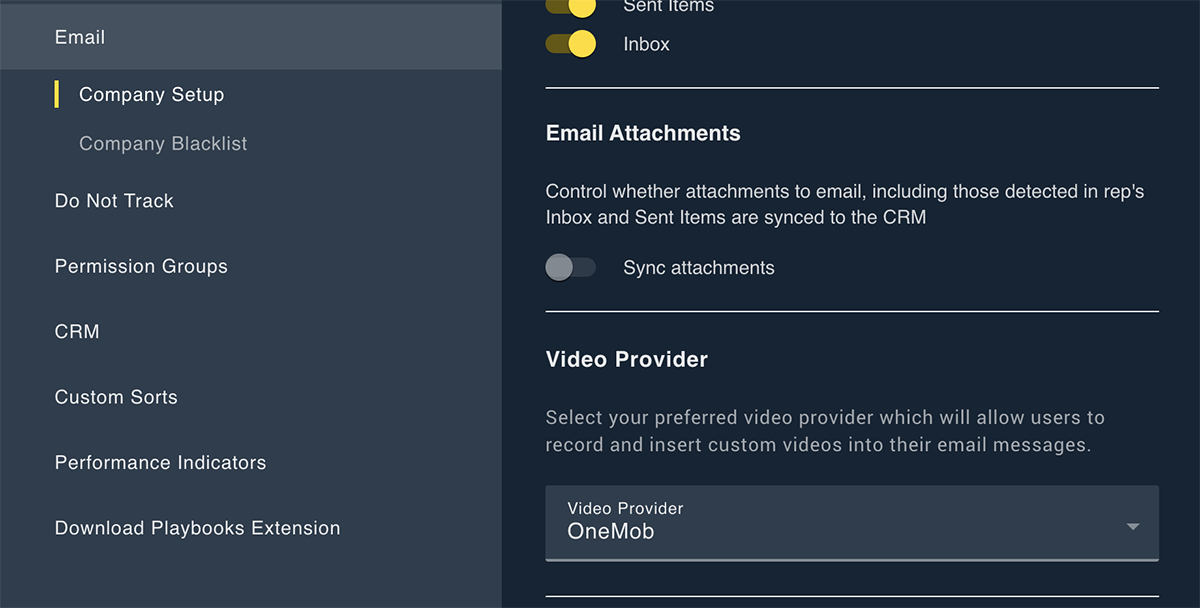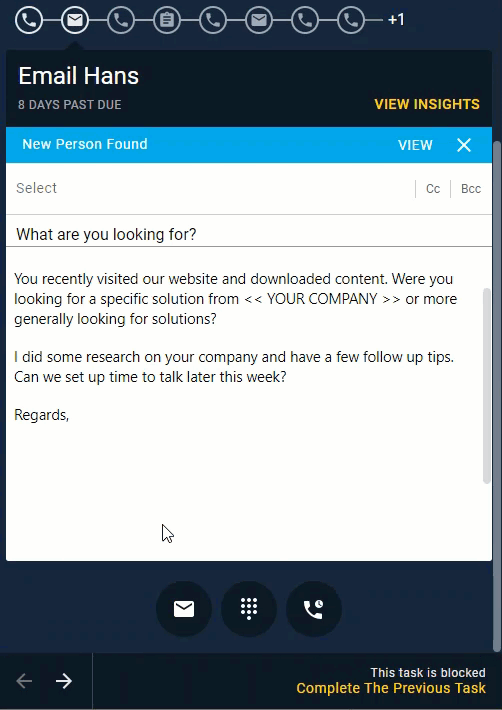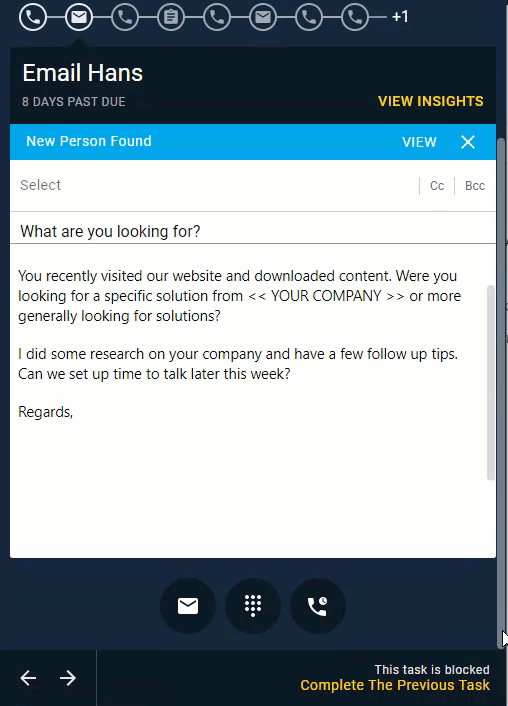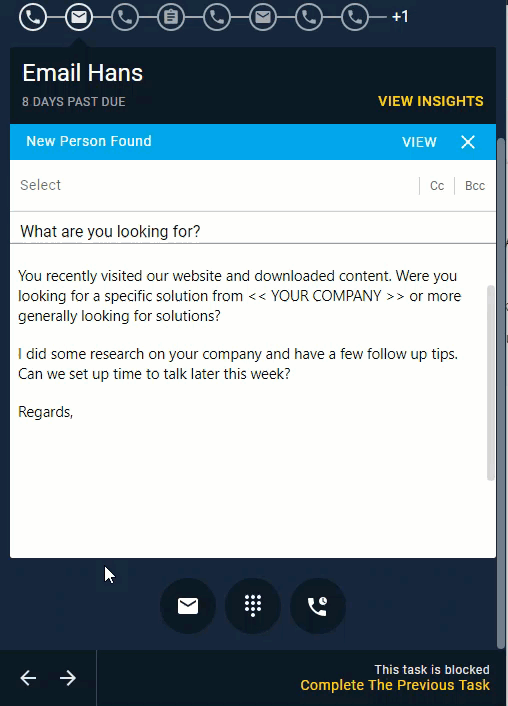OneMob Integration
How to Setup and Use OneMob in Playbooks
OneMob integrates into Playbooks allowing you to record and send personalized videos to your prospects. Record videos straight from the OneMob feature in Playbooks or select a pre-made video to insert into your emails. While OneMob is integrated into Playbooks, you will have to create your own OneMob account to be able to use their features.
OneMob Features
OneMob is a robust video and content engagement platform that provides Playboooks users a simple, yet powerful way to add personal and engaging content to any sales play.
With OneMob you can
- Insert videos and content into any Playbooks email and sales play
- Record videos from any device using their iOS, Android, Web, or Screen
- Perfect your videos by leveraging a script and teleprompter
- Brand your videos with company or client watermarks
- Enhance your videos with green screen, filters, text overlays, emojis, and more
- Provide video governance with the approval engine
- Combine video, documents, URLs, images, and CTA buttons on a single web page
- Track all video, content, and web page engagement
- Log engagement data back into Salesforce and MS Dynamics
- Turn a play in an Instantly meeting and track attendee engagement
XANT + OneMob brings a human touch back to the virtual sales process in an efficient way, illustrating content and recipient engagement never seen before.
OneMob Setup
Vidyard is the default video creator in Playbooks. If your organization uses OneMob instead, simply switch to the OneMob video creator.
Switching from Vidyard on OneMob
- Open the Playbooks Manager App.
- Navigate to Settings.
- Open Email.
- Click the Video Provider drop-down menu.
- Select OneMob.
- Click SAVE.
Using OneMob in Playbooks
OneMob allows you to insert videos directly into emails and email templates. You must have the insert video permissions enabled before you will have access to the Insert Video button. If you do not have access, ask your manager or administrator about granting the required permission.
To Sign in to OneMob in Playbooks
- Open an email or ad hoc email.
- Click the Insert Video button.
- Click Log In.
- Enter your email.
- Click Next.
- Enter your password.
- Click Log In.
To Insert a OneMob Video
- Open an email or ad hoc email.
- Click the Insert Video button.
- Select a video.
- Click Add to Email.
To Record a Video in OneMob
- Open an email or ad hoc email.
- Click the Insert Video button.
- Click Record Video.