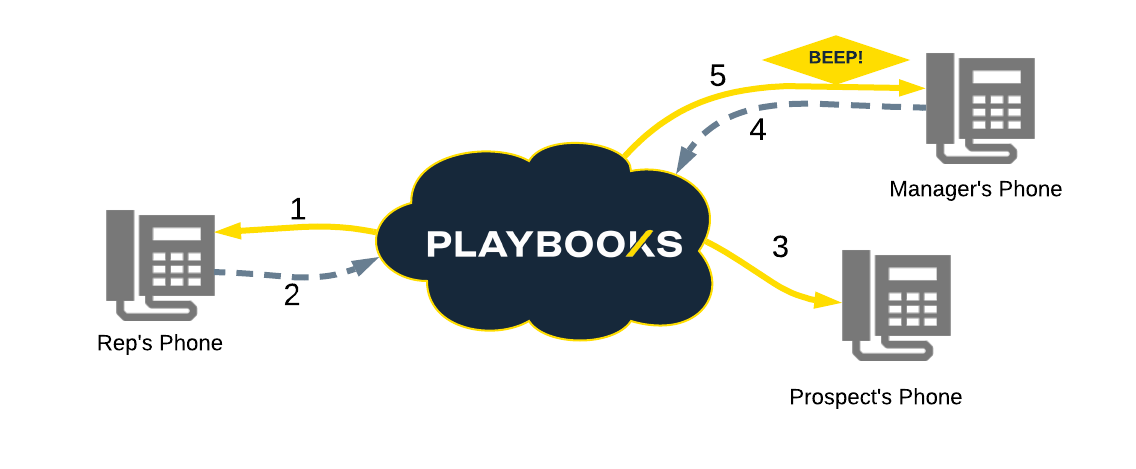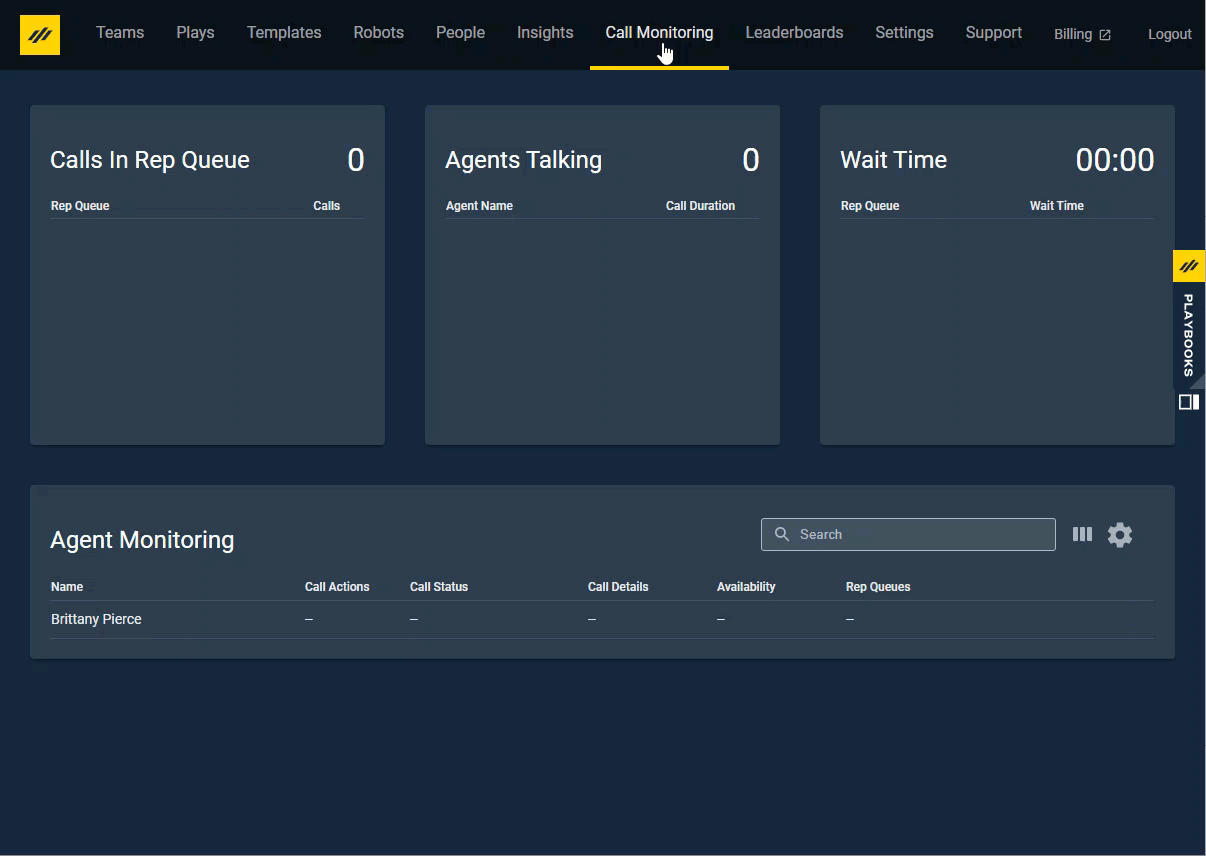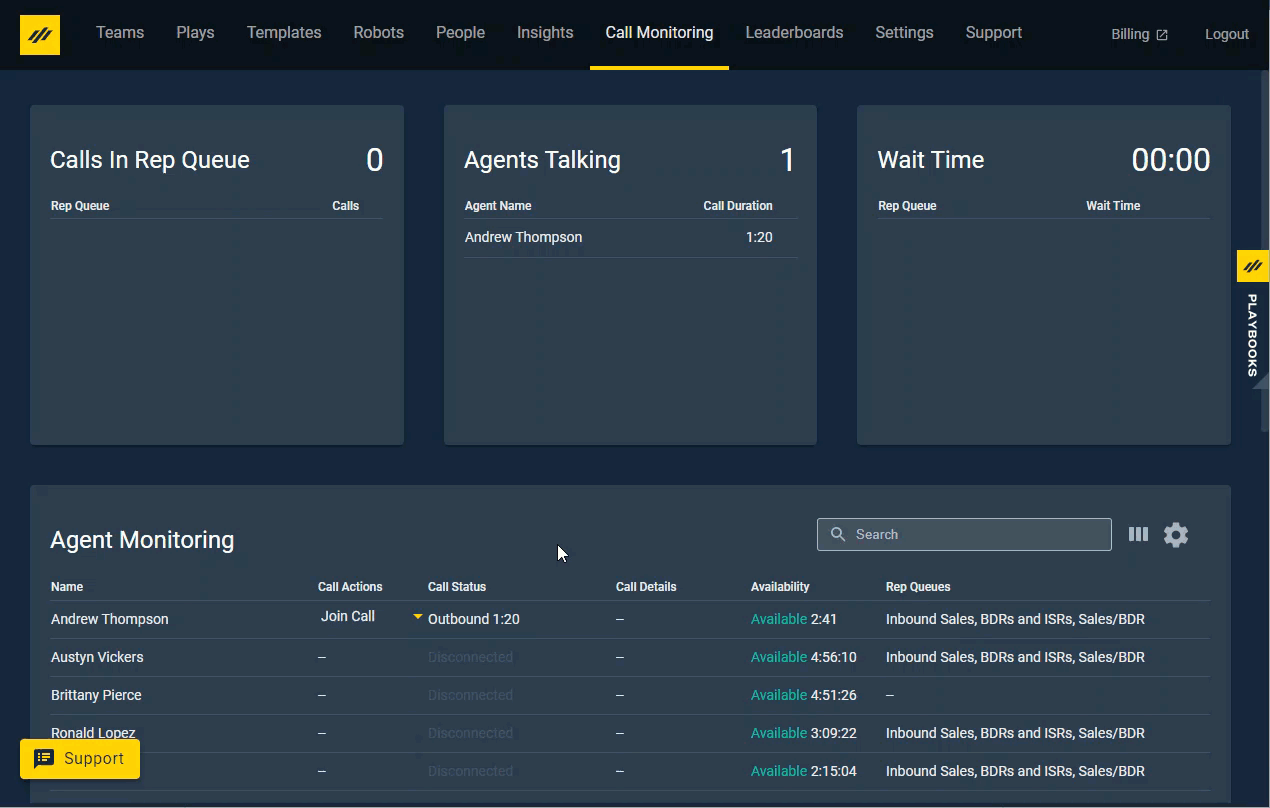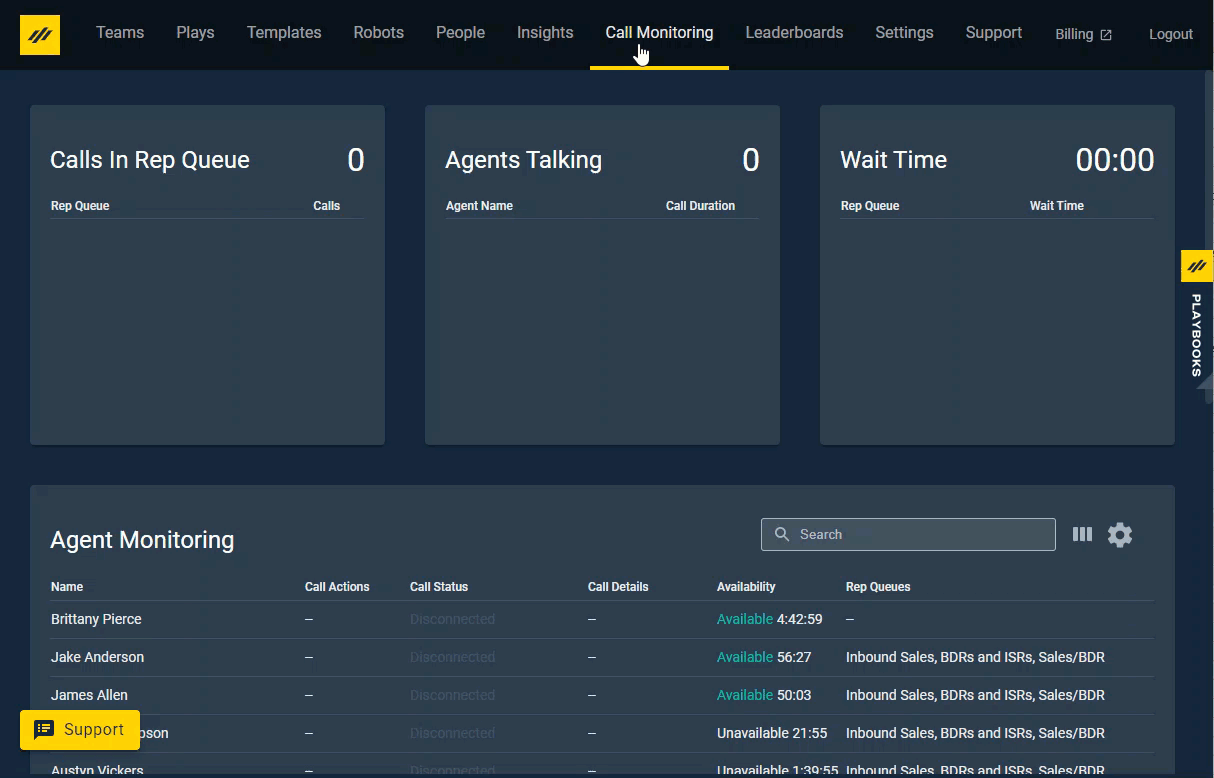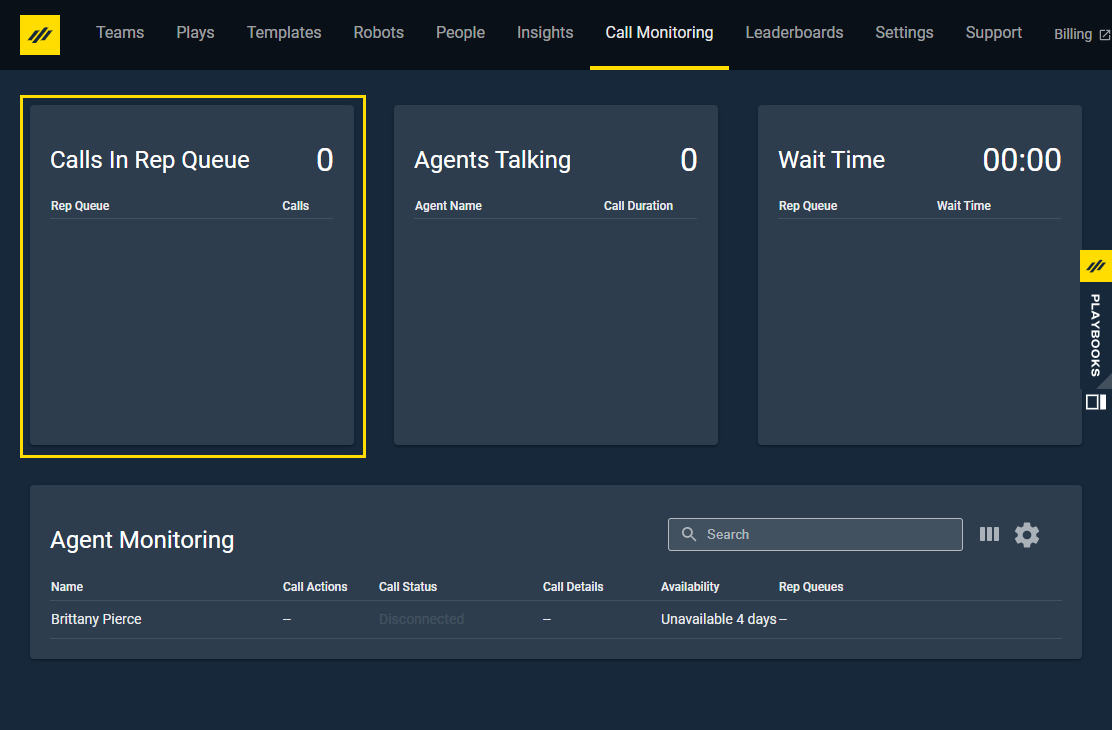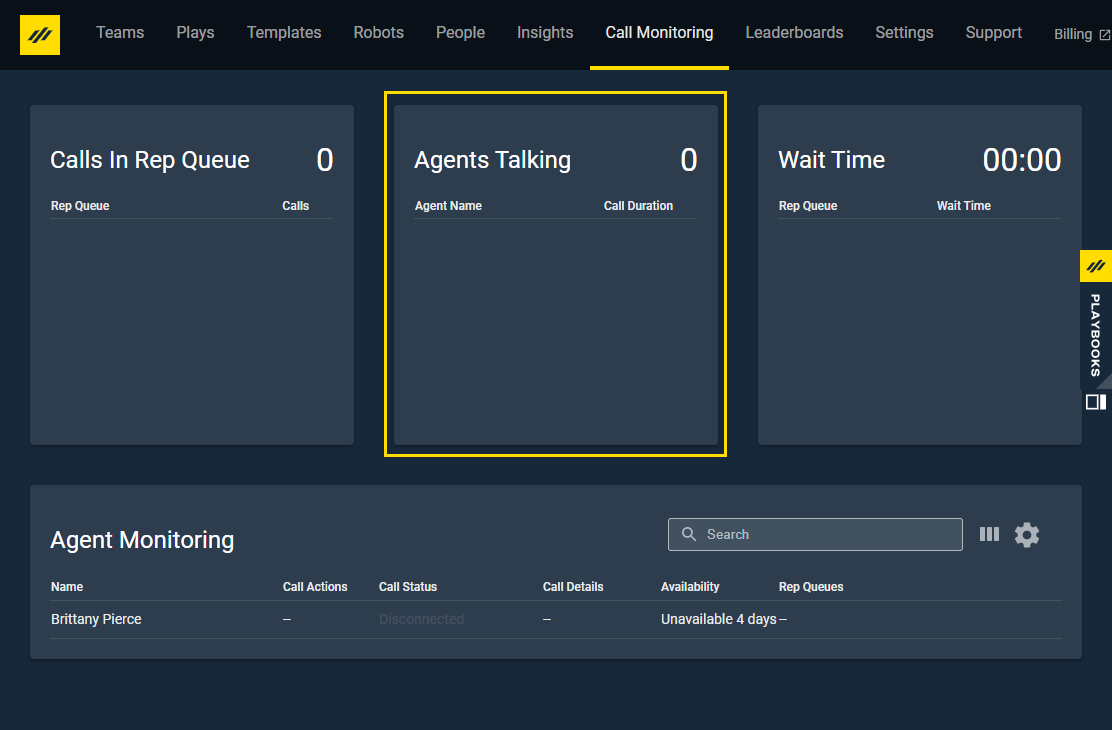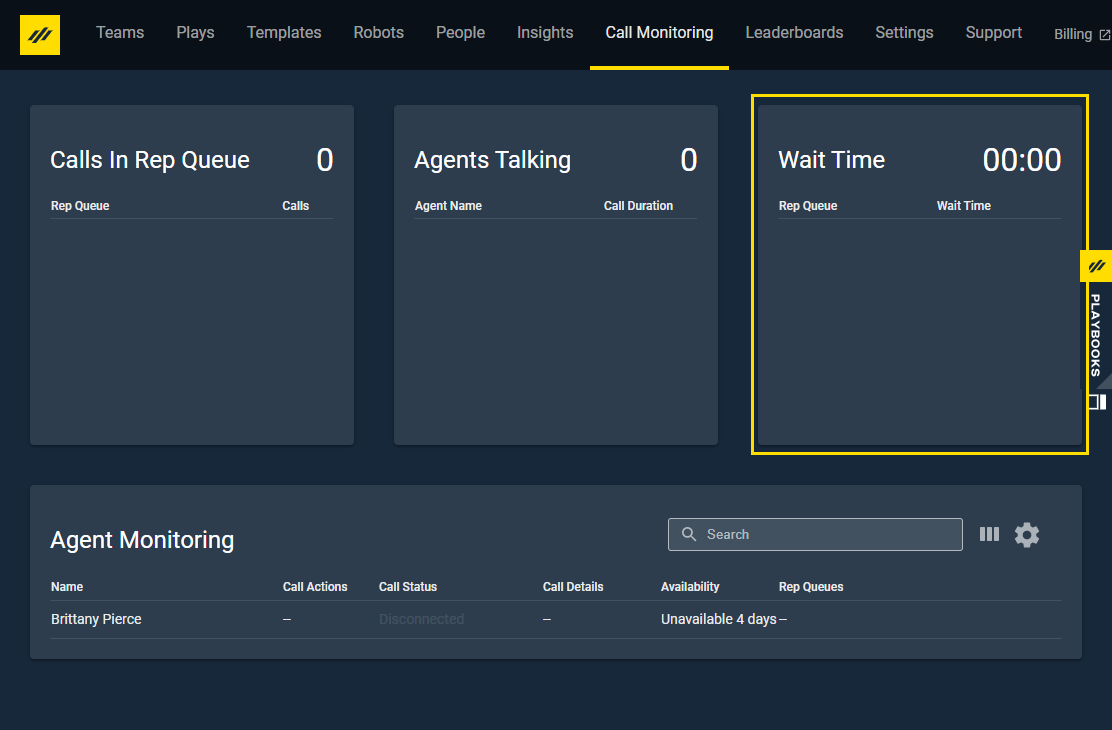Manage Call Monitoring
How to monitor agent calls remotely or from the office
The Call Monitoring feature within Playbooks is an awesome tool for managers and coaches to help develop reps and drive team performance. The Listening feature within Call Monitoring, for example, is a great way to understand more about what makes your best performing reps so successful and apply this across your team. Likewise, what better way to support new reps than by using the Whisper feature to live coach with best practice sales tips. Get Started using Playbooks Call Monitoring to create high performing sales teams.
Managers can login to the Playbooks Manager to access the Call Monitoring tool.
How Call Monitoring Works
Playbooks connects managers to reps’ calls in a similar way the rep is connected to Playbooks via the agent leg.
- When the rep clicks Dial, Playbooks calls their phone.
- When they answer, a successfully connected message is sent to Playbooks (Agent Leg Connection).
- Playbooks receives that code and connects with the prospect (Client Leg Connection).
- A manager selects to Join Call from the Playbooks Monitoring tool.
- Playbooks calls the manager’s designated phone number. Once manager answers the phone, they hear a BEEP and the manager is bridged into the ongoing call.
Set the Call Manager Phone Number
When a manager monitors a call, the Playbooks system first calls the phone number of the manager’s choosing. A manager must specify the phone number before they are able to monitor calls.
To set the Call Manager Phone Number
- Navigate to the Call Monitoring tab in Playbooks Manager App.
- Select the Gear icon.
- Enter the number you wish to receive the monitored call on.
- Click the Close Symbol.
Monitor a Call
Managers can monitor a call from the Call Monitoring tab in the Playbooks Manager app.
To Monitor a Call
- Navigate to the Call Monitoring tab.
- Locate the call you want to monitor.
- Click the yellow arrow next to Join Call.
- Select Listen.
The manager will hear a beep once connected to the call, but the rep will NOT notice any change in the call. The manager will stay connected to the rep as long as the agent leg stays connected. Even if the rep ends the call with the current customer and calls another the manager will stay connected. If the rep hangs up their headset, the manager will be disconnected from listening to the agent’s call. The manager can leave the call at any point by clicking the yellow LEAVE CALL button.
Other Call Monitoring Options
When monitoring a call, the manager has the option to whisper, barge, or disconnect a call.
- Whisper – Allows managers to communicate with the rep while on the call.
- Barge – Allows the manager to speak with the rep AND the prospect.
- Disconnect Call – In rare situations, a manager may decide to end the call if it is turning into a disaster.
Adjust the Filter to Focus on Your Team
When you first open the call monitoring tool, you will see all Playbooks users listed. Filter the listed Playbooks users to the Rep Queue or Team you want to monitor.
To Filter to Your Team
- Navigate to the Call Monitoring tab.
- Select the Gear Icon.
- If desired, filter by Rep Queue.
- If desired, filter by Team.
- Select Refresh Data.
Frequently Asked Questions
Q: Do I need to enable Call Recordings in order to use the monitoring tool?
A: No, you do not need to enable call recordings in order to use call monitoring. These tools are independent of each other.
Q: When I Whisper or Barge does that get recorded?
A: No, we only record the client leg of the call. When the manager barges, it establishes a third leg that will not be record. Only the client and rep will be recorded.
Q: If I see a rep is unavailable but should be available, what should I coach them to do?
A: You should call or message the rep and ask them to click the headset in the top right corner of their Playbooks to change their status to available.
Q: If a rep shows as available, but I know they aren’t, what should I do?
A: You should call or message the rep and ask them to log out of Playbooks and log back in.