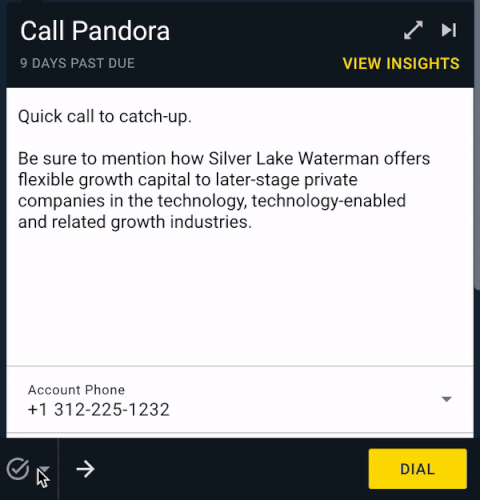With the latest Playbooks Update, the dashboard has been refreshed to enable reps to more easily work the tasks they want to target. Reps will now see three “buckets” of tasks when they log in to Playbooks – the urgent task bucket, personal tasks, and optionally shared tasks
Updated Dashboard
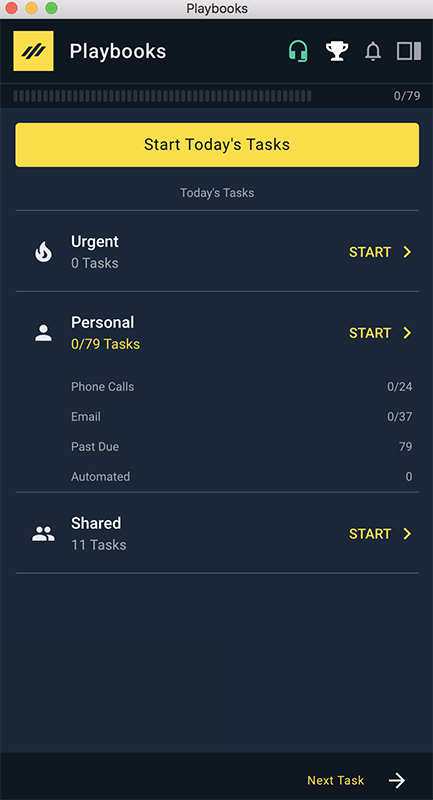
What are Personal Tasks?
Personal tasks are what reps have been doing from the very beginning of Playbooks. These tasks are activities that only the designated rep can complete. They are not shared with anyone but the owner of the task. All tasks up to this point are personal tasks, so reps will see the personal task bucket full of records on the new dashboard. When a rep is working their personal tasks, they can control the sorting/filtering of the tasks from the task list view.
What are Urgent Tasks?
An urgent task is a step in a Play that has been marked as urgent by the Play author. When a record reaches an urgent step in a Play, the task that is due appears in the urgent bucket. Reps do not control nor can they view the full list of urgent tasks. To begin working an urgent task, click into the urgent task bucket.
What are Shared Tasks?
A shared task is one that anyone on a team can complete, they are not personal to the rep. Teams can work together on completing these tasks. This is a new feature that is not on by default, so reps will not see the shared task bucket on the dashboard unless an administrator decides to start using it. Reps do not control nor can they view the full list of shared tasks. To begin working a shared task, click into the shared task bucket.
What Are All Tasks?
All tasks combine Personal, Urgent, and Shared tasks into one list of things to work. When this option is selected, the sorting logic that is used to determine which task a rep is given is controlled by the administrator. When a rep clicks the large yellow button on the dashboard called “Start Today’s Tasks” the system will put the rep into the “All Tasks” bucket.
How to Switch Between Buckets
Reps can easily move between buckets by either navigating to the dashboard and selecting a different bucket, or alternatively they can use the new quick switch button found on any task or record view. The quick switch button is found on the bottom left of the Next Record bar.