PowerDialer System Requirements
What are the minimum requirements for your network, operating system, memory, and browser to use PowerDialer?
Network Requirements
XANT services are delivered as a Software-as-a-service model, requiring an active internet connection. Due to the need for quick interactions, PowerDialer utilizes web socket technology. You must allow XANT connections through network firewall systems.
| Item | Notes |
|---|---|
| Websocket Ports | Websocket traffic requires port 80 enabled. NOTE – We do SSL on port 80. You must enable the SSL protocol for port 80 on any firewalls that perform deep packet inspections (for example, Cisco or Palo Alto firewalls). |
| Outbound TCP Traffic | Requires ports 9900-9999 opened. |
System Requirements
PowerDialer supports the use of modern desktop and laptop computers. The product does not support mobile devices such as iPhones, tablets, or Chrome books.
| Requirement | Supported |
|---|---|
| Operating System | Windows: 7, 8, 10 l OSX: 10.9, 10.10, 10.11 |
| Computer Memory (RAM) | 4 GB of RAM |
| Internet | Upload and download speed 1 mbps per user |
Browser Requirements
PowerDialer supports most modern browsers, however we recommend the latest version of Google Chrome. All browsers must allow for JavaScript, web sockets, and popups from XANT.
| Requirement | Supported | Notes |
|---|---|---|
| Google Chrome | YES | Recommended browser. Only the latest product version supported.
NOTE- Changes in Chrome 80 require cookies setting to be adjusted. |
| Mozilla Firefox | YES | Only the latest product version supported. |
| Microsoft Internet Explorer | YES | Only IE 9 and 10 supported. |
| Microsoft Edge | NO | |
| Apple Safari | NO |
Chrome 80 Cookie Settings
Chrome 80 changed the way the browser handles third-party cookies. The new default setting allows SameSite to dictate which cookies to access. In order for the browser to continue using Powerdialer, the SameSite cookies setting must be disabled.
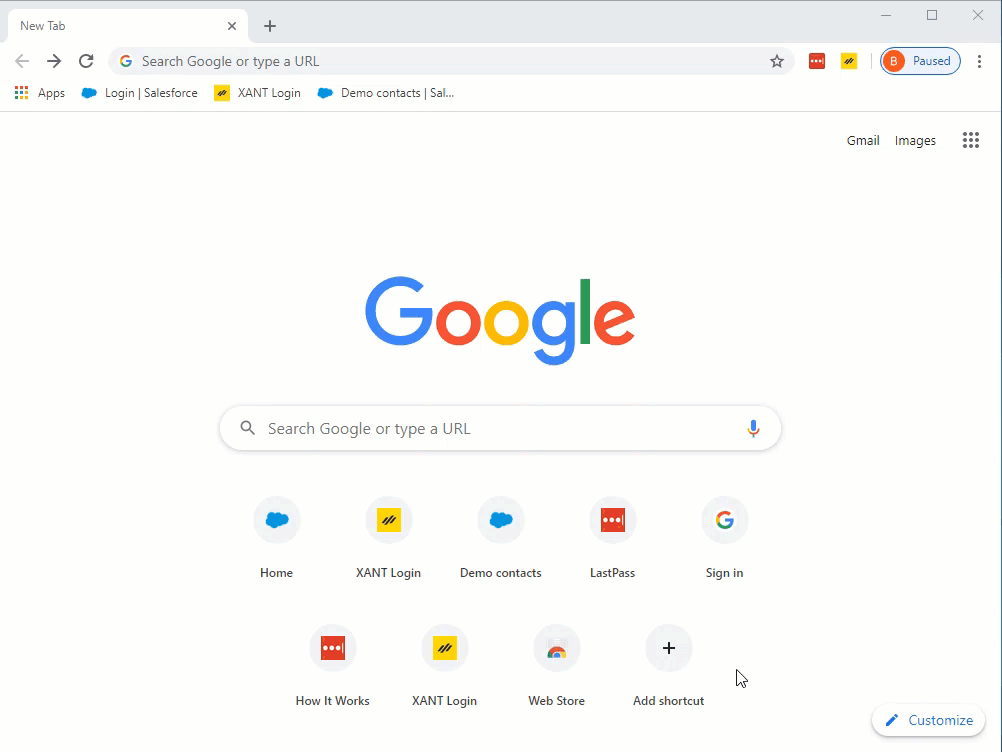
To Disable SameSite Cookies by Default Setting
- Navigate to the following address in your Chrome browser:
chrome://flags/#same-site-by-default-cookies
- Look for the “SameSite by default cookies” setting and toggle to Disabled.
- Relaunch Chrome.
- Check to see if your PowerDialer tab pages load correctly.

