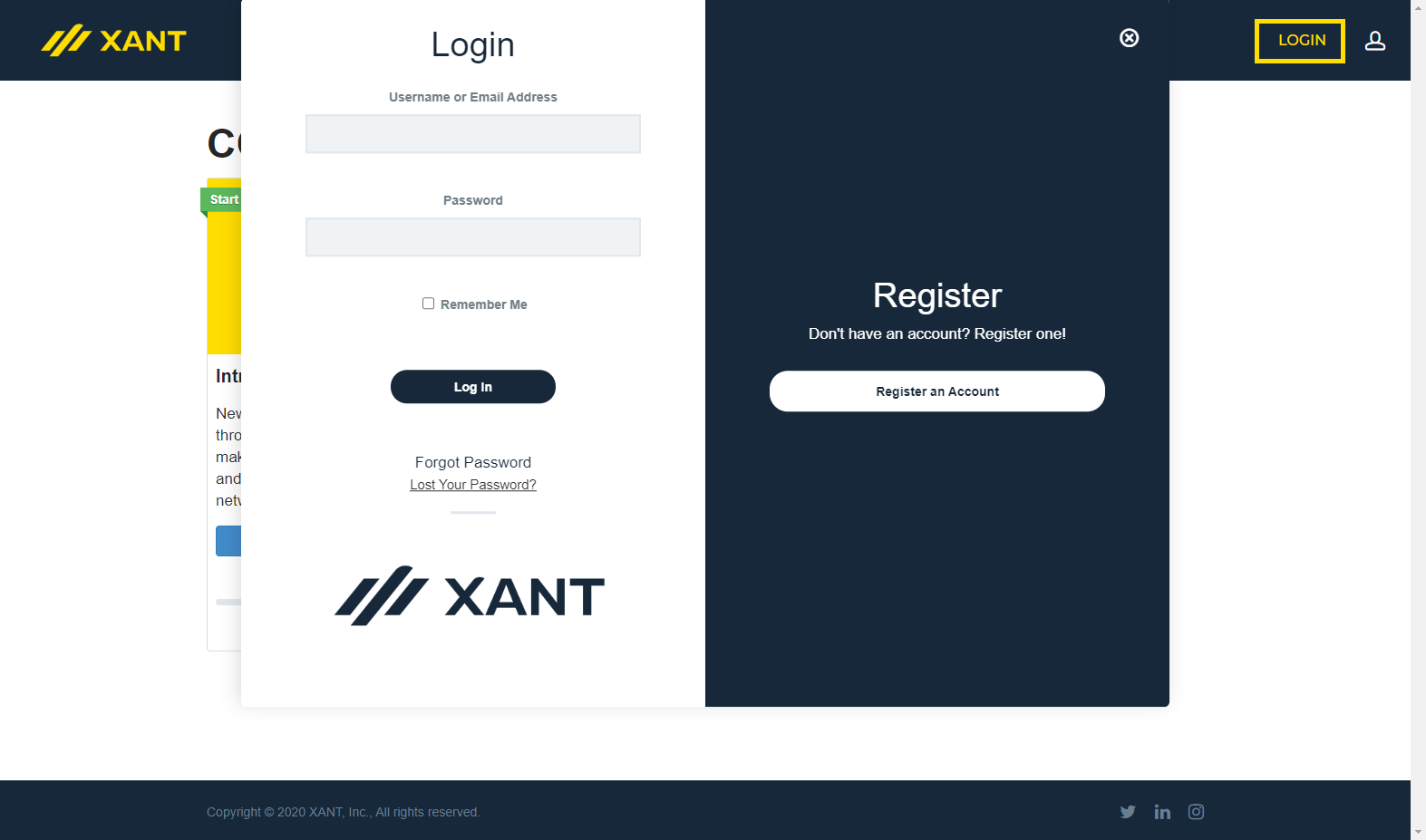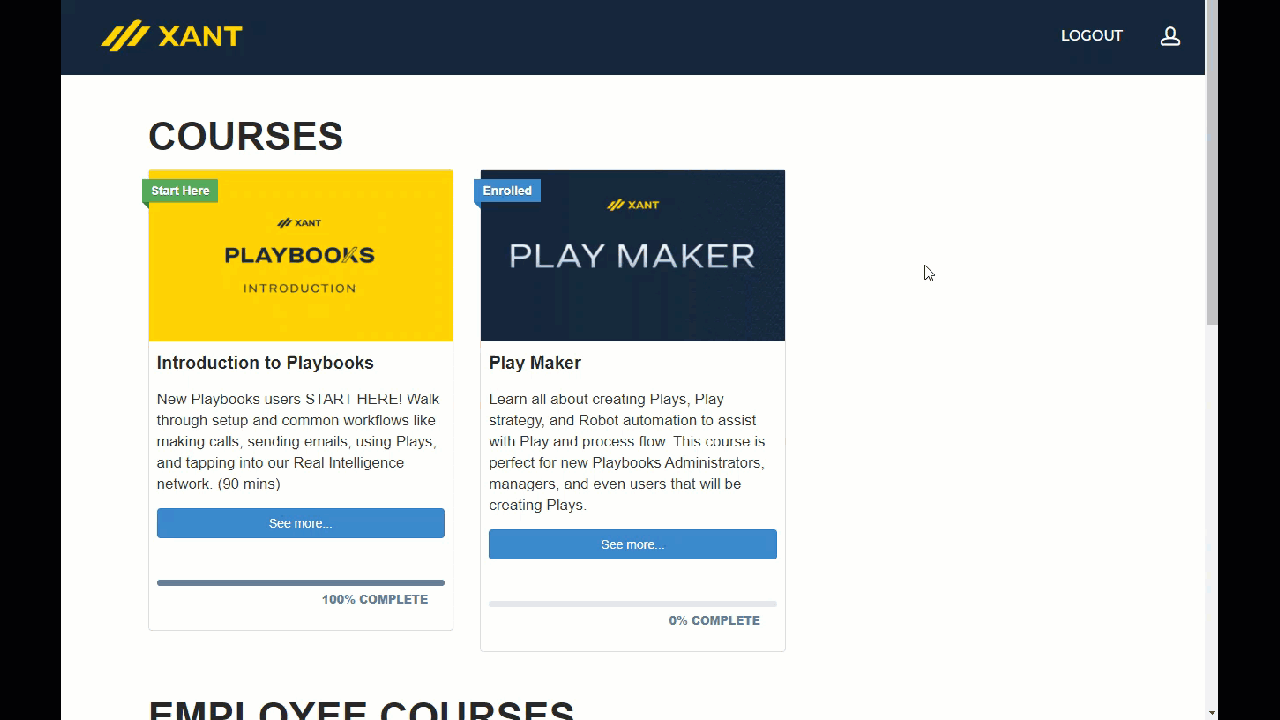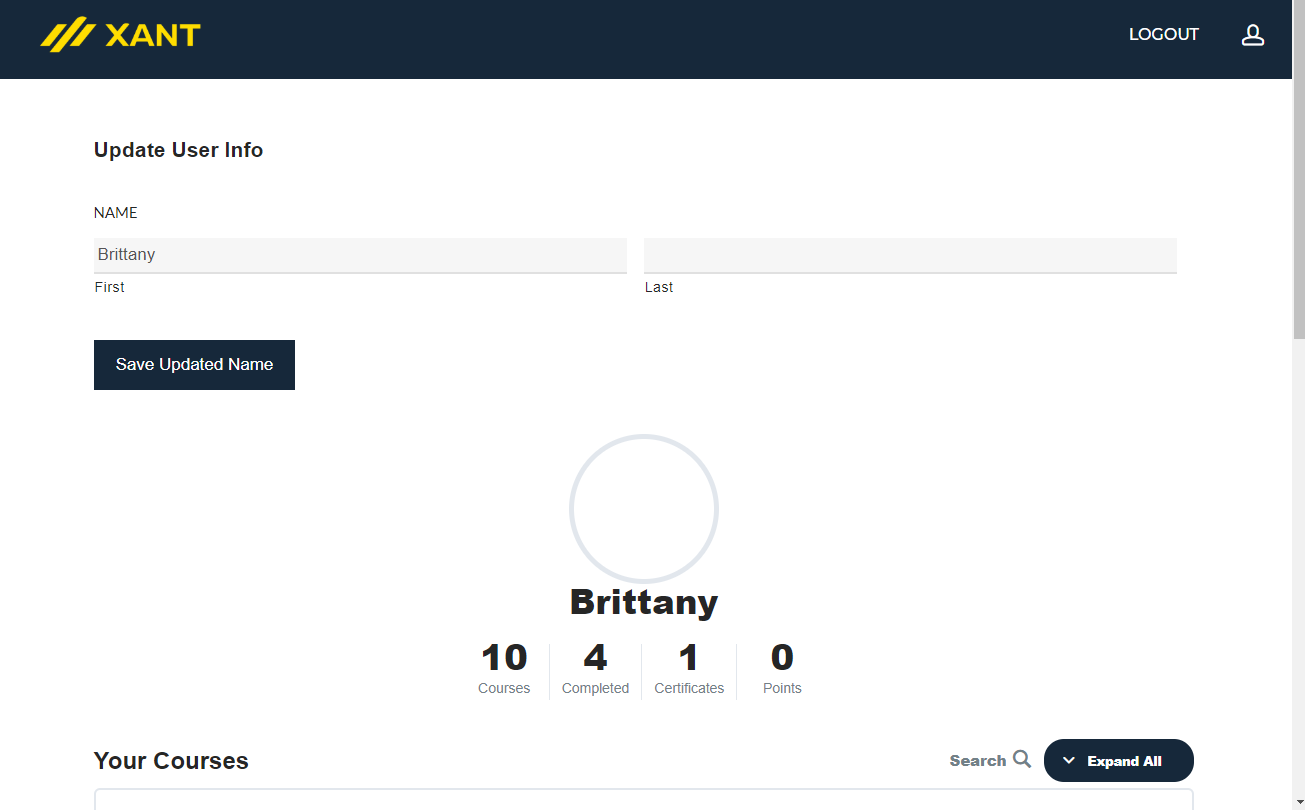XANT University Registration, Use, and Support
How to Register and Use a XANT University Account
XANT University hosts self-learning courses to help new Playbooks users, managers, and administrators. Get a deep understanding of topics that range from how to use Playbooks to advanced automation setup and strategy. Keep track of your team’s progress with course certificates and be sure to check back often for new content.
First Time Registration
Before you’ll have access to the courses in XANT University, you’ll need to register for a XANT University account.
To Register for a XANT University account
- Navigate to the XANT University page.
- Click LOGIN.
- Click Register an Account.
- Enter your Username and company email address.
NOTE: It’s strongly recommended that you register for XANT University with your company email address. This assists XANT account teams with analytics. - Click Register.
- Check your email inbox for an email from no-reply@xant.ai.
- Click the first link in that email to set your password.
- In the box provided, enter a password.
- Click SAVE.
Regular Login
Once you have an account, you can login to XANT University at any time to take courses or check for certificates.
To Log in to XANT University
- Navigate to the XANT University page.
- Click LOGIN.
- Enter your username or company email and password.
- Optionally, click the Remember Me check box.
- Click Log In.
Viewing Certificates
After you have finished a course, you can view and print your certificates.
To View Your Certificates
- Log in to your XANT University account.
- Click the Profile button (person icon).
- Scroll down to the Your Courses
- Click the certificate
- View the certificate on the new page.
While viewing your certificates, you may notice an incorrect name, or no name listed. This is probably due to your user information not being current. Your user information determines the name that will appear on your XANT University Certificates. You can update your user information at any time.
To Update User Information
- Click the Profile button (person icon).
- Type your first and last name.
- Click Save Update Name.
XANT University Support
If you have questions or issues using XANT University you can email the administrators directly at helpcenter@xant.ai. This is not a general support email address. Product support questions and issues can be submitted through chat or phone.