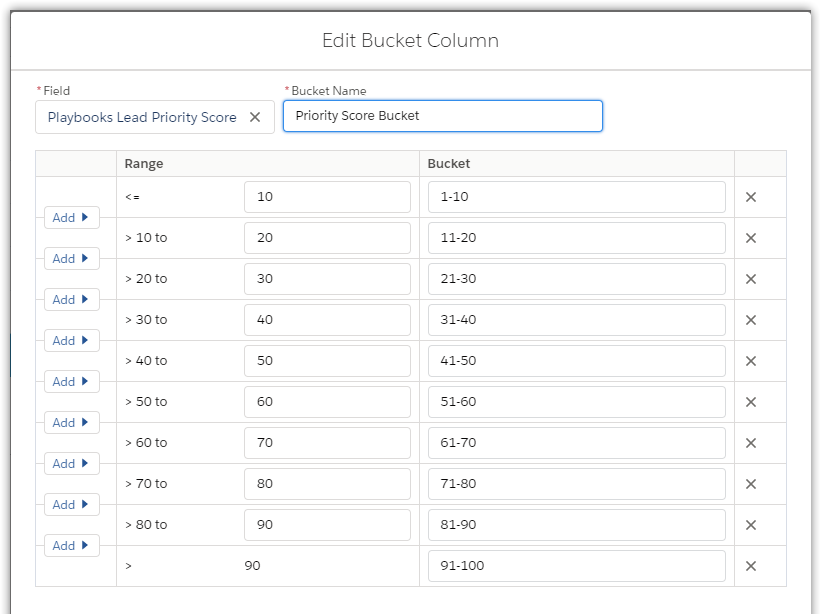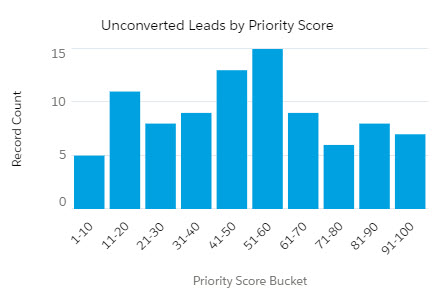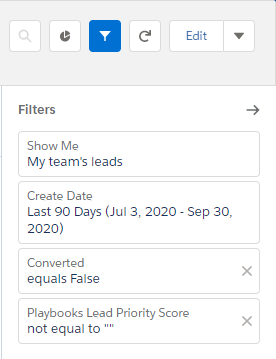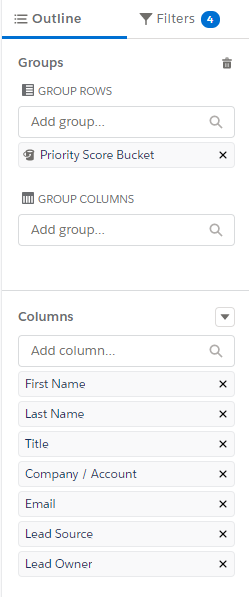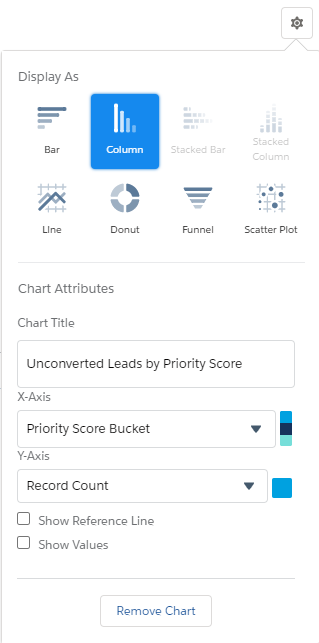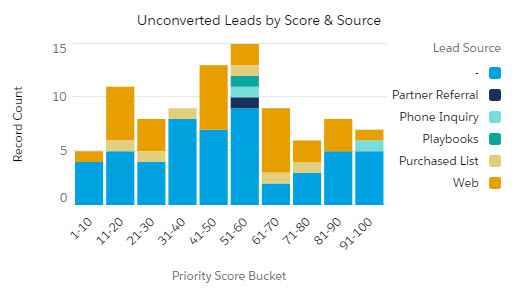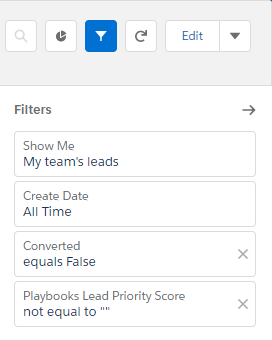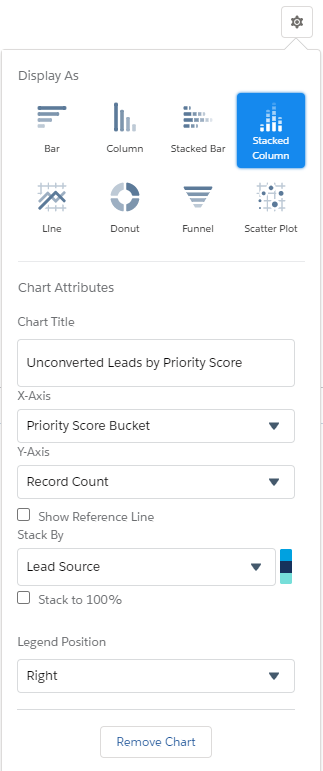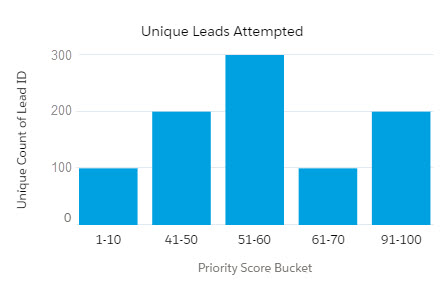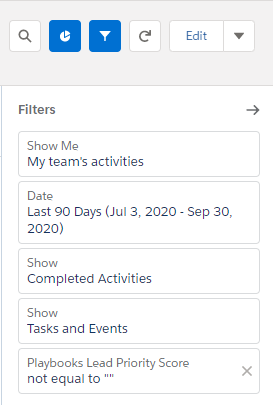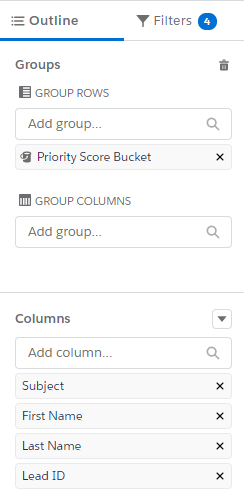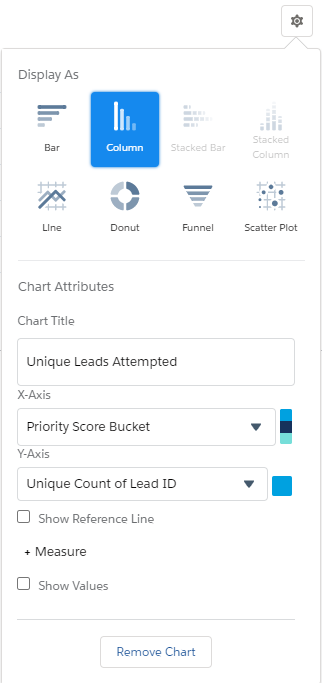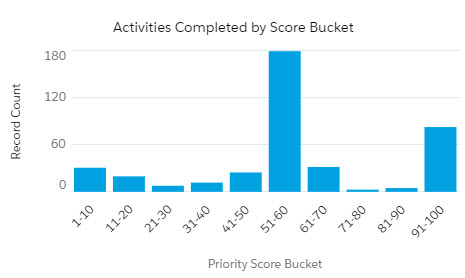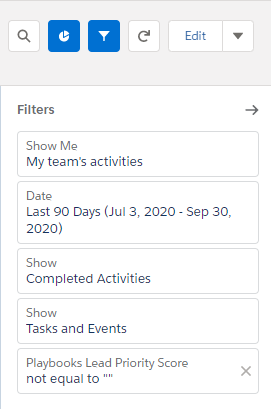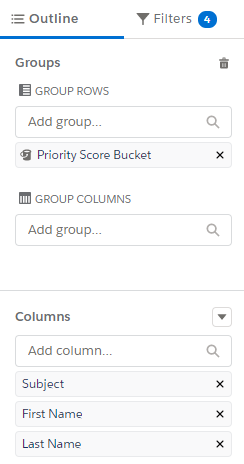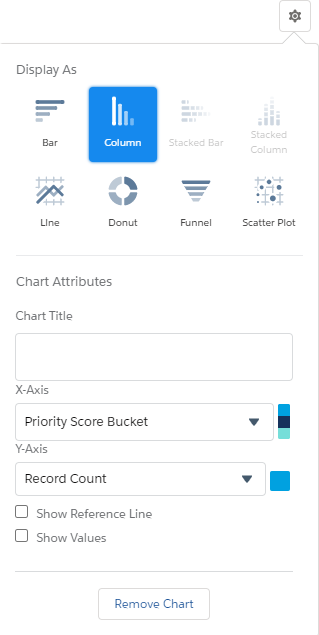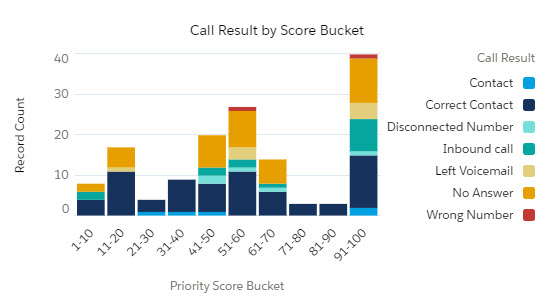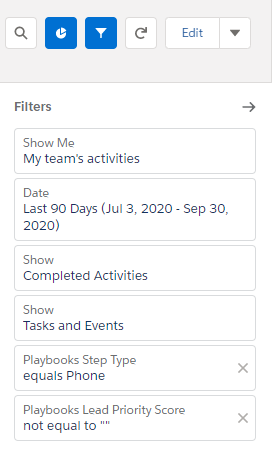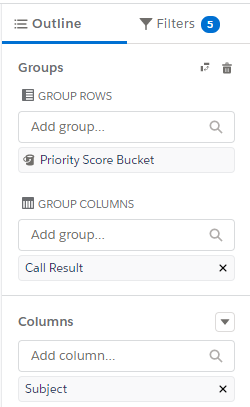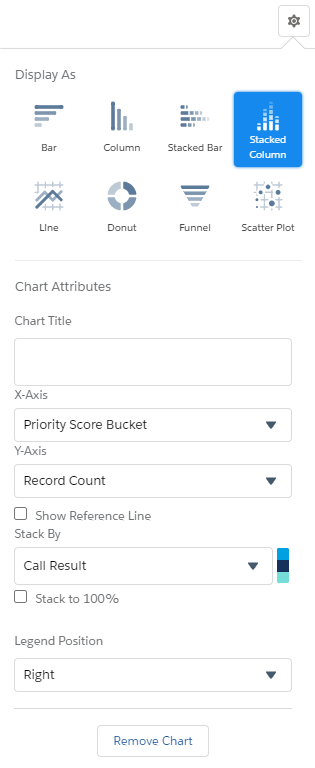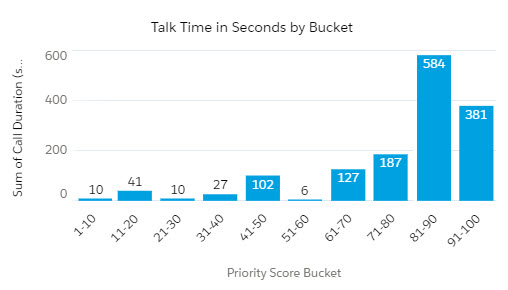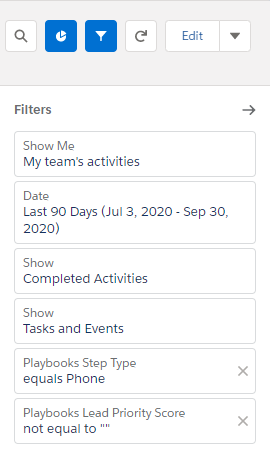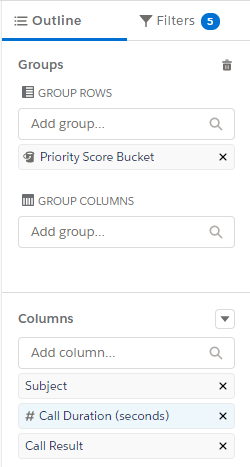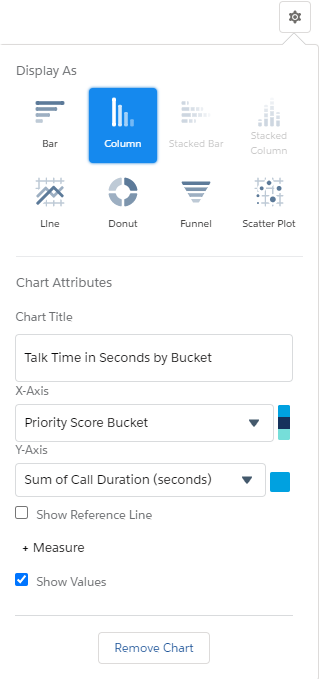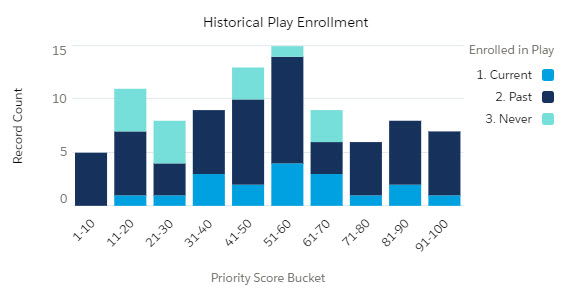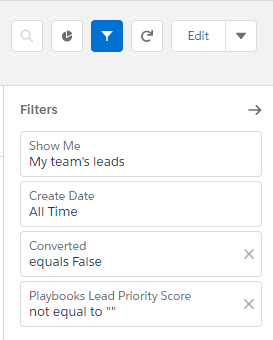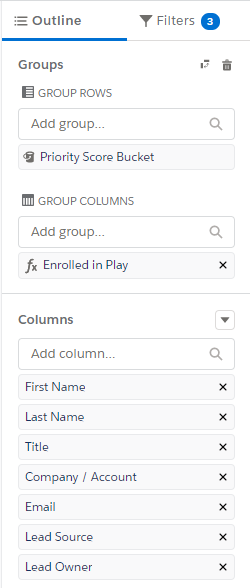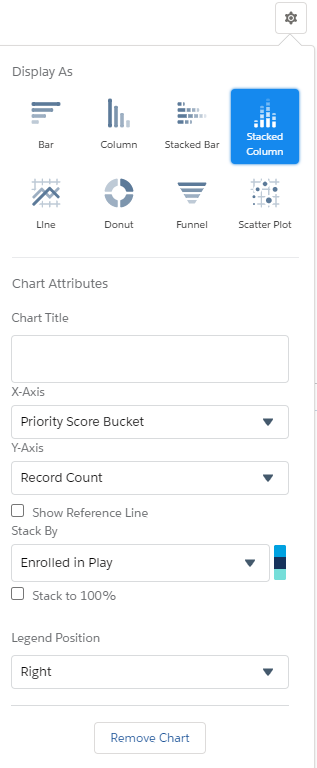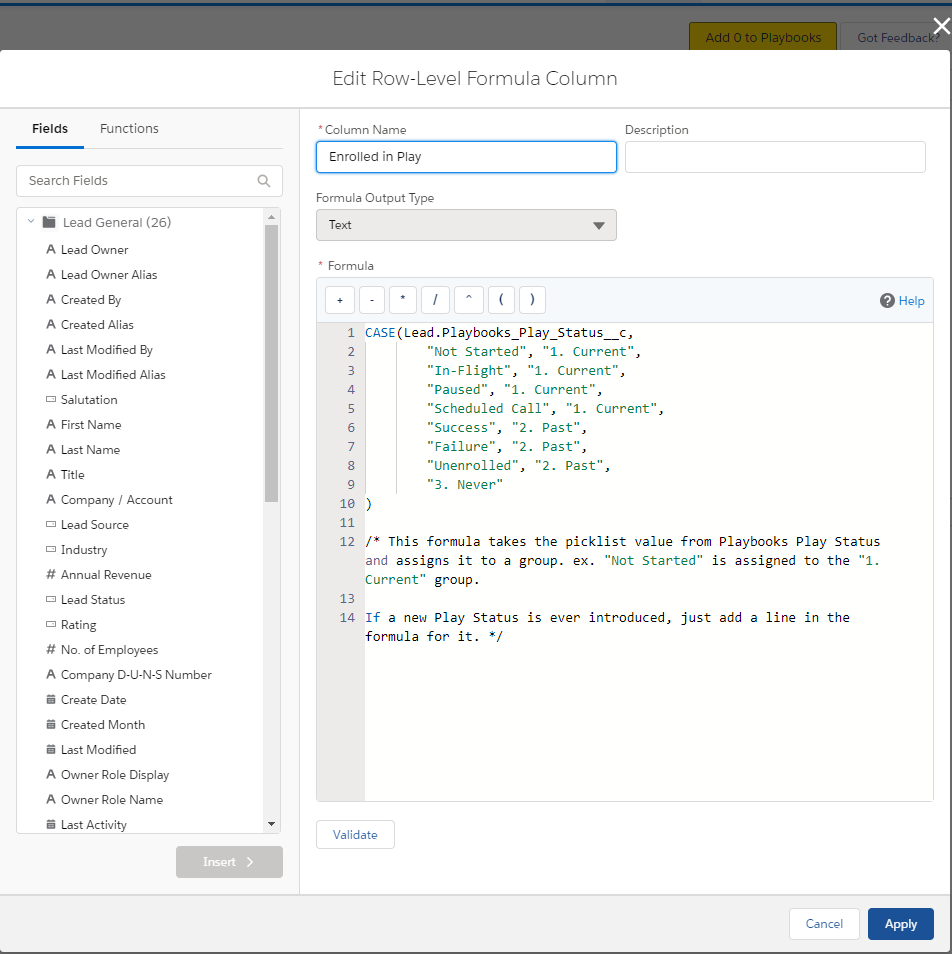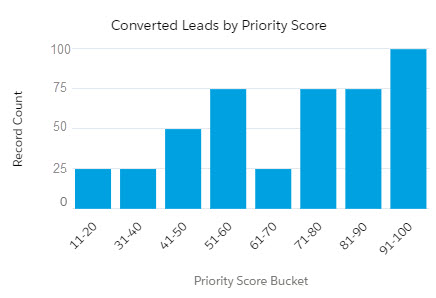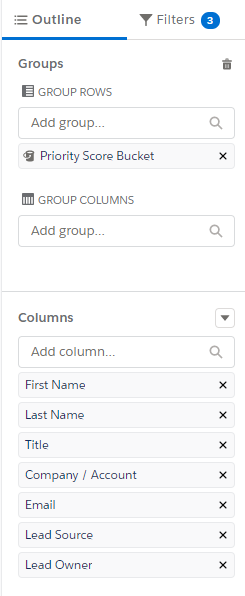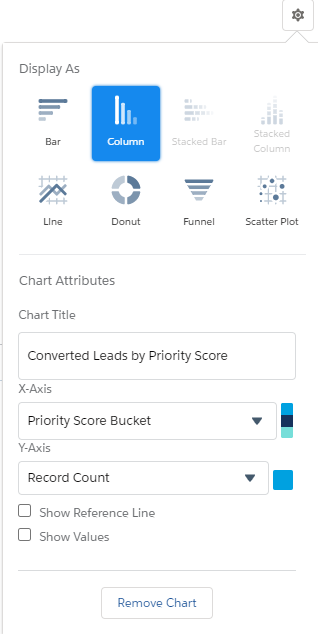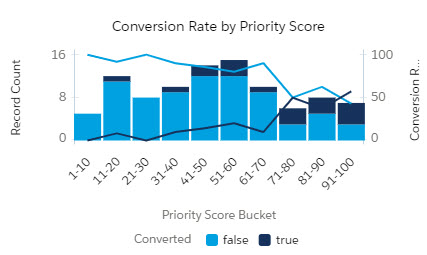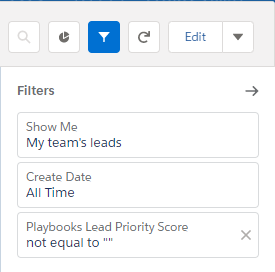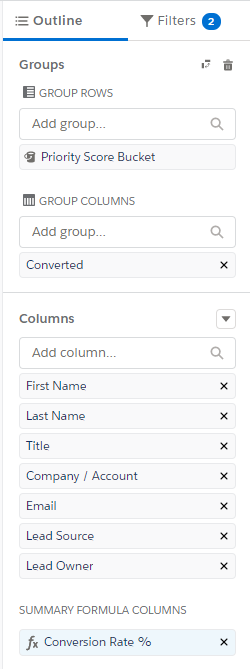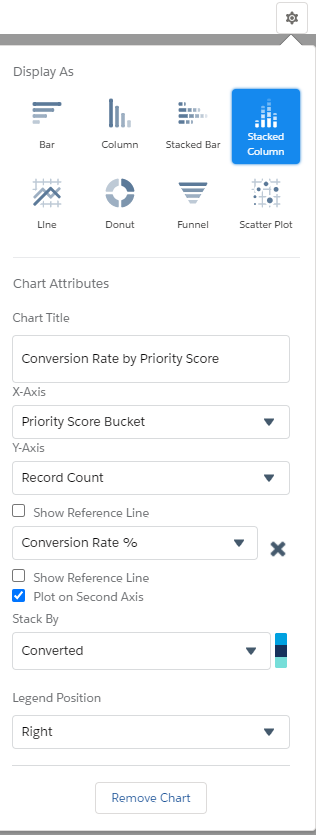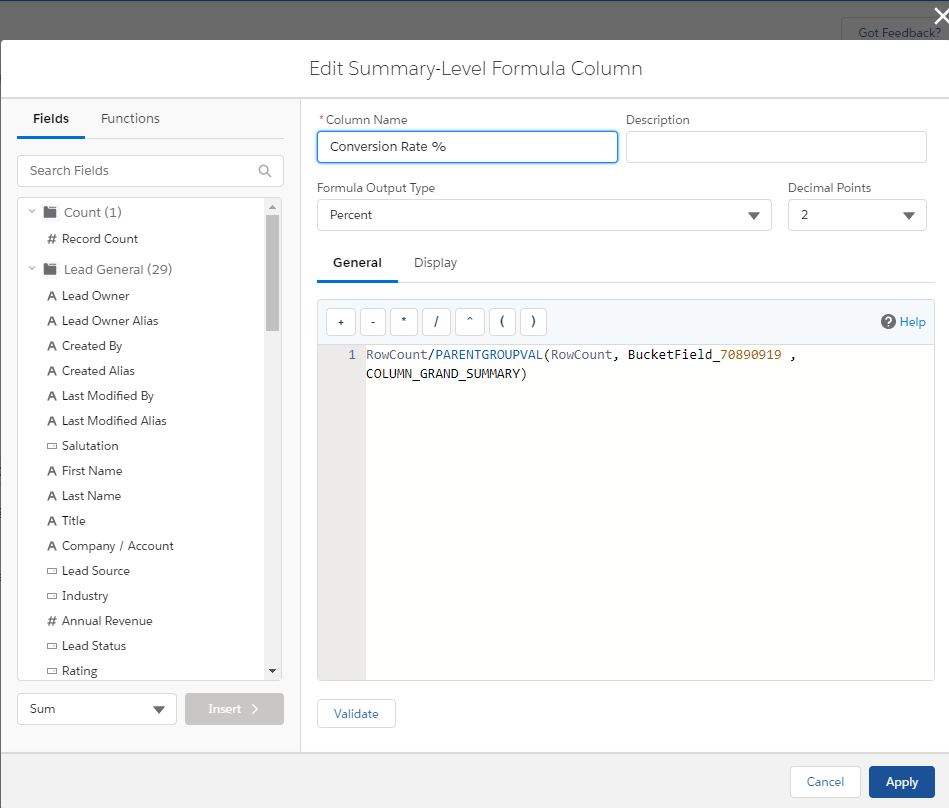Salesforce Reports: Priority Score Reports
What Does Priority Score do for You
XANT has the ability to create custom Priority Scoring Models which apply a score between 0-100 to a Lead record to indicate either its likelihood to convert or the likelihood to be contacted. For reporting purposes, it is helpful to group these records, based on the Priority Score, into buckets in order to evaluate conversion and contact data. The reports available in the unmanaged packages have already separated scores into ten buckets which generally provides the appropriate level of detail. However, report buckets can be adjusted to display three groups (hot, warm, cold), four groups (A, B, C, D), or a custom grouping specific to your organization.
The Priority Score fields are defaulted to NULL if a score does not exist. Therefore, if a Playbooks customer does not have Priority Scoring Models the Priority Score Reports and folder will exist but will be empty.
Creating a Priority Score Bucket
To get these reports to correctly group the records by Priority Score, a Priority Score Bucket is required. If your reports were created using an unmanaged package, the Priority Score Buckets should have already been created for you. Check the Playbooks report folder Priority Score folder to see if the reports already exist with all the required buckets. If you added these reports manually or do not have the Priority Score Buckets, follow the instructions below to create one.
To create Priority Score Buckets
- Open the Priority Score Report you plan on using.
- Click Edit.
- Click the Column drop-down menu.
- Click Add Bucket Column.
- In the Field section, select Playbooks Lead Priority Score.
- In the Bucket Name field, enter Priority Score Bucket.
- Add the following ranges and labels as shown in the image below.
- Click Apply.
Unconverted Leads by Priority Score
“Leads that are not converted, grouped by Priority Score Bucket.”
This report provides a manager with the current landscape of available lead records to pursue based on score bucket. It reveals the score distribution of currently unconverted records created in the last 90 days. This is the baseline of what a team can work with currently. Other reports can tell if the right records are being worked and/or converted or not.
Priority Score by Lead Source
“Leads from each Source, grouped by Priority Score Bucket.”
Layer in the Lead Source data point to better identify lead sources that regularly produce low or high scored leads. This information can then be used to adjust marketing spend if needed.
Unique Leads Attempted by Priority Score
“How many records were attempted in each Priority Score Bucket?”
This report tells a manager, in broad strokes, if their team is attempting to contact high value leads. This is the first step into analyzing rep effort against the priority scoring model. If conversion typically occurs on the first attempt for an organization, then this report would give a manager a fairly accurate view of rep effort compared against the “Unconverted Leads by Priority Score” report which shows the available records to work.
Activities Completed by Priority Bucket
“How many activities were completed in each Priority Score Bucket?”
This report shows a manager where the team’s additional effort (contact attempt #1 plus #2, #3, etc.) was spent in the last 90 days. Ideally, teams should always be working on the highest scored records. However, if this report reveals a significantly higher activity volume in lower scored buckets, the manager may need to determine then resolve why the team is focusing effort on lower valued records.
Call Result by Score Bucket
“How often each Call Result occurred in each Priority Score Bucket?”
This report drills down into the call outcomes of each score bucket. A manager or admin can view how different score buckets generally respond to phone calls, and which buckets have an unusually high negative (disconnected or no answer) or positive (correct contact) call outcome.
Talk Time by Score Bucket
“How much Talk Time occurred in each Priority Score Bucket?”
For further exploration of the call activities against leads with Priority Scores, a manager can review talk time details. By default, the report displays Talk Time in seconds, but can be adjusted.
Lead Historical Play Enrollment
“Is/was a Lead in a Play, grouped by Priority Score Bucket?”
Managers and sales operations teams can view, by score bucket, the number of leads currently enrolled in Plays, leads which have never been enrolled in Plays, and which have already funneled through a Play (or multiple Plays). This report is especially helpful if Robots are not automatically enrolling high scored records into Plays.
For this report to work correctly, you need to add this formula to the Enrolled in Play column. Review the code below and click the button to copy the code.
Column Name: Enrolled in Play
Formula Output Type: Text
Formula:
CASE(Lead.Playbooks_Play_Status__c,
"Not Started", "1. Current",
"In-Flight", "1. Current",
"Paused", "1. Current",
"Scheduled Call", "1. Current",
"Success", "2. Past",
"Failure", "2. Past",
"Unenrolled", "2. Past",
"3. Never"
)
/* This formula takes the picklist value from Playbooks Play Status and assigns it to a group. ex. "Not Started" is assigned to the "1. Current" group.
If a new Play Status is ever introduced, just add a line in the formula for it. */
Converted Leads by Priority Score
“Leads that are converted, grouped by Priority Score Bucket.”
After leads have been enrolled in Plays and activities have been completed, an organization wants to know how many of the leads converted to an actual opportunity. Viewing the number of converted leads is the final step in the data story from New to Converted.
Lead Conversion Rate by Priority Score
“Which Priority Scores convert the best?”
The entire purpose of a Priority score is to predict which leads will convert. Therefore, this report validates the accuracy of the scores. Look for a higher conversion rate of the higher scored records.
For this report to work correctly, you need to add this formula to the Conversion Rate % column. Review the code below and click the button to copy the code.
Column Name: Conversion Rate %
Formula Output Type: Percent
Decimal Point: 2
Formula:
RowCount/PARENTGROUPVAL(RowCount, BucketField_70890919 , COLUMN_GRAND_SUMMARY)