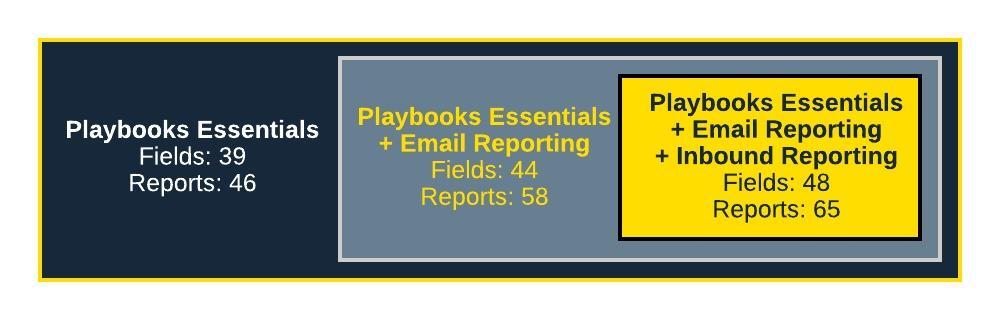Salesforce – Playbooks Fields & Reporting Unmanaged Packages
What is included in the Playbooks Fields & Reports Unmanaged Packages
Every action completed in Playbooks creates important data that can be used to track the effectiveness of your current sales motion. In order to be able to create reports in your CRM, that data is synced back to your CRM from Playbooks. Your CRM must have the proper fields established in order for the data to sync properly. There are 66 possible Playbooks fields that can be added to Salesforce. These fields have been broken into 3 unmanaged packages and a group of custom fields.
When Playbooks is first implemented, your XANT Technical Consultant will recommend which custom Playbooks fields should be added to your instance of Salesforce based on your case. Keep in mind that you can only have one unmanaged package installed at a time. Carefully consider your organization’s API requirements and our recommendations before installing an unmanaged package.
Occasionally, Playbooks releases new features and fields. When that happens, XANT will publish relevant information with installation instructions in our monthly Release Notes.
The Access User or System Administrator account used to install these packages requires the “Change Dashboard Colors” permission. If this permission hasn’t been granted for that Salesforce user account, you will need to create a new permission set and assign it to them.
Unmanaged Package Options
- Playbooks Essentials (without Email or Inbound Reporting)
This is the latest version of the unmanaged package. This is the most basic package, so only install this version if your Salesforce environment does not have adequate space for additional custom fields. - Playbooks Essentials + Email Reporting
This is the same Playbooks Essential package but with additional email fields. - Playbooks Essentials + Email and Inbound Reporting
This has the same fields as the other two packages but with additional inbound call fields. - Optional Fields
This is not included in an unmanaged package. The fields must be added one at a time by a Salesforce administrator. Contains additional fields for Priority Score, calls, and Play reporting fields.
Package Links
Installation
Installing an unmanaged package is a huge time saver for Salesforce administrators because they contain the new fields and pre-built reports that combine the new fields and existing Salesforce standard fields. Consult with a technical resource at XANT to determine which unmanaged package should be installed.
Components Included
You will see the newly installed package by navigating to Setup > Build > Installed Packages. Below is a list of installed components and a brief description of what they do.
Due to the nature of unmanaged packages, the fields and reports created/installed from a Playbooks Unmanaged Package cannot be updated by future versions of the package. However, components can be edited and deleted more easily than in a managed package.
Essential Playbooks Fields
This group of fields includes the Play Information fields for Leads, Contacts, Accounts and Opportunities that help managers and administrators to gain insight on how a record has progressed (or not) in a Play. It also contains the most critical Activity record fields that will track the related Play information to the activity and add unique data points to your activities like the call recording link or the name of the email template used. The fields listed in the table below are included in the Playbooks Essentials Unmanaged Package.
| Lead, Contact, Account, and Opportunity Records | |
|---|---|
| Playbooks Play Name |
Stores the name of the Play a record is currently enrolled in. |
| Playbooks Step Number |
Indicates the Step of the Play yet to be completed. Records that have never been enrolled in Playbooks have a blank Play Step. When first enrolled in a Play, the fields will display “1”. Once the first Play task is complete, if will advance to “2”. When a record has been removed from Playbooks or from a Play, the Play Step becomes 0. |
|
Playbooks Play Status |
The status of the record as it relates to Playbooks:
|
| Playbooks Next Step Due Date |
The next date that this record will have a Playbooks task due. Once all Play Steps are completed or the Play is marked as Successful this field will be updated to blank. |
| Playbooks Play Info Updated |
The last Date/Time that the Play information fields on this record were updated. |
| Playbooks Contact Priority Score |
The likelihood that this record will convert or buy, based on AI scoring models. The score is between 1-100. The record is scored when first created, then frequency is based on customer settings (hourly, daily, weekly). |
| Playbooks Priority Score Last Updated |
The date when Priority Scores were last changed. |
| Activity Records | |
| Playbooks Play Name |
The name of the Play that prescribed this activity. Ad hoc activities will be blank. |
| Playbooks Step Number |
The Play Step in the Play that this activity represents. Ad hoc activities will indicate ‘0’. |
| Playbooks Sub-Step |
The step number and the additional attempt number. Example: a phone call step is presented for step 1 and contact has 3 known phone numbers. All three phone numbers are attempted as part of the phone call step. They will be listed as part of the Play Step and Sub-Step fields:
|
| Playbooks Step Type |
The type of Playbooks activity completed:
|
| Playbooks Step Success |
If checked, this is the step in which the play was marked “successful”. |
| Playbooks Call Date |
The date and time this call was placed through Playbooks. |
| Playbooks Call Hour |
The hour of the day when the call occurred.
|
| Playbooks Call Recording |
The link to the call recording for this call. Clicking link will open a Chrome browser tab with playback controls. |
| Playbooks Step Email Template Name |
The Playbooks email template that was used in this email. |
Email Tracking Fields
Tracking how prospects engage with emails (opening, clicking links, and replying) allows Playbooks teams to systematically perfect their email engagement strategy and respond quickly to interested buyers. The fields listed in the table below are included in the Playbooks Essentials + Email Reporting Unmanaged Package.
| Activity Records | |
|---|---|
| Playbooks Email Open Count | The cumulative total of email opens from this Playbooks email. |
| Playbooks Email Bounced | If checked, the email sent through Playbooks bounced. |
| Playbooks Email Link Click Count | The cumulative total of link clicks from this Playbooks email. |
| Playbooks Email Link Clicked Data | The links clicked from this Playbooks email, with the number of clicks on each. |
| Playbooks Email Reply Count | The cumulative total of email replies from this Playbooks email. |
The checkbox fields for Playbooks Email Link Clicked, Playbooks Email Opened, and Playbooks Email Replied are not included in the email unmanaged package because most reports can identify the same data by using the corresponding count field with a non-null value. These fields can be found in the Other Fields section of this article.
It is possible for the Playbooks Email Open Count, Playbooks Email Link Click Count and Playbooks Email Reply Count fields to increment if the email was forwarded and new recipients engaged with the email. This would occur if the new email recipient downloaded the tracking pixel.
Inbound Call Fields
Many companies receive inbound calls that they want to route to reps through Playbooks. When an agent accepts an inbound call through Playbooks the call task is logged to Salesforce, similar to outbound calls, but with some added information to track how the call was routed. Managers and administrators want to know “Was it routed through the website call path or the main sales call path?” “What was the wait time before an agent answered?” This group of inbound fields help to answer those questions and others. The fields listed in the table below are included in the Playbooks Essentials + Email and Inbound Reporting Unmanaged Package.
| Activity Records | |
|---|---|
| Playbooks Call Path |
The last Call Path that an inbound call was routed through. |
| Playbooks Rep Queue Name |
The Rep Queue in which an inbound call was answered. |
| Playbooks Ring Time |
The number of seconds between the call being initiated and a connected with either a live person or voicemail. NOTE: This field will be populated for both inbound and outbound calls; however, XANT has observed that this becomes a more important metric to watch for INBOUND calls as it can affect the abandonment rate. Therefore, it’s not included in the “Essentials” unmanaged package. It can be added individually by Salesforce Administrators who would like to provide reporting on outbound dial ring time. |
| Playbooks Wait Time (seconds) |
The number of seconds from when an inbound call either enters the XANT telephony system (from PSTN) to when it is answered by a live agent or until it fails-over to an outside phone number. Depending on how inbound call paths are setup, it will include all the following:
|
Optional Fields
This last group of custom fields are not included in an unmanaged package. They are Ala Carte options that a Salesforce administrator must add manually. The data collected in these fields are for non-standard use cases or contains data that can be identified through different means.
| Lead, Contact, Account, and Opportunity Records | |
|---|---|
| Playbooks Contact Priority Score Grade |
Priority Scores defined by something other than a numerical Priority Score, based on a customer’s individual use case. Example: A, B, C, D or High, Medium, Low. Field is populated when record is first created, then frequency of updates depends upon customer settings (hourly, daily, weekly). Available only for Accelerate customers with custom scoring models. |
| Activity Records | |
| Playbooks Activity ID |
A unique identifier for the activity. Only needed for troubleshooting. |
| Playbooks Call Identifier |
A unique identifier for phone call activities. Used for complex troubleshooting. |
| Playbooks Step ID |
A unique ID that correlates to a specific Play Step. |
| Playbooks Call Origin |
(COMING SOON) The method used to initiate a Playbooks call including:
|
| Playbooks Email Direction |
For CRM Email sync (Gmail or 0365 plugin), indicates if the email was inbound or outbound. |
| Playbooks Number Dialed |
The number called on an outbound call, or the inbound number dialed on an inbound call. |
| Playbooks Play Completed |
(COMING SOON) If checked, this Activity indicates the last step in the Play. |
| Playbooks Task Overdue |
(COMING SOON) If the Playbooks task was completed later than its original due date, the number of days past due. |
| Playbooks Email Link Clicked |
If checked, any link in that email was clicked. |
| Playbooks Email Opened |
If checked, the email was opened. |
|
Playbooks Email Replied |
If checked, the email was replied to. |
| Case Records | |
|
Playbooks Play Name |
Stores the name of the Play a record is currently enrolled in. |
| Playbooks Step Number |
Indicates the Step of the Play yet to be completed. |
| Playbooks Play Status |
The status of the record as it relates to Playbooks:
|
| Playbooks Next Step Due Date |
The next date that this record will have a Playbooks task due. |
| Playbooks Next Step Task Type |
What type of tasks is the next Playbooks task for this record. |
| Playbooks Play Info Updated |
The last Date/Time that the Play information fields on this record were updated. |
Unmanaged Package Considerations
A few things to note about unmanaged packages:
- The same Play information fields for the Lead, Contact, Account and Opportunity are ALL included in the unmanaged packages. Some Playbooks customers may only be using the Lead object now but decide another team that uses Accounts and Opportunities will use Playbooks in the future. Because there is no limit to the number of fields on these objects, it is easiest to add all these fields now and less work for a Salesforce Administrator later.
- The unmanaged packages only contain fields and reports. No other objects, permission sets, or configuration are bundled into the unmanaged packages.
- Unmanaged packages do allow Salesforce Administrators to manipulate installed components including deleting individual fields. We recommend using caution before deleting any components and speaking with your technical resource first to explore use case and any possible conflict.
Salesforce Reports
Once you have installed an unmanaged package, the reports are sorted into different folders by report type. Each report is described in the articles below with images to show important report settings. Not every report is available from every unmanaged package, so some folders may be empty or not include all of the reports listed in these articles.