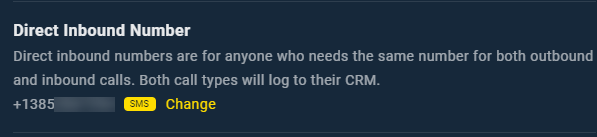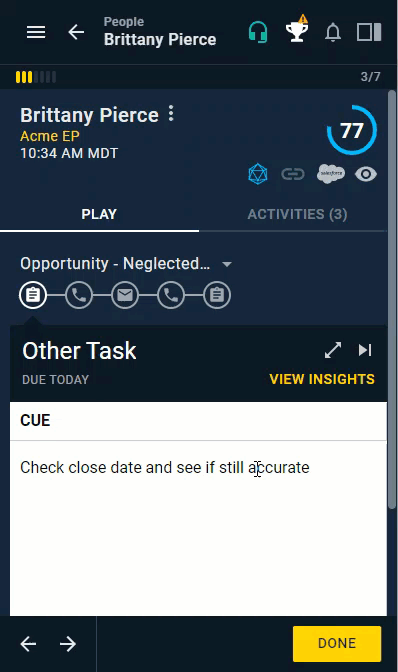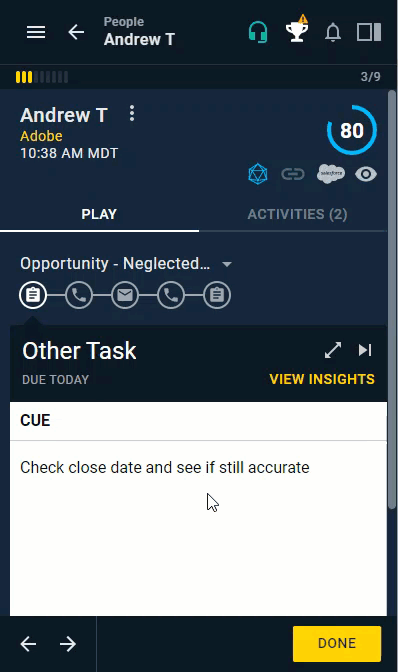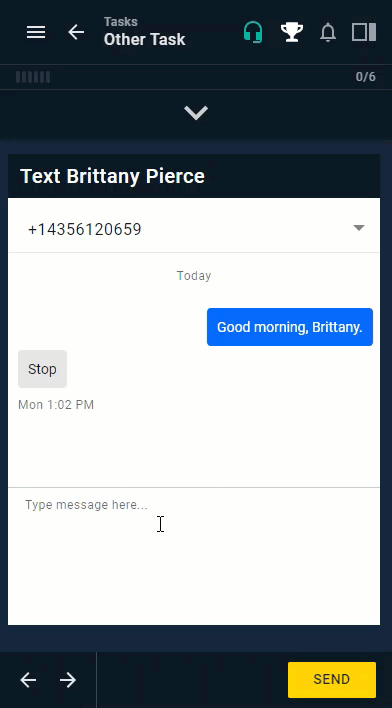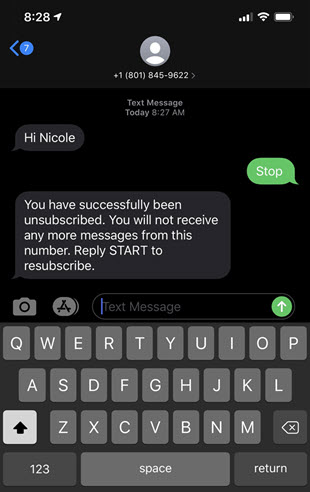Introduction to Playbooks SMS
How to setup and send SMS in Playbooks
SMS is a powerful way to reach customers. Playbooks allows you to send SMS in a few easy steps.
In order to send SMS, you must have an SMS enabled Direct Inbound Number (DIN) assigned to your account. If you do not have an SMS enabled DIN, you will not see the option to send SMS in Playbooks. LocalPresence numbers cannot be used to send SMS.
Attention: SMS is only available in the US and Canada.
Sending SMS
Send SMS directly through Playbooks. SMS have a 160 character limit. If there are any special characters in the SMS text, the text limit will be reduced to 70 characters.
To send SMS
- Open an existing People, Account, or Task record.
- Click Ad-hoc SMS button.
- Verify the correct number is in the drop-down menu.
- Draft your message.
- Click SEND.
Viewing Replies
SMS replies will appear on the same screen you use to send your messages. You can see all the messages between you and the contact on the ad hoc SMS screen any time. When you get a reply, a pop-up notification will appear in your notifications. Clicking this notification will take you to the record the message is from.
To View Replies
- Open an existing People, Account, or Task record.
-OR-
Click the SMS Message notification. - Click Ad-hoc SMS button.
- Review the messages.
- Optionally, send another message.
Blocked SMS
A prospect can block you from sending them SMS by responding STOP or UNSUBSCRIBE to your messages. If you have been blocked, you will no longer be able to send messages to that contact. You will still be able to type a message, but the system will stop the message from being sent even if you press send. This will prevent you from sending messages to contacts who do not wish to receive messages. If the contact has blocked SMS or has been marked as “Do not call” in the CRM, no one in your organization will be able to send SMS through Playbooks to that contact.
SMS Compliance
Sending SMS can be complex and overwhelming. The wrong person receiving an SMS at the wrong time can disrupt the customer experience and put your business at risk of legal action. Though sending SMS may be a complicated process, they are a powerful form of communication that can be used to reach customers. Download the article below for more information on SMS Compliance.
Attention: This article is not intended to replace the advice of your organization’s legal team. Always discuss any SMS plans and questions with your legal team.