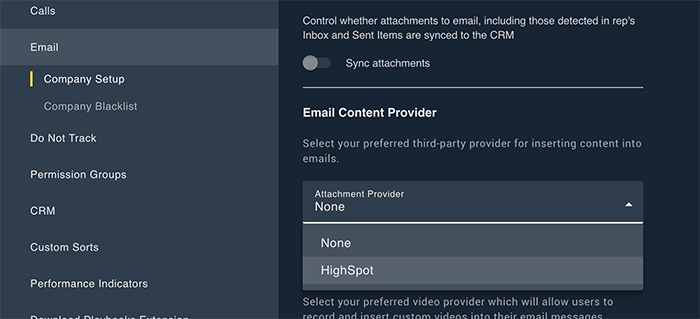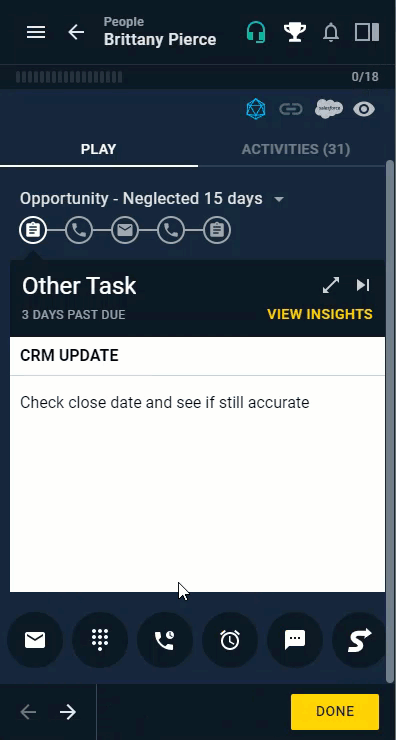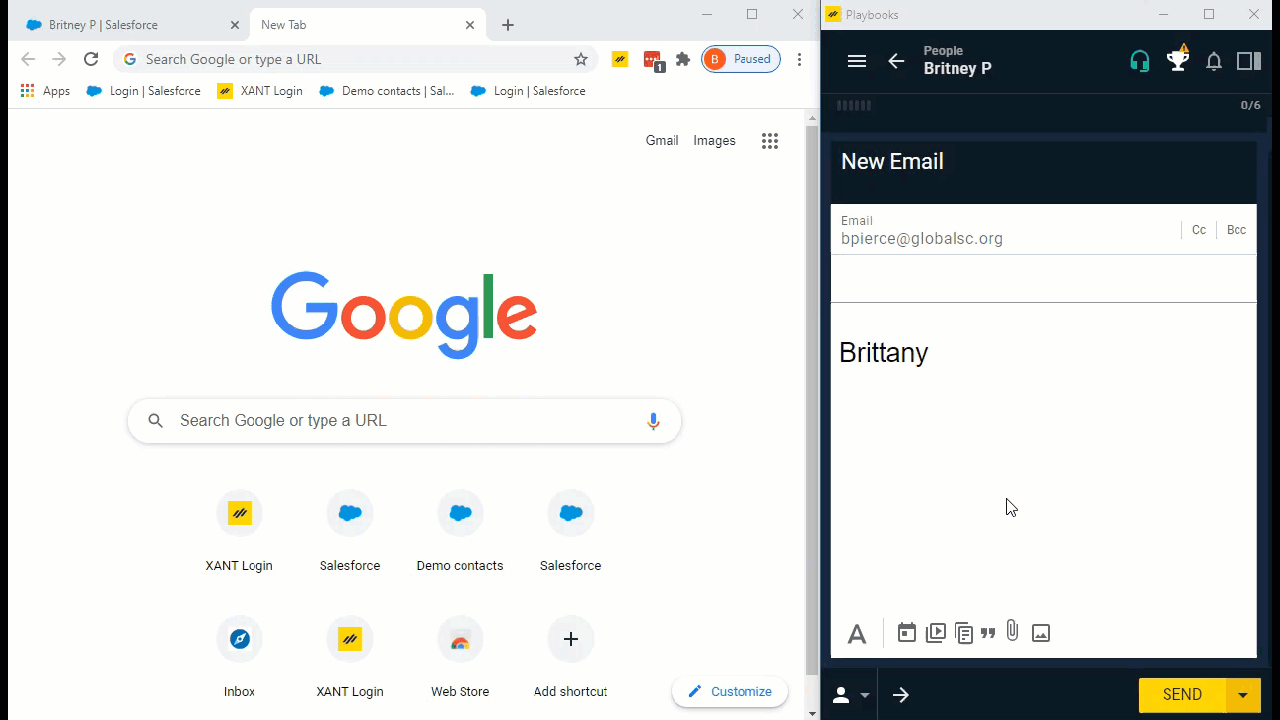Highspot Integration
How to Use Highspot in Playbooks
Highspot allows your organization to centralize all their email sales collateral in one place. By using Highspot and Playbooks together, you can quickly engage your key contacts and find centrally managed sales content from the Highspot platform.
What is Highspot
Highspot gives businesses a powerful advantage by enabling sellers to engage more effectively with buyers. By bringing together content, sales communications, sales plays, sales training, buyer engagement capabilities, plus over 70+ technology integrations, Highspot provides the right guidance and the right content at the right time, every time.
Highspot Setup
You must select Highspot as your third-party Email Content Provider before you will have the option to add Highspot attachments.
To Select Highspot as your Email Content Provider
- Open the Playbooks Manager App.
- Click Settings.
- Click Email.
- Navigate to Email Content Provider.
- Select Highspot from the drop-down menu.
Highspot Sign in
Sign into your Highspot account so you can add attachments and pitches directly into your Playbooks emails.
To Sign into Highspot
- Open an email.
- Click the Attach File button (paperclip icon).
- Select Add Highspot Attachment.
- Enter your email address and click CONTINUE.
- Enter your password and click SIGN IN.
Highspot Pitches
Highspot pitches insert attachments as a link within the email body. A thumbnail of the attachment is visible once it’s been selected, so you can review how your attachments look before sending your email. You can select one file at a time or a group of files in a pitch.
To Insert a Highspot Email Pitch
- Open an email.
- Click the Attach File button (paperclip icon).
- Select Add Highspot Attachment and a new window will open.
- Navigate to the new window.
- Click +Add Content.
- Select the content for the pitch.
- Optionally, configure pitch settings.
NOTE: If you don’t create a Pitch Name, one will be generated automatically with the email of the recipient and the name of the content. - Click Insert Pitch.