Orphaned Phone Call Tasks
How Orphaned tasks are created, prevented, and adopted
Using the Place a Call feature from the Playbooks menu to type out a phone number creates a phone call that will not link back to a specific record. Neither Playbooks nor your CRM will be able to identify which record to relate the activity to creating an orphaned task.
Preventing an Orphaned Task
The easiest way to prevent creating orphaned tasks is to add the phone numbers to the record in your CRM or directly in Playbooks. This is considered best practice if the phone number directly corresponds to the prospect. Adding the number to the record ensures it’s captured for the next time you reach out to that prospect and allows XANT to apply Smart Verify intelligence to validate if this is a good phone number.
If you have multiple numbers for a lead or a conference line number, there are a couple ways to create a call log against the appropriate record in you CRM. You can add multiple phone numbers to the record in your CRM, or you can manually add the number to the prospect in Playbooks.
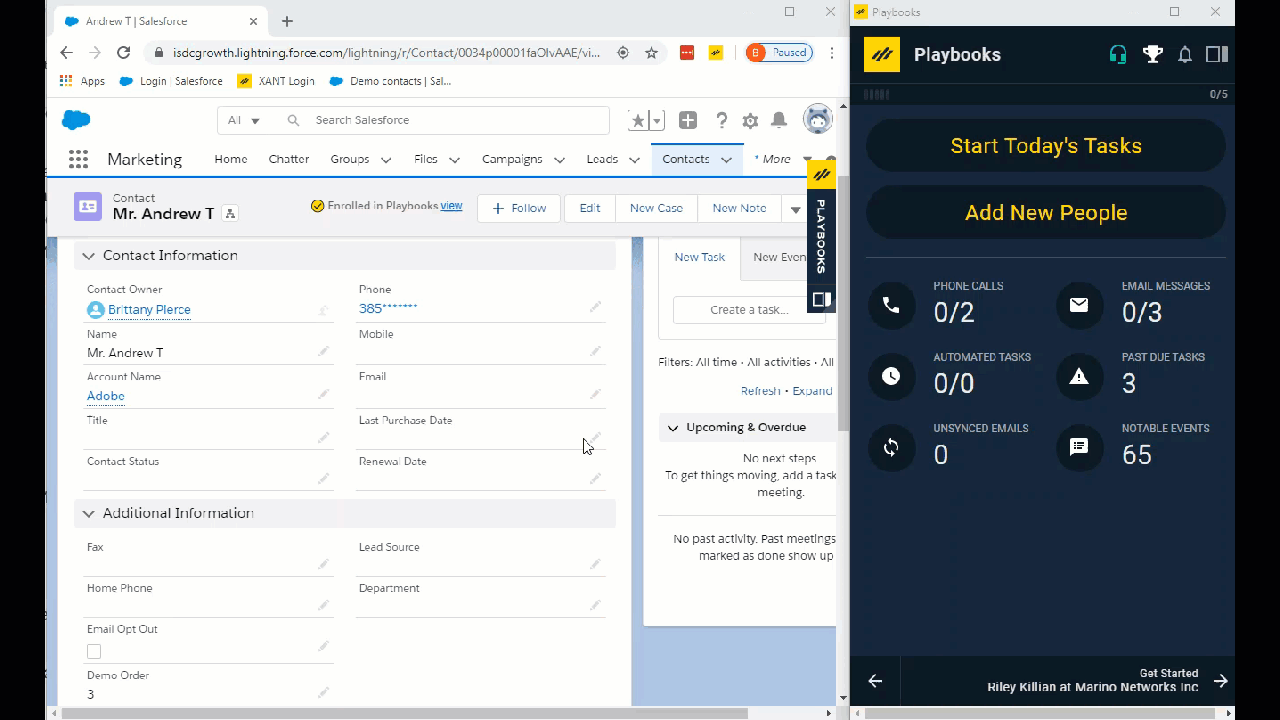
Add Multiple Phone Numbers to a Record
- Find the record in your CRM.
- Add the new number to another phone number field.
- Navigate to the record in Playbooks.
- Click the drown-down menu to the right of the person’s name.
- Select Sync.
- Verify the new number appears in the record profile.
- Place the phone call from the new phone number.
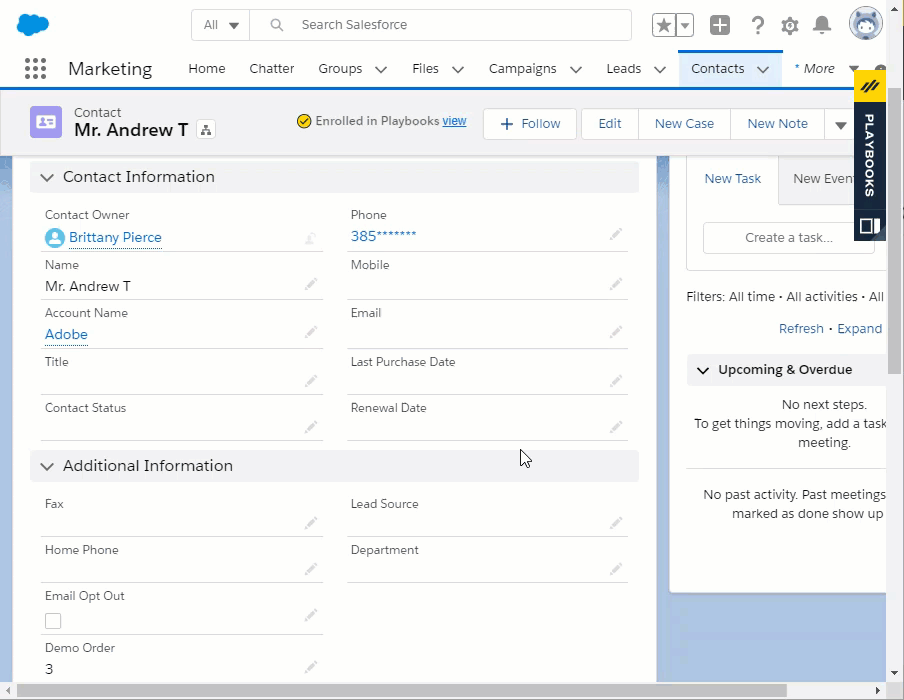
Add Multiple Phone Numbers to a CRM Record
- Find the record in your CRM.
- Add the new number to another phone number field.
- Call the new phone number using Click-to-Call directly in the CRM.
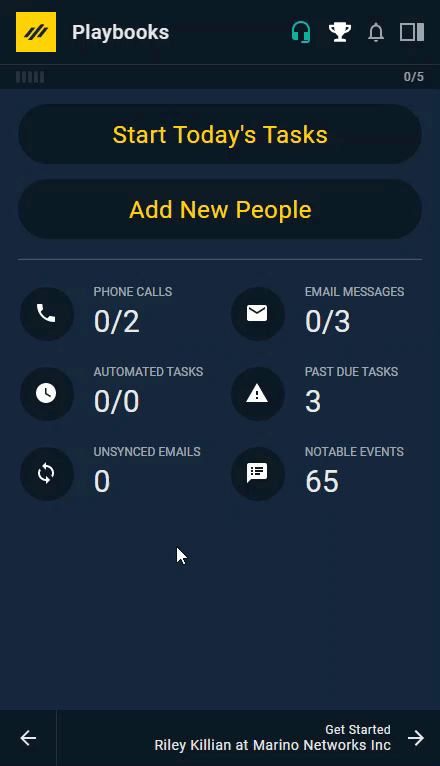
Add Multiple Numbers to Playbooks
- Open Playbooks.
- Click the menu button (XANT logo).
- Select People.
- Search for and select the desired person.
- Click the drown-down menu to the right of the person’s name.
- Select Edit.
- Click Add Phone +.
- Select Unsynced Number.
- Click SAVE.
- Place an ad hoc phone call.
Adopting an Orphaned Task
Call tasks that aren’t related to a record can be manually updated to be adopted by the appropriate record in Salesforce. Phone call tasks can be edited manually after they have been logged to Salesforce. If you are unable to edit your task once it’s been logged, please work with your CRM administrator.
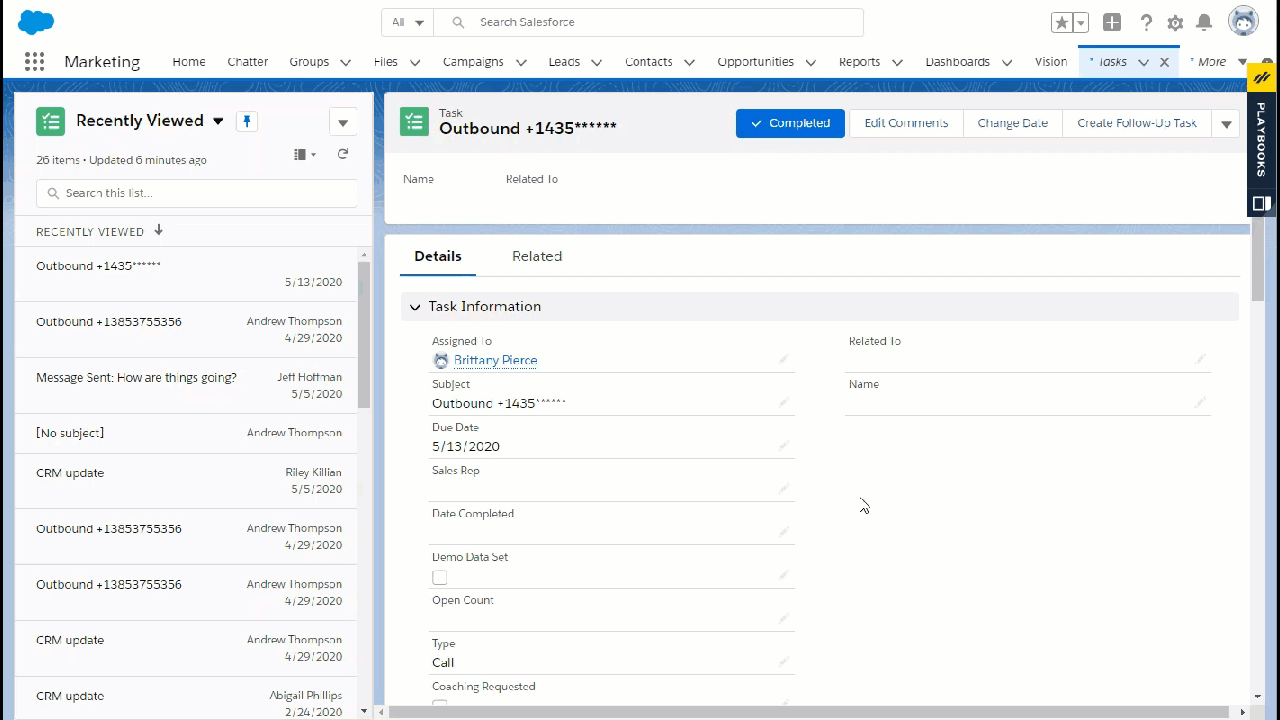
Adopt an Orphaned Task
- Open Salesforce.
- Navigate to the Tasks.
- Locate the orphaned task.
- Click on the pencil icon to the right of Related To or Name field.
- Update with the corresponding account/contact.
- Click Save.

