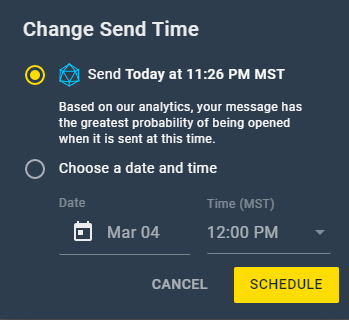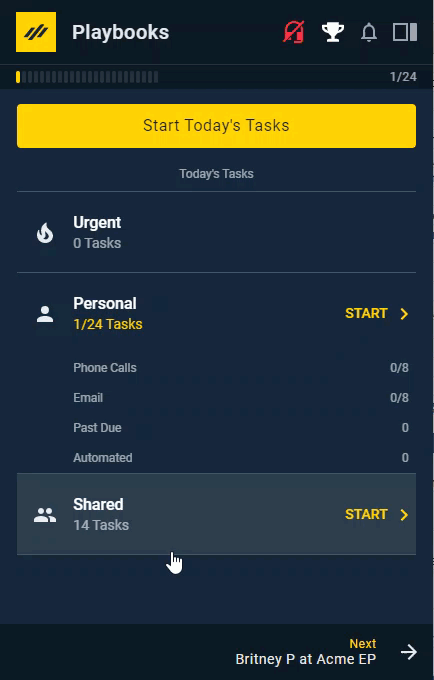SmartSend
What is SmartSend and How Do You Use it
Overview
As a sales rep, you know that one of the biggest challenges you face is getting in contact with your prospect at the right time. SmartSend does all the planning by using A.I. to decide the best time to engage. With SmartSend, your emails are automatically sent to prospects when they’re most likely to open them. Drive engagement and increase your open rate up to 21% by using SmartSend with all your emails.
How It Works
SmartSend analyzes your prospects’ past interactions with emails sent from Playbooks and calculates the time your target will most likely engage with the email. Once you select SmartSend as the method of email delivery, Playbooks automatically sends the email at the determined time. For manual emails, you must press schedule for Playbooks to automatically send the email. Failing to press schedule prevents Playbooks from sending the email, causing the email to become overdue. With Smart Send, your emails appear in prospects’ inbox when they are primed to receive them.
Enabling Default to SmartSend
Enabling this feature changes the default send method of all email tasks to SmartSend. SmartSend calculates the most likely time your email will be opened and schedules it to send at that time. If you want to send your email before that time, you still have the option to manually schedule your email send or send it immediately.
To Enable Default to Smart Send
- Click the menu button (XANT logo).
- Click Settings.
- Click Email.
- Toggle the Default to Smart Send switch ON.
Sending an Email with SmartSend
Even if you don’t want to have SmartSend as your default email method, you can send emails with SmartSend anytime.
How to Send an Email with SmartSend Enabled
- Open an email step or ad hoc email.
- Optionally, edit your message.
- Click SEND AT X to schedule the email send.
NOTE: X will be whatever time SmartSend has determined is the best time to send the email.
How to Select SmartSend When SmartSend Isn’t Enabled
- Open an email step or ad hoc email.
- Optionally, edit your message.
- Choose SmartSend in the drop-down menu.
- Click SCHEDULE.