Set Up the Integration User in Dynamics
Guidelines for Setting up the Integration User in Dynamics
Playbooks requires an Integration User (a.k.a. Service User, Access User, etc.) which connects the CRM to the corresponding Playbooks account and synchronizes data between Playbooks and the CRM. This allows Playbooks to create and update tasks and update Playbooks fields on Lead, phone, email, and task entity records.
Required Settings for the Integration User
In order to be able to connect the CRM to Playbooks, the Integration User must have the following settings enabled.
- The user must have a functional email address saved to the email fields on the user’s record.
- The user’s password must be set to never expire.
- The user must be assigned to “Playbooks Service User” Security Role in Dynamics (see instructions below).
- The user must have multi-factor authentication disabled.
It’s recommended that the service user be a Dynamics Non-Interactive User, so they don’t occupy a Dynamics license.
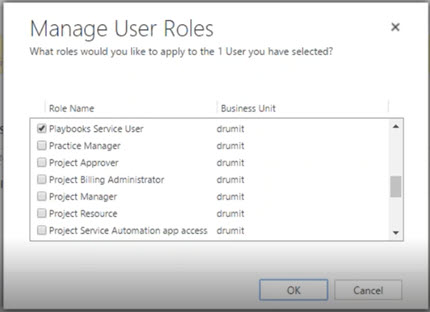
To Assign the Playbooks Service User Security Role to a User
- Browse to Dynamics > Settings > Security > Users > Click the non-interactive user.
- From the user page click Manage Roles.
- Check the box for the ‘Playbooks Service User‘ role.
- Then click OK.
Frequently Asked Questions
Q: Can I use an existing service account/non-interactive user?
A: Yes, you can use an existing account if you are able to make the necessary changes to the account to comply with the Playbooks requirements.
Q: If creating a new user, will this occupy a license?
A: Yes, upon creation a Dynamics license will be assigned, but you can remove this later.
Q: What happens if I don’t assign the Playbooks Service User Role to the Integration User/non-interactive user?
A: During the initial Authorization step you will not be able to select the correct user.

