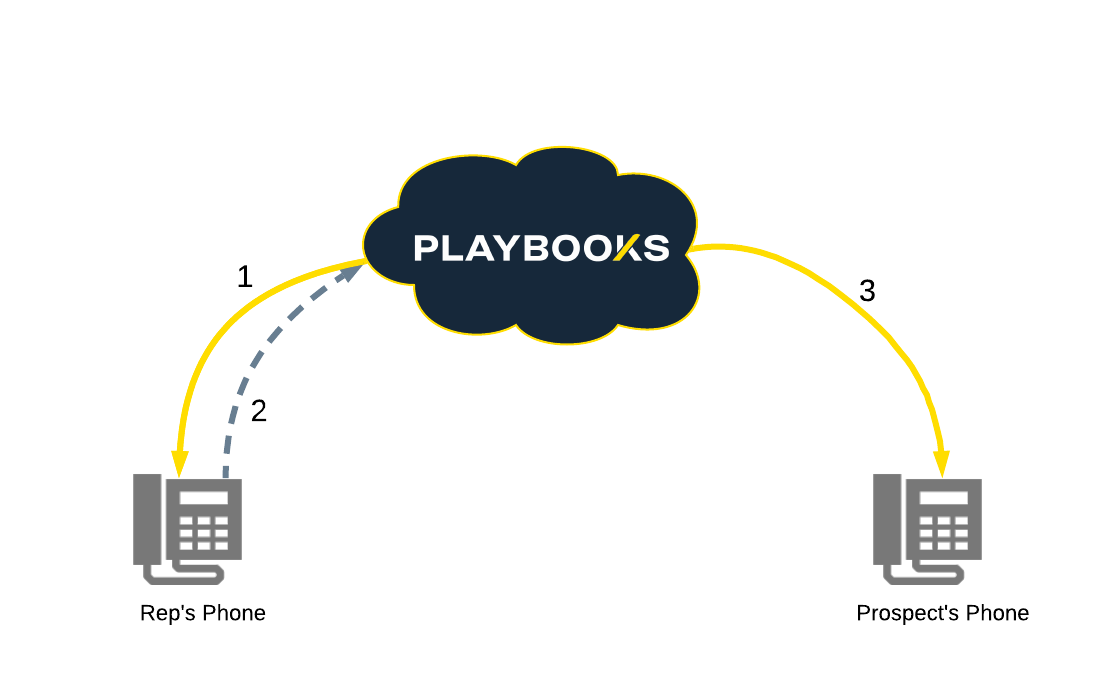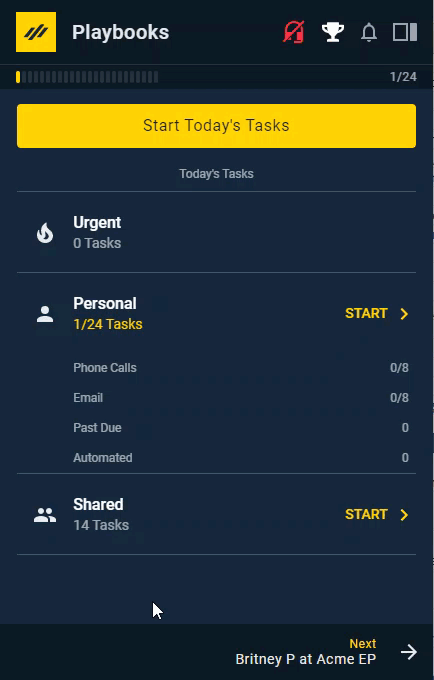Agent Leg Connection
How the Agent Leg Works with your Phone
Playbooks establishes an agent leg connection with your phone in order to track all calls being placed through the platform. Establishing the Agent Leg connection is fast and should happen automatically when you dial a call, however there are a few things that can happen which might disrupt the process. If you ever have issues with a stuck Agent Leg, there are several troubleshooting steps you can perform to quickly reestablish your connection.
Establishing Agent Leg Connection
When you first dial a prospect, your phone will ring (1). This is Playbooks calling you directly to establish the Agent Leg of the phone call. After you pick up the phone (2), Playbooks creates a separate connection with your prospect and establishes the client leg of the phone call (3). Finally, when the two legs of the call have been established, you and your prospect are joined together, similar to how a conference call joins multiple parties to one call.
Disconnecting Your Agent Leg Connection
After you finish a call, clicking END will disconnect the client leg of the phone call. Your agent leg remains intact, so you don’t have to reestablish your agent leg before connecting to more prospects. Hanging up your phone will end the Agent leg connection. If you do this in between calls, you will have to establish a new connection when you dial the next prospect. The Agent Leg can remain active for up to 5 minutes after your last call. If your Agent Leg disconnects automatically after each call, the Disconnect Agent Leg setting might be set to automatically disconnect. This feature can be changed in the Playbook Manger App Call Settings by an administrator.
At times, you will need to disconnect your agent leg connection through Playbooks kind of like when you need to restart your computer. You can do this directly in the phone settings. See the troubleshooting section below for scenarios of when you might need to disconnect your Agent Leg through Playbooks.
To Disconnect Your Agent Leg Connection
- Open Playbooks.
- Click the menu button (XANT logo).
- Click Settings.
- Click Phone.
- Under Agent Leg Connection, click Disconnect.
Troubleshooting Stuck Agent Leg
There may be times you are attempting to make a call, but your Agent Leg doesn’t ring even though it appears you are on a call in Playbooks. This indicates you are experiencing a stuck Agent Leg meaning that Playbooks thinks your agent phone is connected when it isn’t.
There are a few things that can cause this:
- Do not disturb is turned on.
- Calls are being forwarded from a station phone instead of going directly to the phone being used as the agent phone.
NOTE: Use one of the Caller ID options to mask you Agent Number if you are using a personal mobile number that you don’t wish for customers to have. - You ignored the call from Playbooks trying to establish the Agent Leg connection which sent the call to voicemail.
- You ignored a previous call from Playbooks and are trying to dial again, but Playbooks can’t establish a new connection because the Agent Leg is still stuck in voicemail from the previous call.
- Your phone or phone provider has flagged Playbooks as spam and is blocking the call or sending it directly to voicemail.
If the Agent Leg is sent to voicemail, it becomes stuck and can’t establish a new Agent Leg. To resolve the issue, first check you can receive calls on your agent phone by calling it from another phone. Once you establish you can receive calls on your phone, disconnect your Agent Leg by following the steps above. If you are still experiencing issues, further troubleshooting may be necessary.