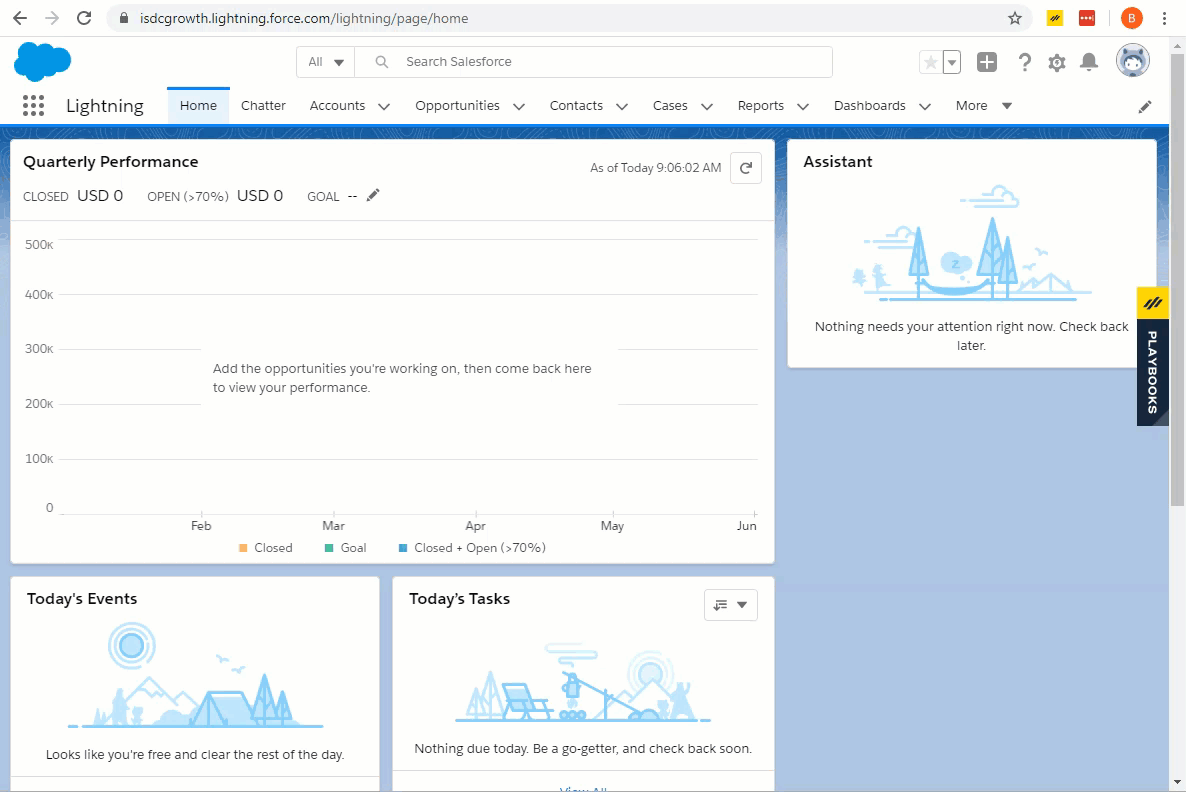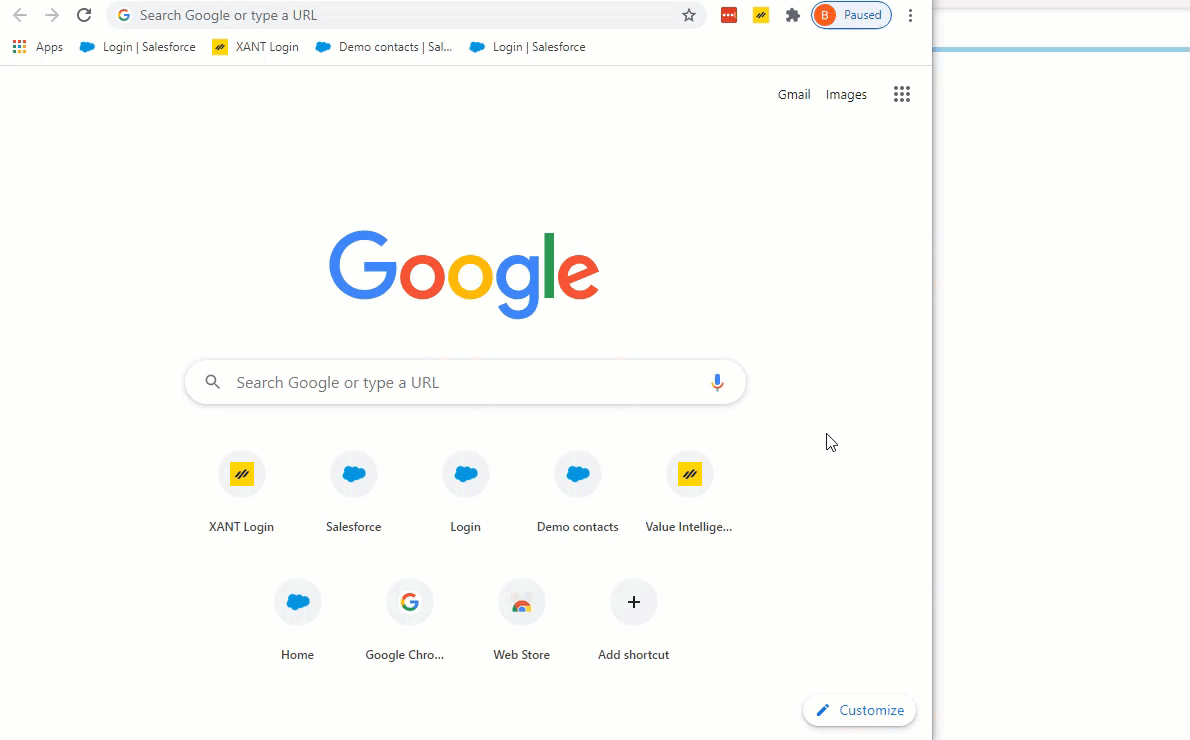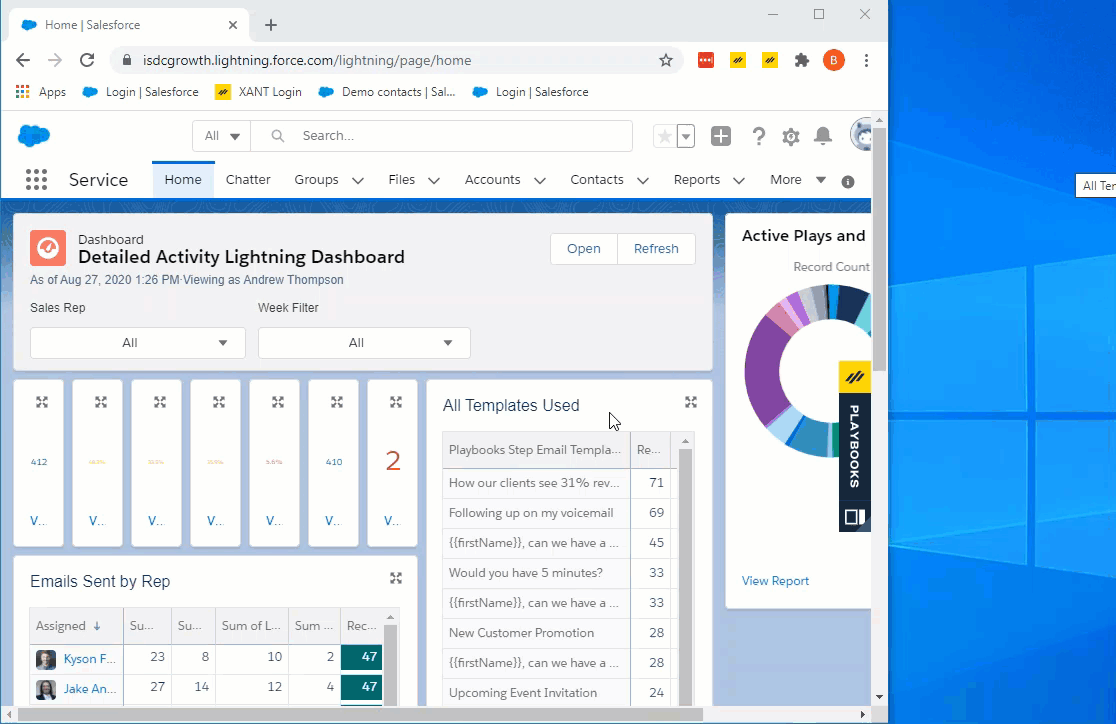Installing and Updating the Playbooks Chrome Extension
How to download and install the Playbooks Chrome extension
The Playbooks Chrome extension enables you to leverage the most important information within your CRM and create workflow cadences to increase your efficiency. Installing the extension is the first step toward simplifying your prospecting strategy.
Installing the Playbooks Chrome Extension
Visit the Chrome Web Store to add the Playbooks Chrome extension to your browser.
To Install the Playbooks
- Go to the Chrome Web Store.
- Search for “XANT Playbooks”.
- Click Add to Chrome.
The Playbooks Chrome Extension Updates Automatically
The Playbooks Chrome extension should update automatically, so there is no need to manually install updates. Instead, take advantage of new features and enhancements every two weeks.
Updating Google Chrome Manually
To update Google Chrome faster, follow the steps below to complete the process manually.
To Update Google Chrome Manually
- Click the vertical ellipsis on the top, right-hand side of Chrome.
- Click Help.
- Click About Google Chrome.
- Chrome will automatically check to see if it’s up-to-date and take care of the process for you.
Updating the Playbooks Chrome Extension Manually
If you do need to update Playbooks manually, follow these additional steps.
To Update Playbooks Manually
- Click the vertical ellipsis on the top, right-hand side of Chrome.
- Click More tools about three quarters of the way down the menu.
- Click Extensions.
- Enable Developer mode on the top, right-hand side of the window.
- Click Update in the bar that appears at the top.
Removing the Playbooks Chrome Extension
Follow the steps below to remove the Playbooks Chrome extension.
To Remove the Playbooks Chrome Extension
- Click the vertical ellipsis on the top, right-hand side of Chrome.
- Click More tools about three quarters of the way down the menu.
- Click Extensions.
- Find Playbooks.
- Click Remove.