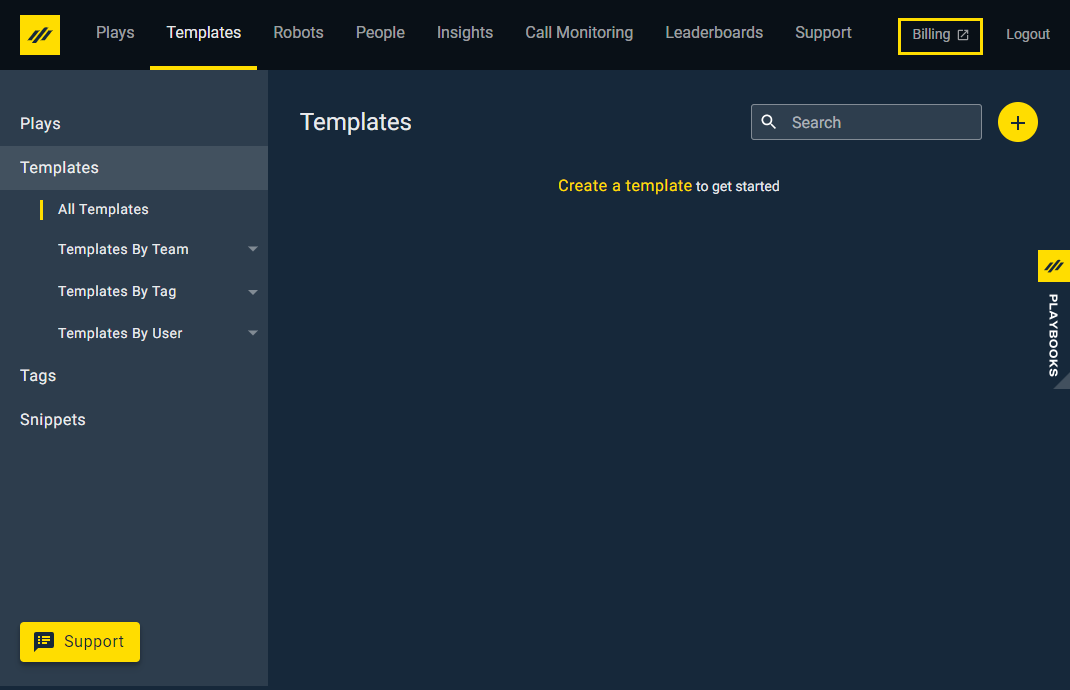The Billing Portal
Where can I manage my billing options, purchase additional licenses, and see my invoices?
Access to the Billing Portal
The Billing Portal is restricted to key account representatives referred to as the “Billing Admin”.
Most often these individuals are identified when the initial contract is signed with XANT. Work with your Customer Success Manager to adjust the Billing Admin as needed.
Where to Access the Billing Portal
There is a direct link to the billing portal inside the Playbooks Manager App next to the Logout button.
Alternatively you can sign in through the community portal as outlined below.
- The Billing Admin needs to log into the Community Portal
- You will be prompted for your portal credentials. The email may be the same as your Playbooks Account, but these two credentials are not linked.

- In the Community click the tab called “Billing Portal” which will bring you to the Apttus Billing Portal.

- Once you are re-directed to the Apttus Billing Portal, “Purchased Products” tab is the default view. This tab will show all the existing licenses you have.

Orders Tab
The Orders tab shows all present and past orders.
- Filter orders by date or can enter a specific date for an order
- Sort orders by Order Date or Amount
- Click into an order to view order details
- View at-a-glance details like total price, status (either activated or pending).
Account Tab
From the Account Tab you can view account details.
- Update your account information, like phone number, email address, and billing address.
- Add Payment Method
- Choose if a payment method “Is Default” or “Is One Time” use.
Purchased Products Tab
- View all purchased products
- Add “Credit” to Dialer Minutes
- Manage / add licenses
Purchasing Additional Licenses
Talk to your Customer Success Manger if you need more licenses. An order form will be generated and sent to your billing administrator/purchasing department to review and sign via Docusign.
Invoices Tab
This is where you can view all invoices from XANT.
- Drill down into an invoice by clicking “View Invoice Details”. From that view you can print/download the invoice if necessary. All historical invoices will NOT have an attachment.
- Filter and sort invoices by date or amount
Frequently Asked Questions
Q: How can I tell if I have access to the Billing Portal?
A: If you DO NOT have access to the Billing Portal, when you click the “Billing Portal” link on the community page you will be brought to a nearly blank screen that only says “new billing portal coming soon” in the top right corner.
Q: How can I find out who is the Billing Admin?
A: Contact your Customer Success Manager or the Support Team for assistance in identifying who the Billing Admin is.
Q: If I have a Billing question or dispute who should I contact?
A: Contact your Customer Success Manager or the Support Team for assistance.