How to Chat with Support
How to open a chat conversation with support
Playbooks has made it easier than ever to get in touch with a technical support engineer by including a chat feature directly in the Playbooks Chrome extension. If you ever run into trouble, we’re never more than a few clicks away.
Chatting with Support
Reps can reach out to support directly from Playbooks.
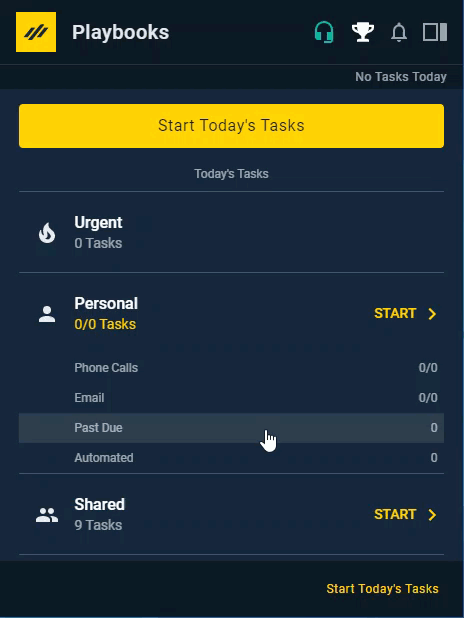
To Chat with Support
- Open Playbooks.
- Click the menu button (XANT logo).
- Click Support & Feedback.
- Click Send us a Message.
- Enter your message.
- Click the send button.
Managers can also reach out to support from the Playbooks Manager app.
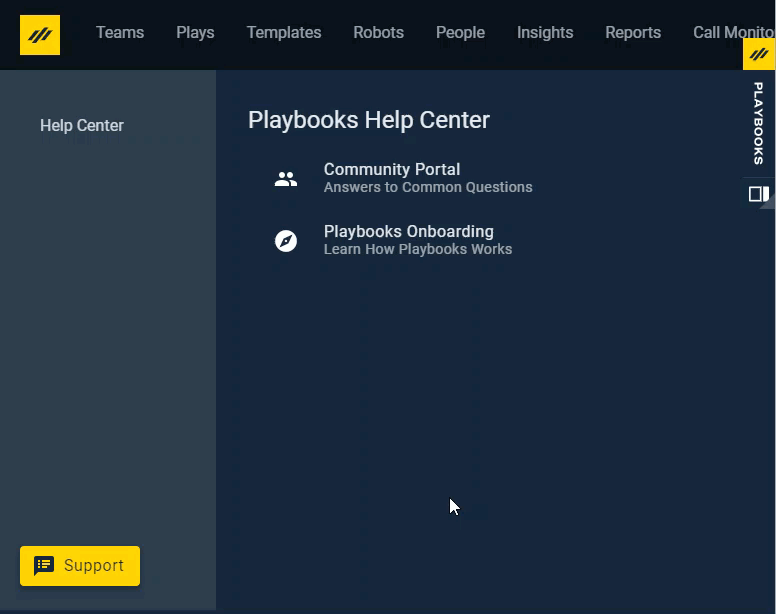
To Chat with Support through the Playbooks Manager App
- Open Playbooks Manager app.
- Click Support.
- Click Send us a Message.
- Enter your message.
- Click the send button.
When support sends you a response, you will see a notification on the support chat icon.
Viewing Previous Chat Messages
Occasionally, you will want to look back to information shared with you during a previous chat conversation. With Playbooks, this is easy to do.
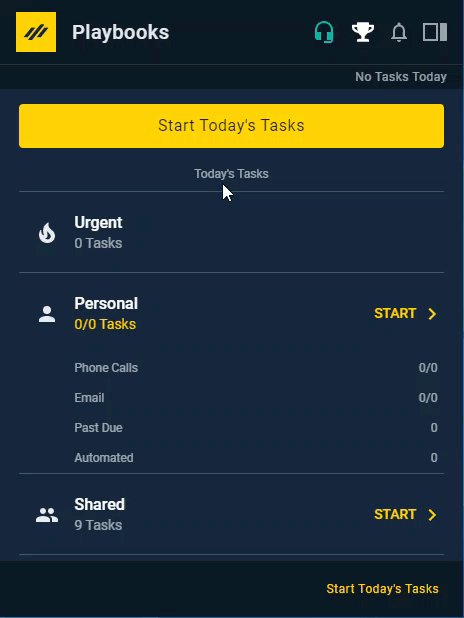
To View Closed Chat Messages
- Open Playbooks.
- Click the menu button (XANT logo).
- Click Support & Feedback.
- If the Send us a message screen is open, click the back arrow.
- Click See all your conversations.
- Click the previous message.
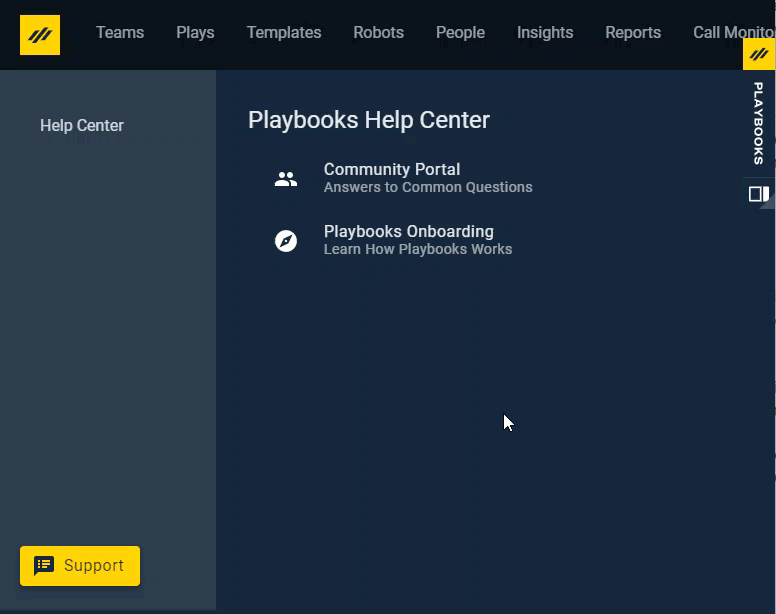
To View Closed Chat Messages in the Playbooks Manager App
- Open the Playbooks Manager App.
- Click Support.
- If the Send us a message screen is open, click the back arrow.
- Click See all your conversations.
- Click the previous message.

