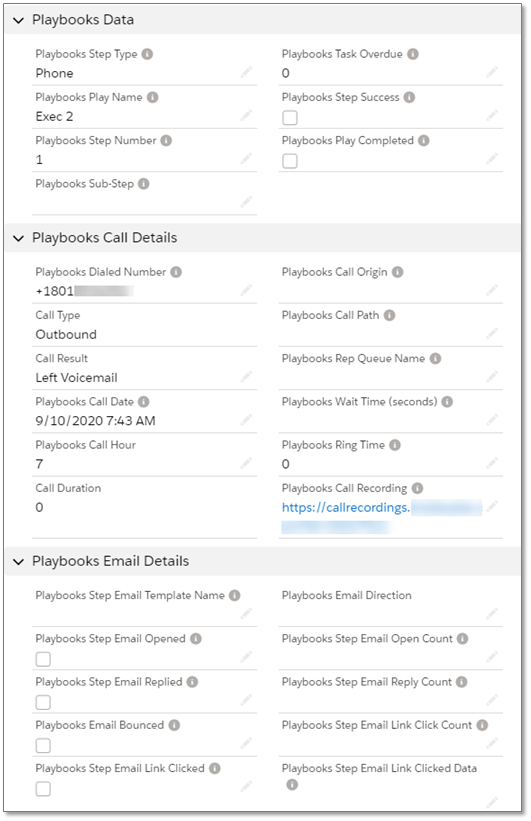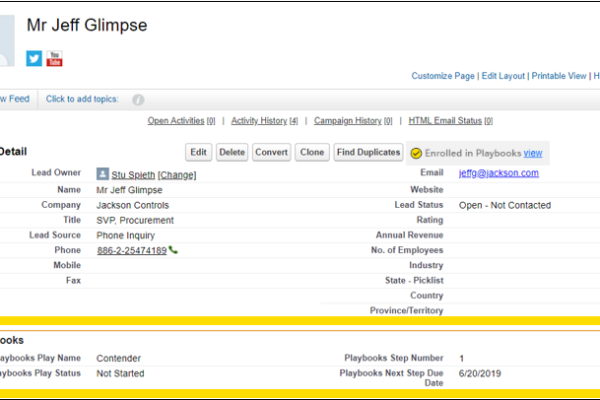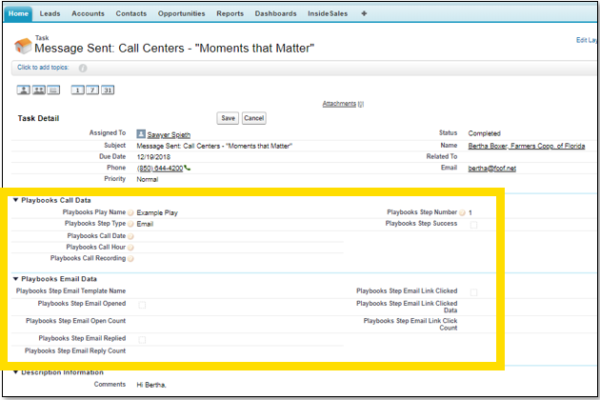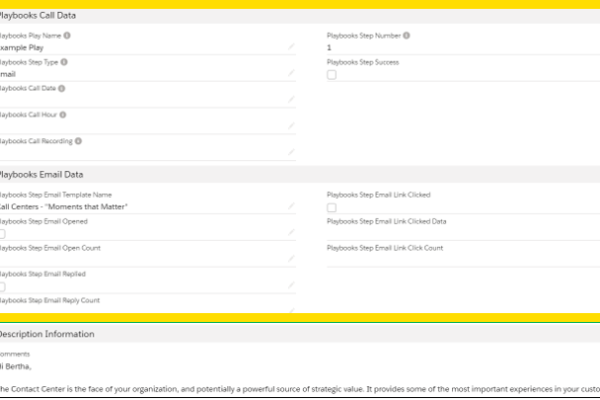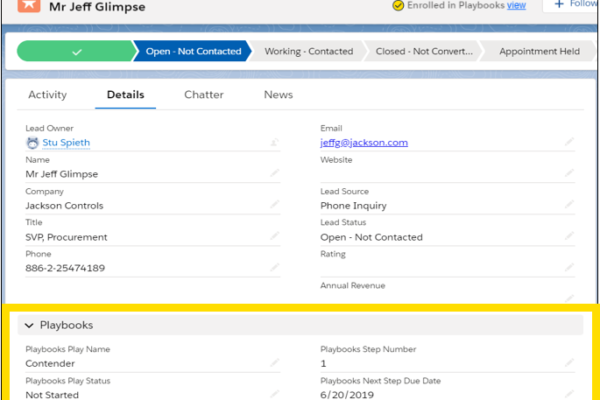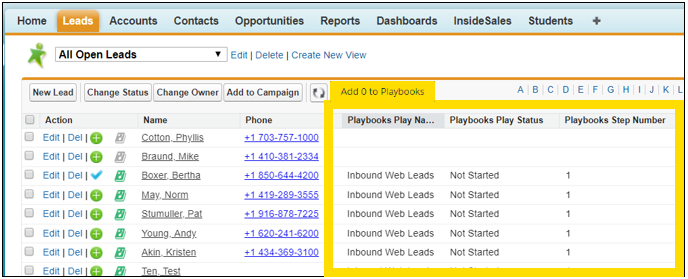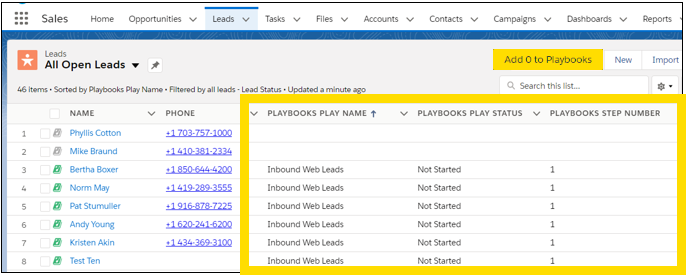Add Playbooks Fields to Salesforce Page Layouts & List Views
How to customize Salesforce views to include Playbooks fields
The Playbooks platform includes a set of Lead, Contact, Account, Opportunity, and Activity fields that if created in your Salesforce org will populate with sales interaction data as your users complete tasks in Playbooks. These fields are included in the Playbooks unmanaged package, or they can be created manually if you chose not to install the package.
Add Playbooks fields to Salesforce Page Layouts
To get the most out of the platform you’ll want to add the Playbooks fields to the page layout and as list view columns for each object.
Fields not added to the page layout can still be used for reporting and deeper investigation. Screen real-estate should always be considered when updating page layouts. See the example page layout for guidance.
The same balance applies to the Task page layout, available information vs. screen real-estate. We recommend bucketing Playbooks fields into three sections for easier consumption: Playbooks Data, Playbooks Call Details, and Playbooks Email Details. See the example task record below to get some ideas on how to update your Task page layout.
Add Playbooks fields to Salesforce Page Layouts
- Open Salesforce Setup.
- Navigate to Customize under Build.
- Click Leads.
- Click Page Layouts.
- Select the layout you will edit and add Playbooks fields to.
- Create a section on your Lead Page Layout and name it: “Playbooks”.
- Add the following fields to the newly created “Playbooks” section:
- Playbooks Play Name
- Playbooks Play Status
- Playbooks Step Number
- Playbooks Next Step Due Date
- Repeat Step 2 for the Contact, Account, and Opportunity Page Layouts.
- Modify the Activity Task Page Layout adding the following Playbooks fields in the section, order, and format that best fits your business or preference:
- Playbooks Play Name
- Playbooks Step Type
- Playbooks Step Number
- Playbooks Step Success
- Playbooks Call Date
- Playbooks Call Hour
- Playbooks Call Recording
- Playbooks Step Email Template name
- Playbooks Step Email Opened
- Playbooks Step Email Open Count
- Playbooks Step Email Replied
- Playbooks Step Email Reply Count
- Playbooks Step Email Link Clicked
- Playbooks Step Email Link Click Count
- Playbooks Step Email Link Clicked Data
Add Playbooks fields to Salesforce Page Layouts
- Open Salesforce Setup.
- Navigate to Objects and Fields under Platform Tools.
- Click Object Manager.
- Click Lead.
- Click Page Layouts.
- Select the layout you will edit and add Playbooks fields to.
- Create a section on your Lead Page Layout and name it: “Playbooks”.
- Add the following fields to the newly created “Playbooks” section:
- Playbooks Play Name
- Playbooks Play Status
- Playbooks Step Number
- Playbooks Next Step Due Date
- Repeat these steps for the Contact, Account, and Opportunity Page Layouts.
- Modify the Activity Task Page Layout adding the following Playbooks fields in the section, order, and format that best fits your business or preference:
- Playbooks Play Name
- Playbooks Step Type
- Playbooks Step Number
- Playbooks Step Success
- Playbooks Call Date
- Playbooks Call Hour
- Playbooks Call Recording
- Playbooks Step Email Template name
- Playbooks Step Email Opened
- Playbooks Step Email Open Count
- Playbooks Step Email Replied
- Playbooks Step Email Reply Count
- Playbooks Step Email Link Clicked
- Playbooks Step Email Link Click Count
- Playbooks Step Email Link Clicked Data
Add Playbooks fields to Salesforce List Views
- Edit any list views that are used by reps, adding the following fields as columns in the List View:
- Playbooks Play Name
- Playbooks Play Status
- Playbooks Step Number
- Repeat this step for any Lead, Contact, Account, and Opportunity List Views used by the sales team.