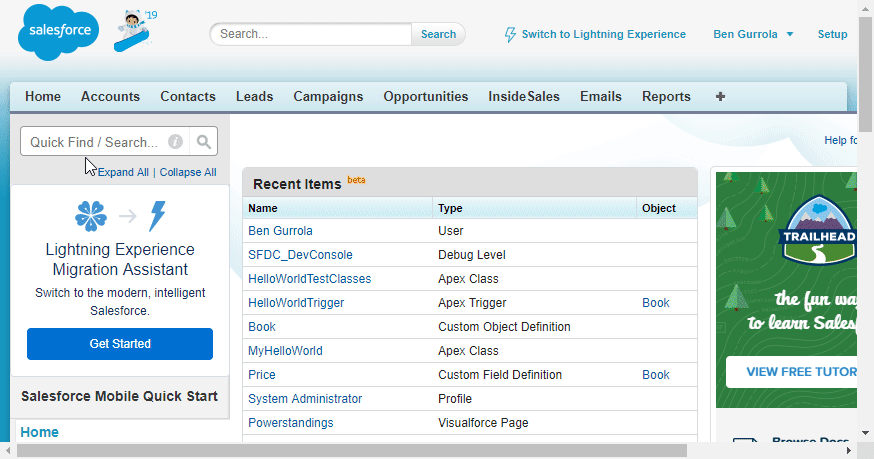Network Configuration
The specific Network settings, IP ranges, and sites you need to whitelist in order for the PowerDialer package to run smoothly
Overview
In order to have PowerDialer for Salesforce (PDSF) work as intended, you may need to whitelist our IP range or domain name in your firewall, proxy server or Salesforce settings.
There are two locations where you may need to whitelist the connection to the PowerDialer: your Salesforce or Local Network settings.
Salesforce Settings
Some companies enable Salesforce security settings that requires users who access Salesforce from an unknown IP address to authenticate before gaining access. If this feature is enabled, then you will want to add the InisdeSales IP address range to the list of trusted IP addresses in the Salesforce Setup.
The Access User, or the Salesforce account that synchronizes data between Salesforce and InsideSales, must have permission to send and receive information between your Salesforce instance and InsideSales.com servers.
To Configure Your Salesforce Network Settings
- In Salesforce, navigate to Setup > Security Controls > Network Access
- Click the New button
- In the Start IP Address box, enter 104.152.48.1
- In the End IP Address box, enter 104.152.48.254
- Optional: Give your new Trusted IP Range a description, like “InsideSales.com”
- Click Save
Additional IP Address Ranges
In addition to the range 104.152.48.1 – 104.152.48.254, you may need to add the following ranges individually:
- 64.90.204.227 – 64.90.204.235
- 67.214.247.0 – 67.214.247.31
Local Network Settings
To allow InsideSales and Salesforce to send information back and forth through your company’s network, your administrator may have to ensure that the following steps are completed.
To Configure Your Local Network Settings
- Allow websocket traffic on ports 80 and 443
- Allow TCP traffic on ports 9900-9999
- Allow firewall and proxy restrictions to allow communication with the IP address ranges in the section above
- Whitelist the following sites:
https://*.insidesales-playbooks.com:443
https://*.insidesales-oauth.com:443
https://*.insidesales-neuralytics.com:443
Frequently Asked Questions
Q: Why should TCP traffic be permitted on ports 9900-9999?
A: InsideSales uses these ports to maintain a socket connection primarily for speed of response—when an inbound call comes in, the socket connection means the app doesn’t have to constantly “ping” the dialer servers to “listen” for arriving calls. That constant connection allows InsideSales to monitor an agent’s availability status across multiple browser tabs to ensure they receive an inbound call regardless of what tab they are working on.
If using a proxy, make sure to allow this at both the proxy and firewall level.
This is also used for outbound Call State Visualization that will indicate to a rep what is happening on a call (i.e. Calling your Phone, Ringing, etc.)