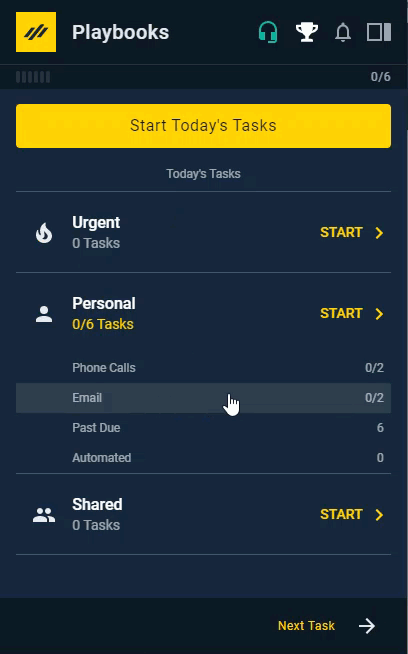Using Click-to-Call
How to call a prospect outside of a Play
It is possible that you may need to call a prospect outside of your Play cadence, Playbooks provides the ability to conveniently perform ad hoc (one-off) calls directly from your CRM. Enabling Click-to-Call will transform ordinary CRM phone numbers into clickable links. When you click these links, Playbooks will open and automatically dial the prospect for you.
Enabling Click-to-Call
With this feature, you will be able to click a prospect’s phone number inside your CRM and connect with them via phone through your Playbooks Chrome extension.
To Enable Click-to-Call
- Open Playbooks.
- Click the menu button (XANT logo).
- Click Settings.
- Click Phone.
- Find the Additional Settings section.
- Check the Enable CRM Click-to-Call box.
Using Click-to-Call
After enabling Click-to-Call, you can easily dial prospects by clicking on their phone numbers in your CRM.
To Use Click-to-Call in Salesforce
- Open Salesforce.
- Navigate to a prospect record.
- Click on any phone number.
- Manage the call from Playbooks.
To Use Click-to-Call in Dynamics
- Open Microsoft Dynamics.
- Navigate to a prospect record.
- Click on any phone number.
- Manage the call from Playbooks.
Though using Click-to-Call may be convenient, Playbooks users often find that making phone calls through a play is the most beneficial because they can plan their approach.
Click-to-Call Troubleshooting
Click-to-Call might not work properly due to setting or extension conflicts. Usually, these issues can be resolved by clearing out or adjusting settings. Review the troubleshooting steps below to resolve the most common Click-to-Call conflicts.
Phone Numbers Aren't Hyperlinked
There are multiple reasons that the phone numbers in CRM aren’t hyperlinked.
1. The Calling Territory setting prioritizes which country format the phone numbers will take when changed by Playbooks. If you don’t have any Calling Territories set, Playbooks could potentially format numbers incorrectly and prevent Click-to-Call from working. Establish Calling Territories with priority set for the countries you call most.
2. Another cause of this issue could be due to a conflict between another dialer and Playbooks. Removing or clearing out call center settings on the impacted team members’ User Detail pages should resolve the issue.
To Clear Out a User’s Call Center Settings in Salesforce
-
- Navigate to Salesforce set up.
- Open the user detail page of an impacted user.
- Clear out the call center settings on the user detail page.
Phone Numbers Won't Dial Out When Clicked
Playbooks requires phone numbers to be in E.164 standard format to place calls. If the number have been saved in a different format, Playbooks won’t be able to place the call. Update the format of the number then attempt to place the call.
Chrome Tries to do Click-to-Call
Chrome has its own direct calling feature. The feature should be live in Chrome Beta 78 by default. You can switch on the feature manually if need be.
To Turn off Chrome Click-to-call:
- Copy and paste this web address your address bar:
chrome://flags/#click-to-call-context-menu-selected-text to - Deactivate “Enable click to call feature on desktop when a phone number is selected” flag.
- Restart the browser to use the feature.