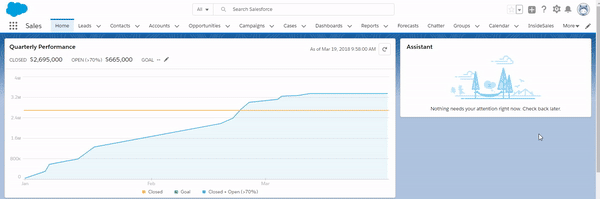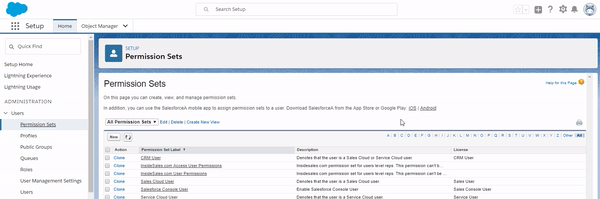Using Permission Sets for PowerDialer Users
Utilizing Pre-Built Salesforce Permission Sets Gets Users on PowerDialer Quickly.
Overview
InsideSales makes it easy to implement new users on PowerDialer by providing pre-built permission sets that include all the Salesforce access your reps needs to get started (available on package versions 6.43.2 and later).
Locating Permission Sets
This section details where to find the permission sets that we have built into our PowerDialer package and how to assign them to your users.
Locating permission sets in Salesforce Lightning:
- Navigate to the Setup page in your Salesforce org.
- Within the Administration section click on Users.
- Within the Users section click on Permission Sets.
- Locate the permission sets labeled “InsideSales.com Access User Permissions” and “InsideSales.com User Permissions.”
Assigning Permission Sets
The “InsideSales.com Access User Permissions” set contains everything your Access User (a.k.a. Service User, Integration User, etc.) needs to perform the administrative and product related API requests between Salesforce and PowerDialer.
The “InsideSales.com User Permissions” set contains all the Salesforce access and permissions needed to fully utilize all aspects of the PowerDialer. This is the permission set that the majority of your users will need.
Assigning permission sets in Salesforce:
- Click on the name of the permission set you wish to assign.
- Click on Manage Assignments.
- Click on Add Assignments.
- Check the boxes next to reps who need this permission set.
- Click Assign.
Modifying, Deleting, and Cloning
The pre-built permission sets cannot be edited or deleted since they are a part of the PowerDialer installed package. To circumvent this, you can clone a permission set if you determine anything needs to be adjusted. However, we recommend using the default sets as installed. As future upgrades are made to our product, these pre-built sets are updated dynamically as you update PowerDialer. If your users are working off a cloned permission set, your clone will not be automatically updated.
Best Practices
We recommend you review permission sets before assigning them to your users. This is so that you are aware of what access these permission sets grant. To review them, follow the instructions above used to locate the permission sets and click on the name of the set you wish to review.
The “InsideSales.com Access User Permissions” should only be assigned to the user in your Salesforce org that will be filling that role (typically this was the first user to authorize the PowerDialer after it was first installed). Everyone else, including PowerDialer admins should use the “InsideSales.com User Permissions.”