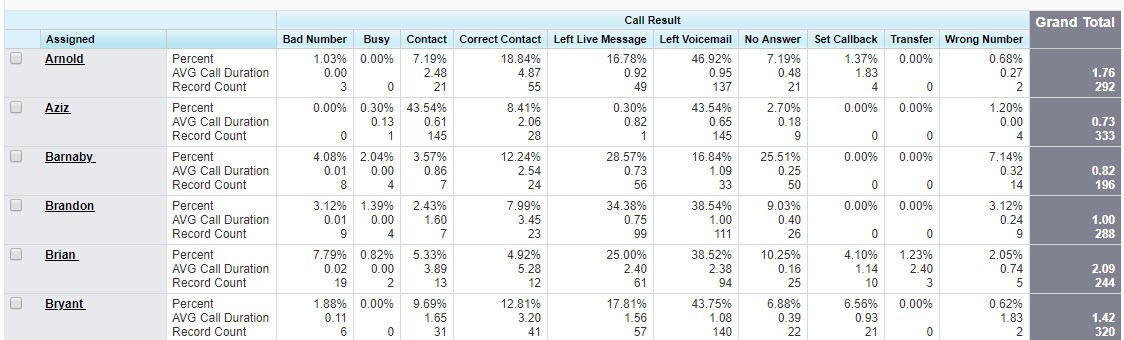Call Result Detailed View
Page subtitle question?
Overview
The Detailed Call Result Report is a simple report that is best suited for managers and administrators who have any of these questions:
- Are the end users using InsideSales.com?
- Are they using the call results correctly?
- How much call time is being spent on those dispositions?
Accessing This Report
Navigate to the collection of sample Salesforce reports by:
- Go to the REPORTS tab in Salesforce
- Find the folder named SALES ACCELERATION
- Select the report titled Call Result Detailed View
The columns consist of the Call Result values (ex: No Answer, Correct Contact, etc). selected by a caller at the end of each call.
Each row will represent an individual who makes dials.
Sample of the report:
Cell Contents
Each cell contains the following information:
- Percent: Is a calculation of Total calls divided by the number of those calls for that given call result.
- AVG Call Duration: Is the average talk time minutes of a call for that given Call Result.
- Record Count: Total sum of calls with that given Call Result.
Example of understanding a single cell for Arnold and his Correct Contacts:
This means that of all of Arnold’s calls 18.84% are being marked as Correct Contact. On average, he is spending 4.87 minutes on calls with a call result of Correct Contact. And the total number of Correct Contact calls is 55.
Who Is Using PowerDialer?
The total column on the far right side will offer the total number of calls over the time period as specified in the report. For example, Bryant has logged 320 calls over this period.
Outlier users with lower than typical dials may:
- Need training on how to use the PowerDialer
- Have technical problems
- Need to shadow a high adopter
Is My Team Using Call Results Correctly?
This is an important question because in order to use this report for coaching purposes, the end users need to be reporting the Call Result correctly. Outliers will indicate that an individual does not fully grasp the definitions of the call results.
Example: In the above report Aziz has an abnormally high number of Contacts and low number of Correct Contacts. The follow actions can be taken with this visibility:
- These two dispositions especially are commonly confused. So a coaching opportunity would be to talk to Aziz if he understands that Correct Contact means that he’s connecting with and speaking to the intended party and Contact means he has reached a gate keeper.
- Another takeaway could be that Aziz may be using or is assigned records that include dated contact information.
- Or that Aziz hasn’t been well trained how to get past gate keepers.
Is My Team Using Their Time Efficiently?
This question will help in identifying coaching opportunities to individuals or the team. However, it is only useful if everyone is using the Powerdialer and using the call results correctly.
Example: The report indicates that Brian has an above average talk time with the call result of Contact at 3.89 minutes. Considering these are gate keepers, as a manager I am curious about what may be happening on those calls. I may take the following steps:
- Create a report of just Brian’s calls that were dispositioned Contact and see if there’s some extra long calls that skewed this data
- Use Call recordings to listen to some of those longer calls
- Work with Brian on how to get past gate keepers or to minimize time with them to move on to another prospect