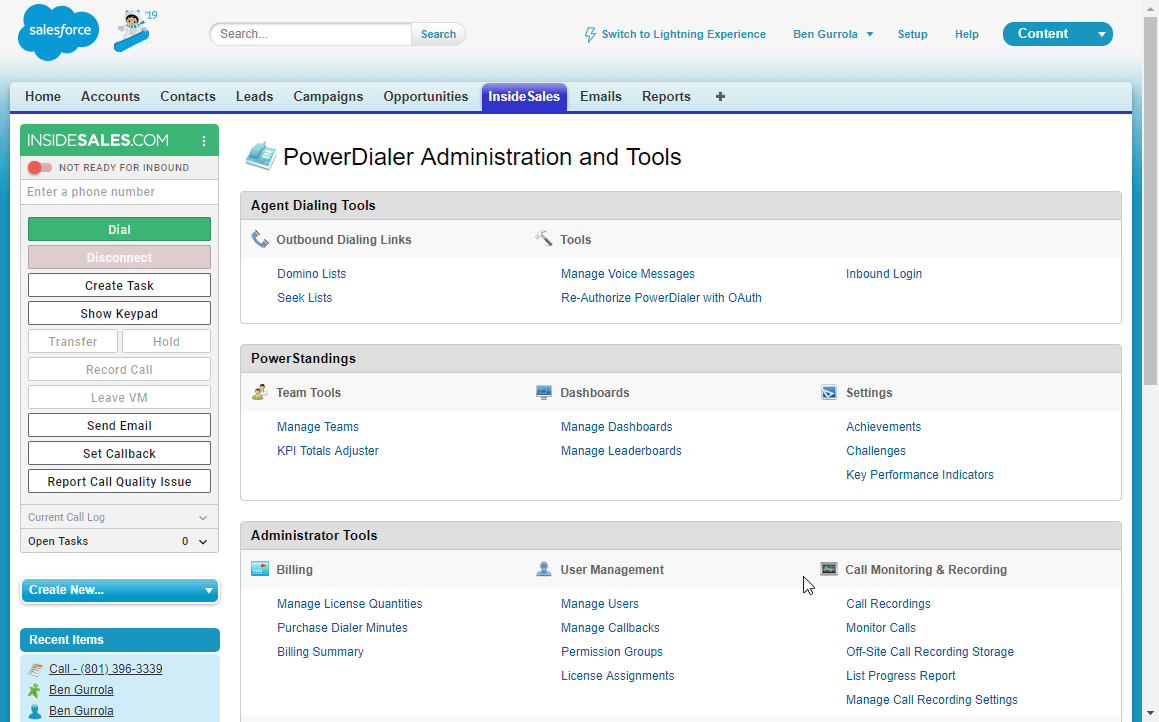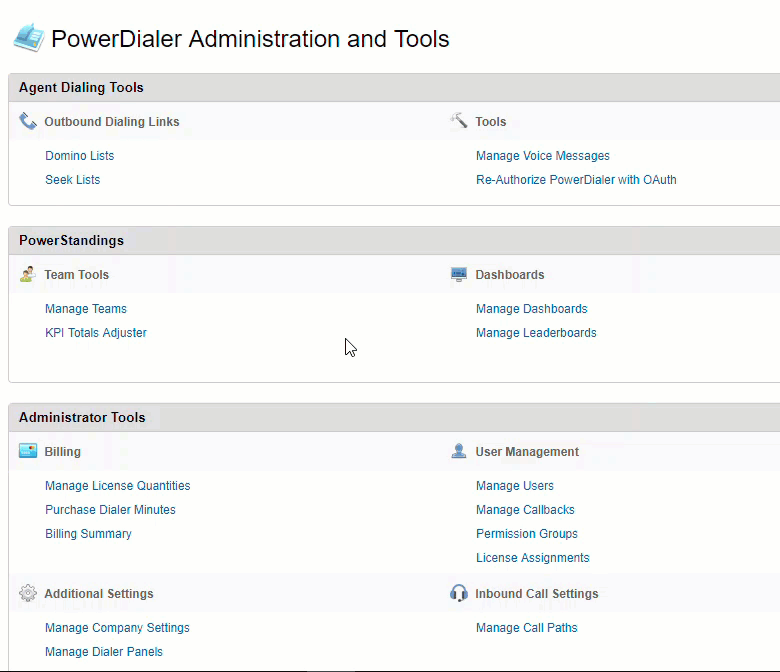Call Recordings Storage Settings and Fees
An overview of Call Recording storage settings and any associated fees
Overview
You may be wondering where all your call recordings are going and how they are being saved. You have two options here: you can Store Call Recordings with InsideSales or Store Call Recordings Off-site. Select the option that suits the needs of your organization. This article explores both options.
Store Call Recordings with InsideSales
This option is provided to you by default, and no additional setup is required. Each company starts with a base data limit of 550 Megabytes (MB) of storage. Each additional license purchased will increase the total storage by 50 MB. For example, let us say an organization has purchased 10 licenses. This will raise the total storage available from 550 MB to 1050 MB (10 users × 50 MB = 500 additional MB of storage).
All storage data is pooled, so there is no reason to worry if any one user exceeds this 50 MB allotment. However, if the organization exceeds the total amount, a fee will be charged for each additional Gigabyte of information in use at the end of the billing cycle.
60 minutes of call time will result in 6 MB of storage. So it would take 500 minutes of call time (8.33 hours) to use 50 MB of storage.
| Minutes | Kilobytes | Megabytes |
|---|---|---|
| 1 | 100 | 0.1 |
| 5 | 500 | 0.5 |
| 100 | 10,000 | 10 |
| 1,000 | 100,000 | 100 |
| 5,000 | 500,000 | 500 |
Store Call Recordings Off-site
If you are worried about storage fees or would like to save all your call recordings for lengthy duration, you can have us transfer your call recordings to an Amazon S3 account or an SFTP server.
To Configure Off-site Call Recording Storage
- Click on the InsideSales tab
- Under Call Monitoring & Recording, click on Off-Site Call Recording Storage
- Select a Transfer Type (Amazon S3, Azure Blob, or SFTP)
- Depending on Transfer Type you have chosen, you will need platform specific information to compete the remaining configuration fields listed below
- Set the Default File Name by selecting a unique combination of related information that will help you identify the call
- Click the Test Connection button at the top of the page to validate your settings
- Click Save to have your new settings take effect
Transfer Types and Their Configuration Fields
- Access Key: Unique account identifier provided by Amazon (similar to a username
- Secret Key: Unique account password provided by Amazon (keep this safe)
- Bucket Directory: Location where your call recordings will be stored within Amazon S3
- Account Name: Unique account identifier provided by Microsoft (similar to a username)
- Authentication Type: Choose between an Account Key and Shared Access Signature Selecting Shared Access Signature will change some of the other field settings as well
- Account Key: Unique account password provided by Microsoft (keep this safe)
- Container Name: Location where your call recordings will be stored within Azure
- Domain or IP:The location your server can be reached (mail.server.com or 127.0.0.1)
- User Name: Unique account identifier provided by your administrator Password: If this is not correct, call recordings will not be pushed properly
- SSH Private Key:Enables the decryption of information (keep this private and safe)
- SSH Public Key: Public facing key that enables the encryption of information
- File Directory: Location where your call recordings will be stored within the server
Call Recording Overages & Fees
InisdeSales.com offers an allotment of local storage for call recordings as a courtesy based on an organization’s user count. For organizations who wish to save and preserve all conversations for an extended period, the provided storage is most likely not adequate, without exceeding the quota. Excess Call Recording fees are evaluated and billed monthly, per gigabyte of data in excess of the provided quota. Allotment of storage and overage rates are provided below:
| Storage Type | Allotment per User | Minimum | Overage Rate per GB | 10 Users |
|---|---|---|---|---|
| Call Recordings | 50 MB | 550 MB (500 MB + 50 MB for the first User) | $20 | 1000 MB |
Once the storage allotment is exceeded, you will be billed for an allotment increase of additional 1 GB. If this is also exceeded, you will be charged for a second GB extension. this 1 GB extension increment threshold can go up indefinitely; you will simply accrue additional storage fees for each 1 GB of extended overage. These charges are accrued and invoiced monthly.