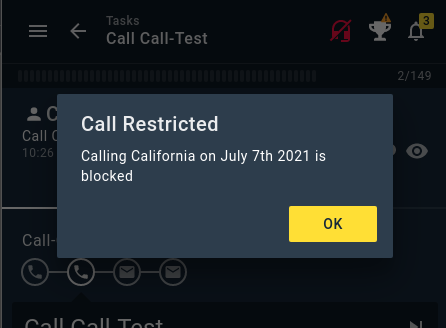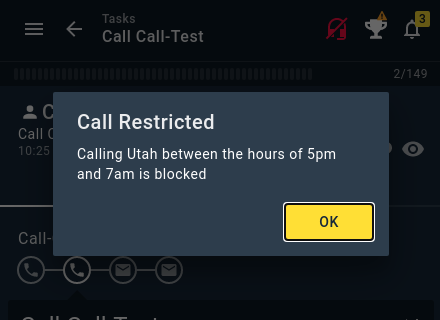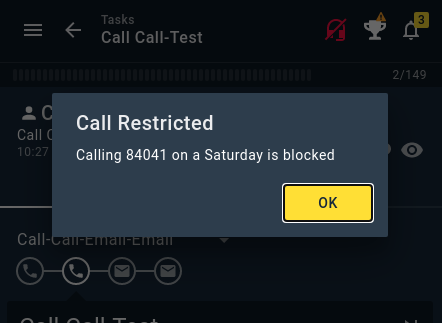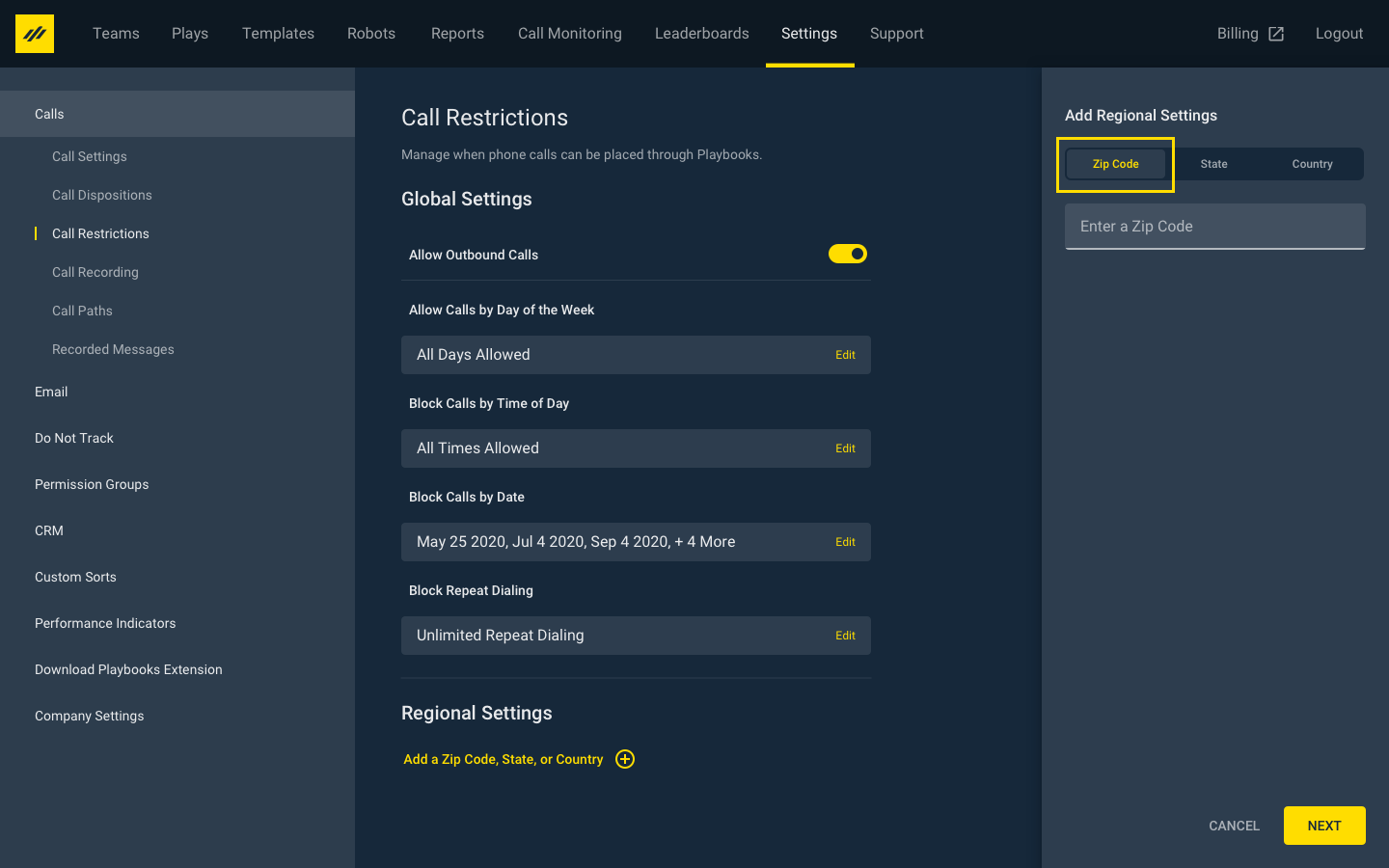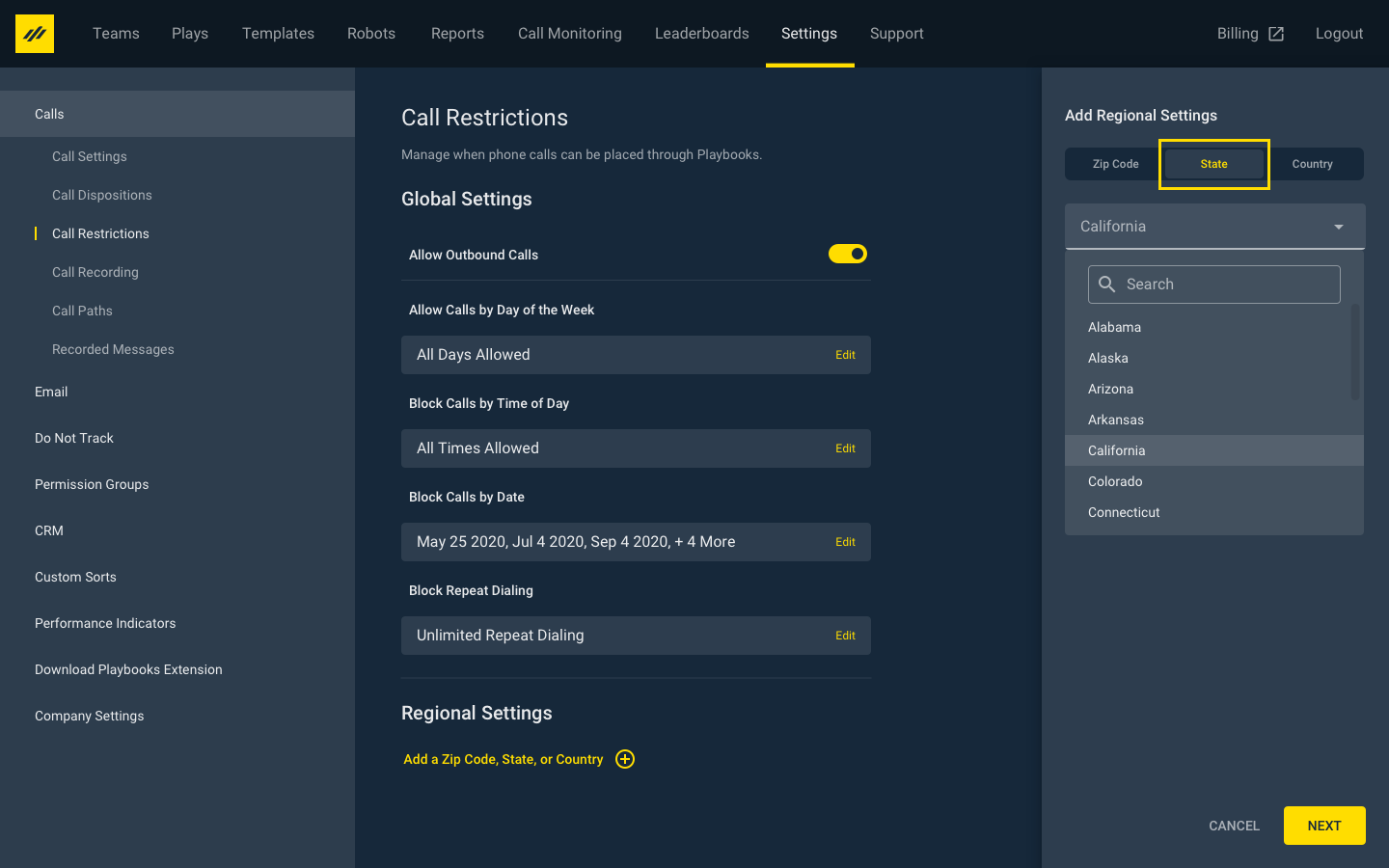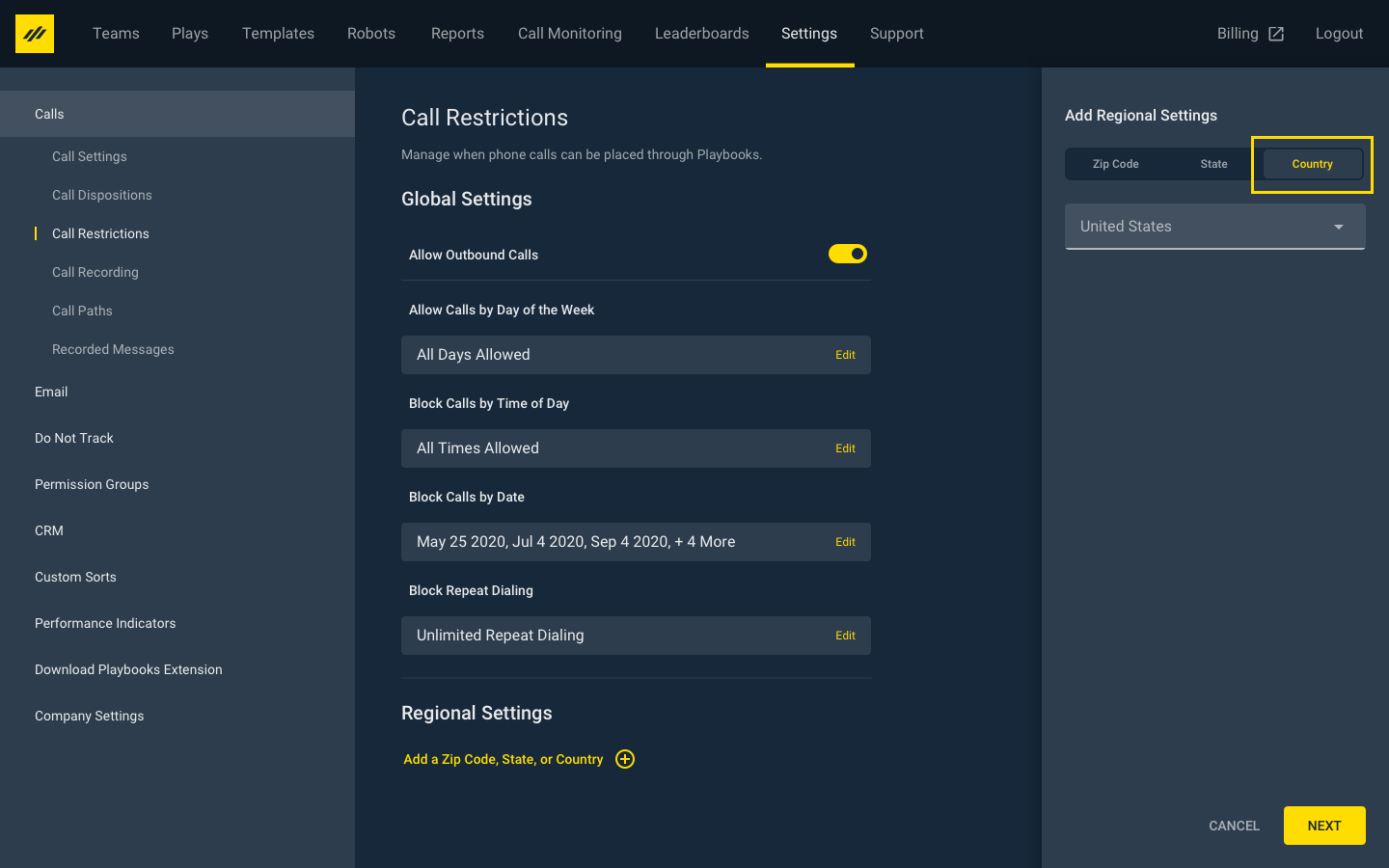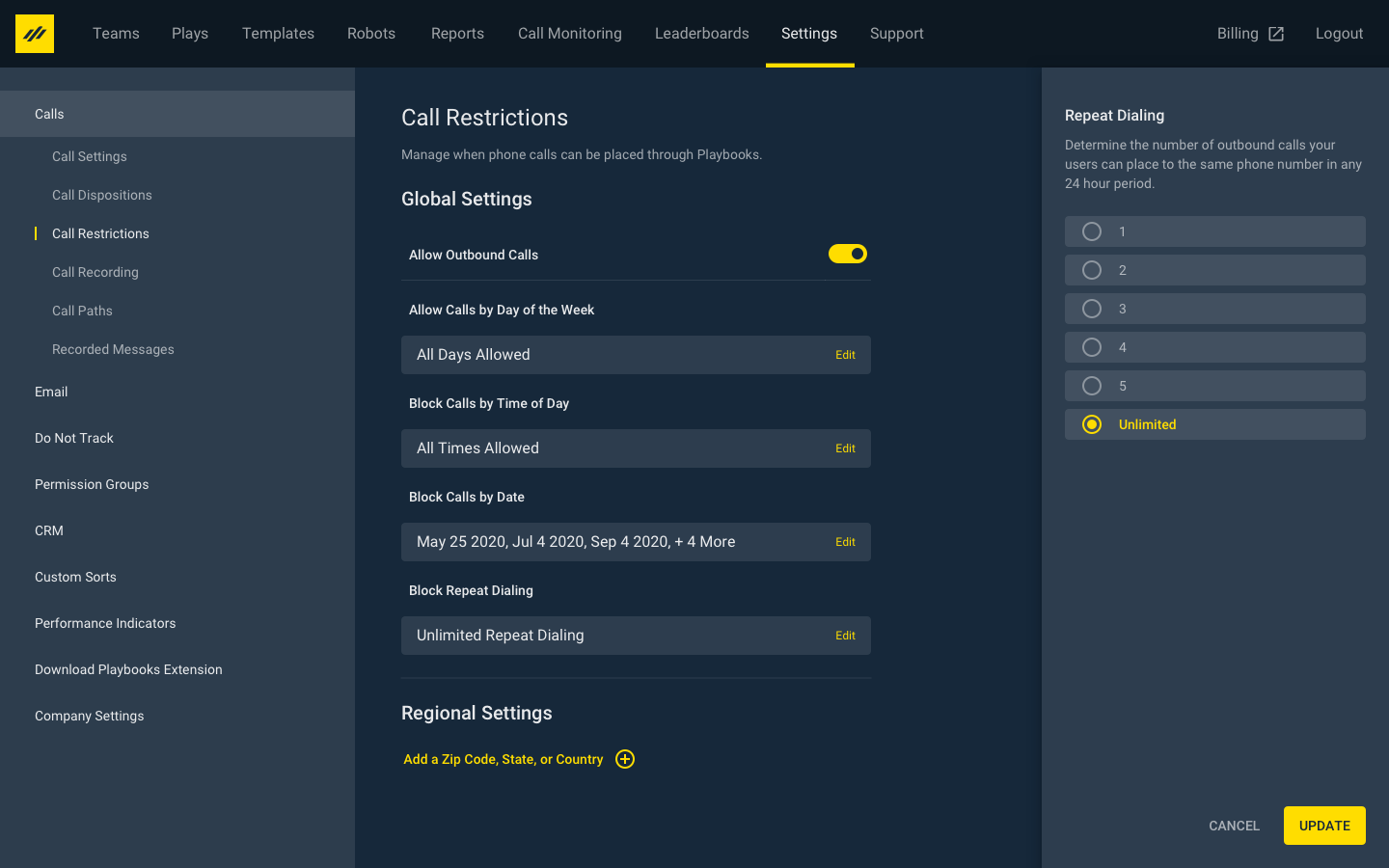Playbooks Solution for Call Compliance
Adhere to Call Compliance Regulations with Playbooks
Making outbound calls to customers in a wide variety of locations while observing compliance regulations can be a complicated problem. Playbooks has call settings for outbound calls that help prevent compliance violations. Block calls to certain states based on regional issues such as state of emergencies or restrict calling to locations with local holidays. This feature only works for records located in the United States.
Managers and admins can set their own call compliance rules by following the Call Compliance Setup steps at the end of this article.
Attention: This article is not intended to replace the advice of your organization’s legal team. Always discuss any compliance protocols and questions with your legal team.
Compliance Restrictions
Each time a rep presses the dial button in Playbooks, Playbooks checks the compliance restrictions against the state and area code for that record/phone number and determines if the call should be allowed to proceed or be blocked. The call proceeds as normal if the configured company settings don’t have any active restrictions for that record. If the call is blocked or can’t be placed, a notification displays for the rep letting them know the call they are attempting to place has been blocked and why.
Let’s walk through an example to demonstrate. If a call is blocked due to the record being in a state with a local holiday configured, then the message shown to the rep will explain the call was blocked due to a date restriction. These settings can also be configured to restrict call times to certain times of day.
There might also be times when blocking calls to an entire state might be excessive because only certain zip codes need to be blocked. For example, certain cities in the state of Florida may experience a hurricane, however much of the state may be left untouched. In this situation, it does not make sense to disable all calls into Florida as most of the state is doing business.
To allow only certain places in a given state to be blocked, users can disable calls into certain zip codes. To do this, managers and admins add a zip code to a blocked calls list. For a call to be blocked in this situation, the record in the CRM must have the standard zip code filled out. If the zip code field is not filled out, then the call will proceed under normal calling rules. Phone number area codes cannot be used to determine the zip code of a record.
Playbooks automatically generates the notification based on what restriction settings the call falls under. The notifications all follow this format ‘Calling {state or zip code} {reason for block} is blocked’. Below are some examples of the types of notifications you might see.
Determining Prospect Location
Playbooks determines where a prospect is located based on two factors: the area code for the phone number being dialed and the state listed on the record. If a record has an area code for one state and a different state is listed on their record, Playbooks will default to whichever state has the more conservative calling rules.
For example, let’s say you have a record with a Utah area code but lists New York in the State field. If New York calling is disabled but Utah isn’t, the number cannot be called even though the phone number is in Utah. Likewise, if calling times are limited from 8AM to 5PM in New York and the rep tries to call it at 4PM Mountain Time, the call would be blocked, as the local time in New York would be outside the allowable calling times.
If there is no state listed on the record, then Playbooks relies on the area code to determine the location of the prospect. When a user places an ad hoc call for instance, Playbooks uses only the area code to determine the location since there is no other record information to confirm location. Similarly, if there are multiple phone numbers associated with the record, Playbooks will determine location based off the area code of whichever number is being dialed. In instances of toll-free and international numbers, these calls are only subject to global calling restrictions.
Basically, Playbooks looks for the most specific location information and defaults to whatever location is most restricted at that time. It may be tempting to try to get around the compliance rules but remember the reason these calls are being blocked. Instead, schedule a call for another time when compliance is no longer a concern.
Types of Compliance
Playbooks allows you to globally set restrictions or narrow down the configurations to only restrict specific areas. The following describes what types of call compliance restrictions are possible within Playbooks.
Global Settings
The Global Settings determine the call restrictions for the entire organization. Placing restrictions here affect every call placed in Playbooks.
- Allow Outbound Calls – Allows users to place outbound calls in Plabooks. Use this feature to turn off dialing during troubleshooting.
- Days of the Week – Select which days of the week outbound calls are allowed to be placed. Turn the switches on to allow calls.
- Time of Day – Select time periods when outbound calls are blocked. This is based on the dialers company’s time zone.
NOTE: By default, all companies are set to Eastern Time. - Date – Selects specific dates to block outbound calls.
- Block Repeat Dialing – Selects how many times one number can be called in a 24-hour period.
- Regional Settings – Further restricts compliance settings for calls based on specific regions.
Regional Settings
Regional settings narrow down the area Playbooks calling restrictions block. Each regional setting has the same restriction options as the global settings. Select the state, zip code, or country needing the restrictions, then establish the call compliance settings.
Max Calling Restrictions
To ensure reps are not abusive to leads by calling certain numbers too frequently, managers and admins can apply the company setting which limits the maximum number of times a phone number can be called in a rolling 24-hour period. This number is calculated per number and not per record, so each number on the record will have its own limit.
This setting will be for the entire company, meaning if the company sets it to five, all reps across the company cannot call that number more than five times in a rolling 24-hour period. For example, if rep A called the number five times back-to-back, then rep B will be unable to call that number for a full 24 hours. This is based on a rolling 24 hours, not a new calendar day. So, if all the calls were placed at 3 PM, the phone number won’t be unlocked for calling until 3 PM the next day.
Configuring Compliance Settings
In order to be able to set up Compliance Restriction settings, managers and admins must have the Call Restriction Configurations permission. Without this permission, managers and admins won’t be able to access and alter the call restrictions for countries and states.
To Set Global Outbound Call Rules
- Open the Playbooks Manager app.
- Click Settings.
NOTE: You must have the Manage Settings permission to access the settings tab in the Playbooks Manager app. - Click Calls.
- Click Call Restrictions.
- Establish Global Call Restriction settings as desired.
- Click Update.
To Set Regional Outbound Call Settings
- Open the Playbooks Manager App.
- Click Settings.
NOTE: You must have the Manage Settings permission to access the settings tab in the Playbooks Manger app. - Click Call Restrictions.
- Select the state, zip code, and country to include in the restriction.
NOTE: Only the United States is covered by Playbooks compliance features. - Click NEXT.
- Establish Call Restriction settings.
-OR-
Copy the Global Call Restriction settings. - Click UPDATE.