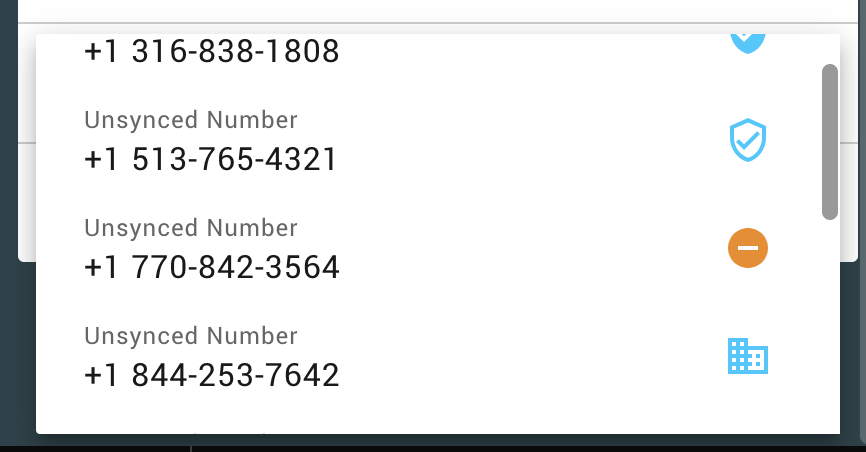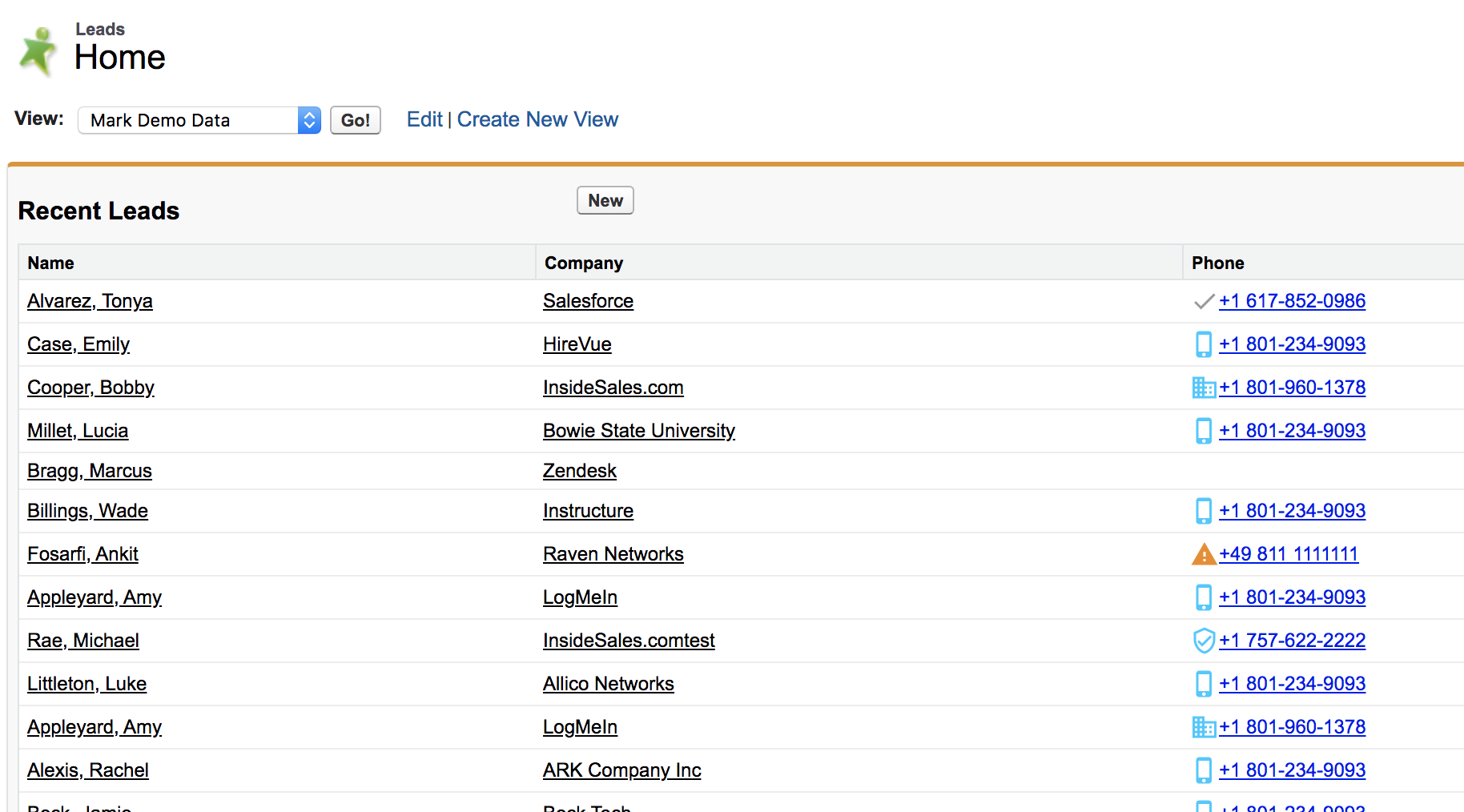Data Verify
What is Data Verify?
Overview
Data Verify leverages the collective intelligence of all reps using Playbooks to help each seller to reduce time validating prospect contact information. When a user places a phone call or sends an email it generates a signal of success or failure which can inform other users.
Data Verify gives reps better information around the phone and email addresses they have for a given prospect. The following indications around contact information have been added to Playbooks. You can find these flags within the phone number and email drop-down as you prospect.
Verify State Details
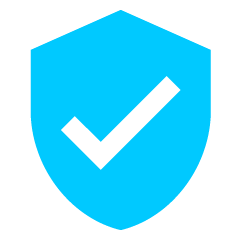
Verified, High Score
A highly verified phone/email address. You have high likelihood of making contact.
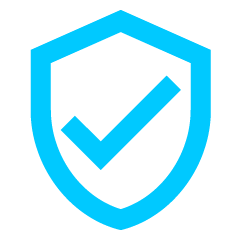
Verified
A verified phone/email address. Some recent interactions with this resulted in successful contact.
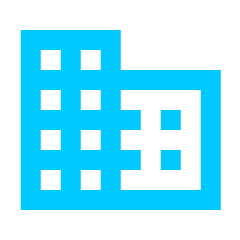
Common Corporate Email / Phone
This phone/email address is a generic contact and not direct to an individual.
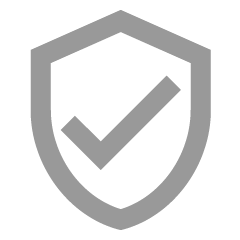
Previously Verified
This phone/email address was last verified more than 60 days ago.
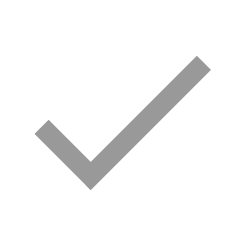
Record Match
This phone/email address matches several records elsewhere in our data set.
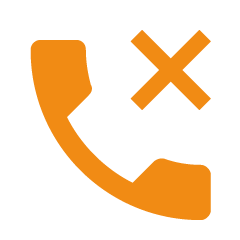
No Answer
Calls to this phone number are not typically answered.
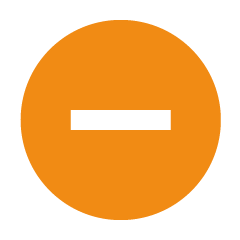
Stale Email / Phone
Many users have attempted to contact this phone/email address with little to no recent success.
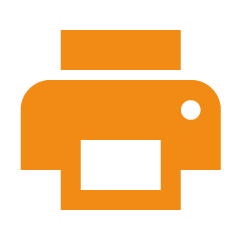
Fax Number
This phone number appears to be associated with a fax number.
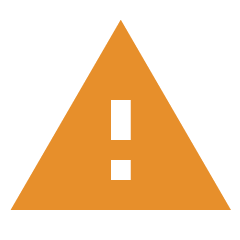
Bounced Email / Bad Number
Contact attempts to this phone/email address have bounced or reported as disconnected within the last 60 days.
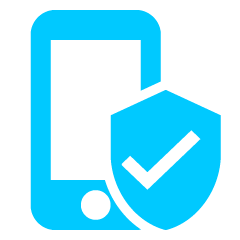
Verified Mobile Number
This is a highly verified mobile or direct dial line. You have a high likelihood of making contact.
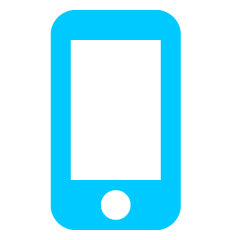
Mobile Number
This phone number appears to be a mobile phone number or direct dial line.
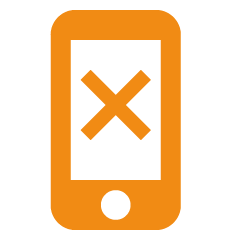
No Answer Mobile Number
Calls to this mobile phone number are not typically answered.
Data Verify in CRM
Data Verify appears next to phone numbers and email addresses natively within Salesforce. This will help reps as they decide who they want to target, or in situations where they are performing ad-hoc interactions via click-to-call and click-to-email.
This functionality is enabled on a per-user basis from within the Playbooks extension.
To enable or disable Data Verify in CRM
- Navigate to Settings
- Click Phone or Email
- Enable or Disable as desired.